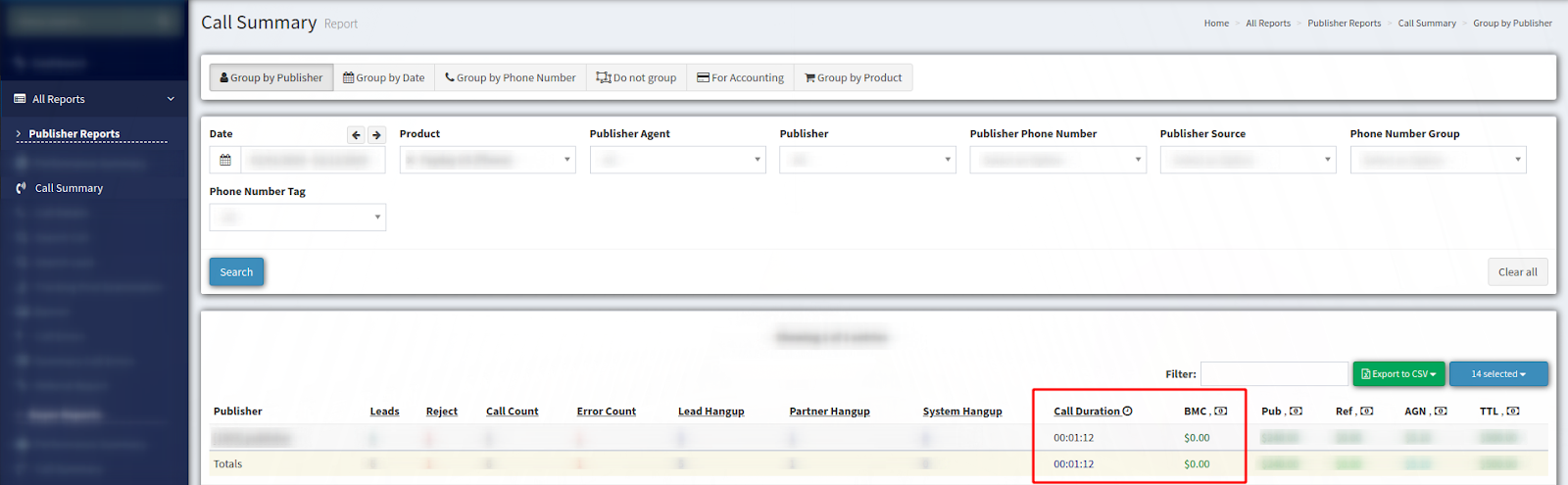Looking to enable the Adding Call Price to Buyer Call option and set the cost? Check our quick guide for more information
The option allows you to set the cost per minute for the Buyer call. When this option is enabled, you can view call duration and its total fee data columns in the Buyer’s and Publisher’s Call Summary report. These settings are available on Campaign, Buyer, and Product levels. The option for the Buyer and Product settings is available only if the Call Logic platform is enabled.
To configure the cost per minute settings on the Campaign level go to the Client Management > Setup > Campaigns section, select the Campaign from the list and click the “Configure” button in the “Actions” column. In the “Global” tab of the Campaign Settings page make a selection and fill in the following fields:
-
Add per minute cost (Active / Disabled) - to enable select the “Active” option.
-
Status For Accounting Buyer Call Price (All / Sold / Reject) - the Buyer will be charged the cost per minute fee only for the leads with the chosen status.
-
Per minute cost price - the price to be charged for each minute of the Buyer call.
To apply settings click the “Save Global Settings” button.
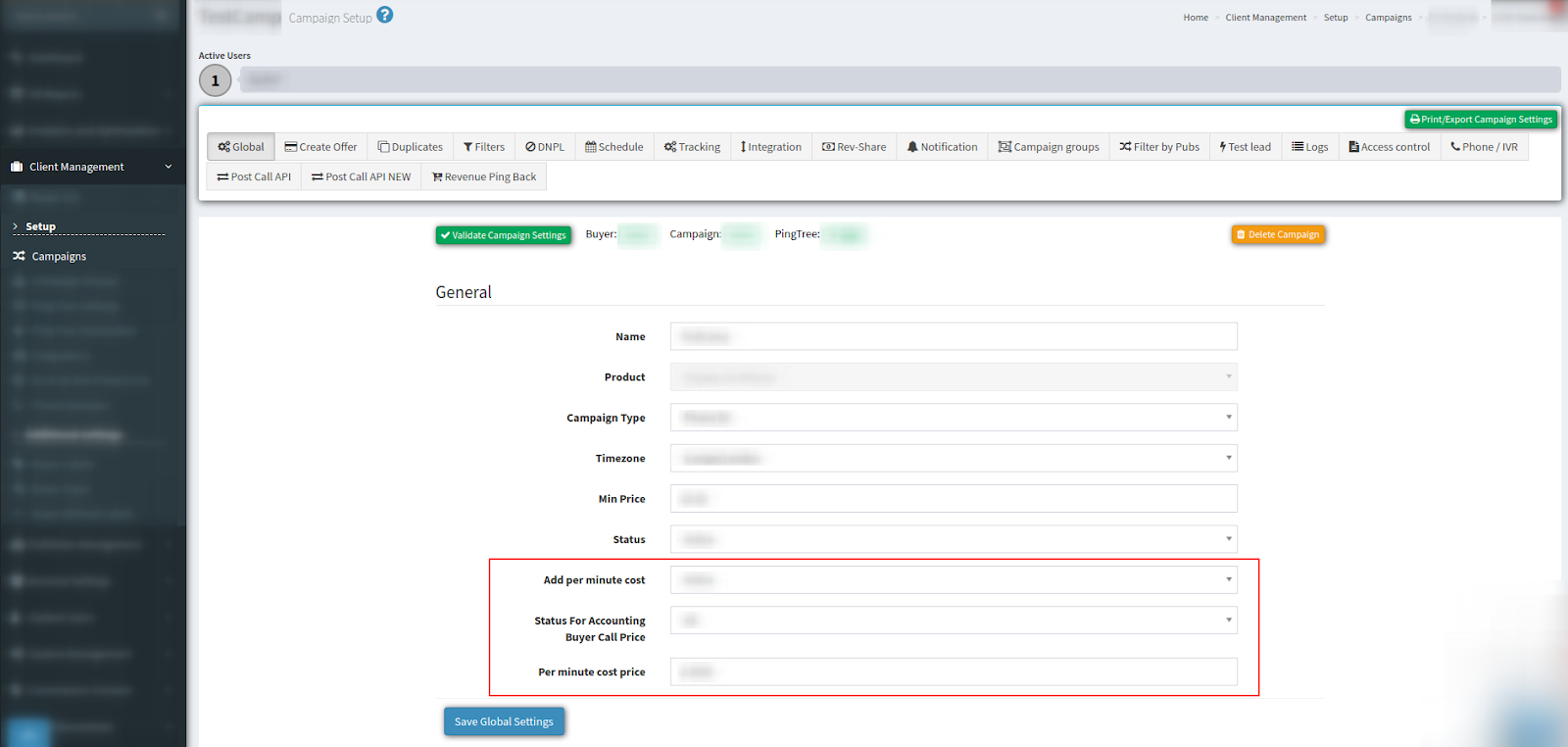
To configure the cost per minute settings on the Buyer level go to the Client Management > Buyer List section, select the Buyer from the list and click the “Settings” button in the “Actions” column. In the “Phone Numbers” tab of the Buyer Settings page select the “Call settings” tab, make a selection and fill in the following fields:
-
Add per minute cost (Active / Disabled) - to enable select the “Active” option.
-
Status for accounting per minute cost (All / Sold / Reject) - the Buyer will be charged the cost per minute fee only for the leads with the chosen status.
-
Per minute cost price - the price to be charged for each minute of the Buyer call.
To apply settings click the “Add” button and afterwards click the “Save” button.
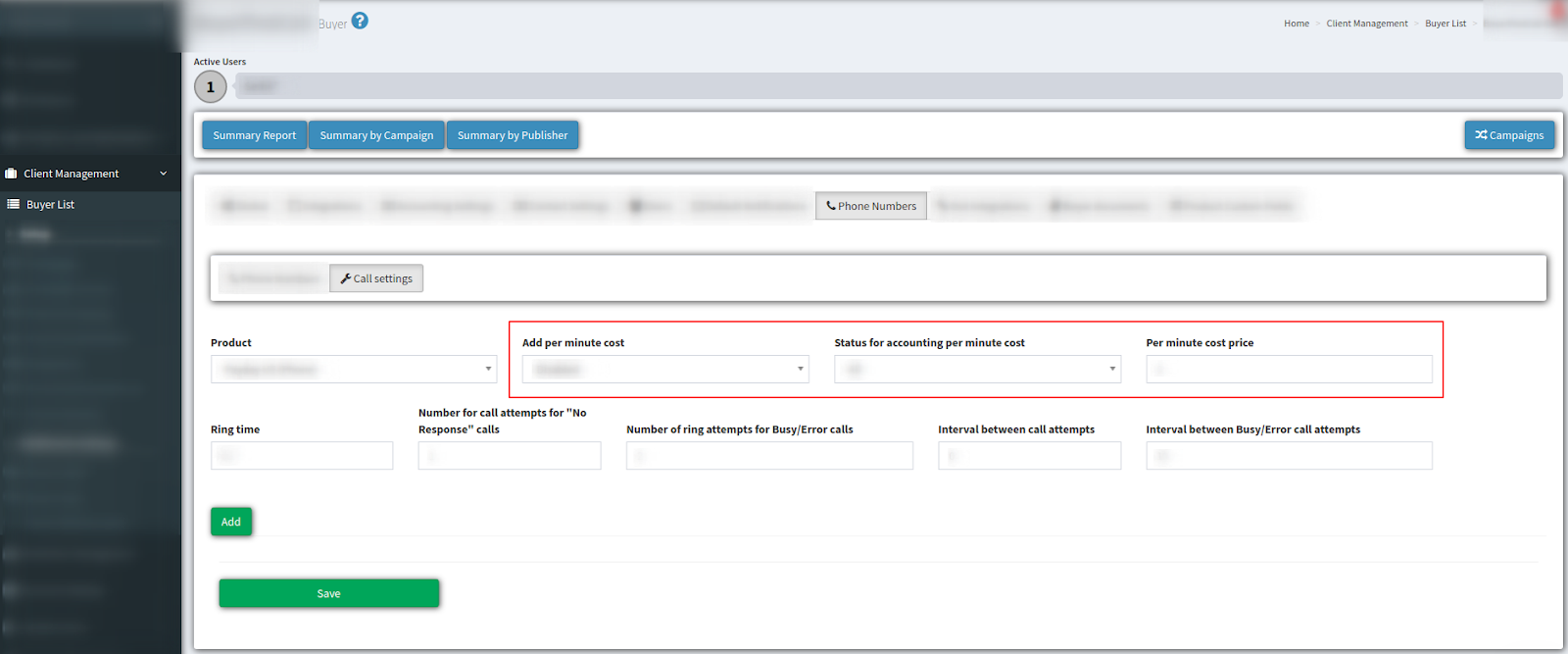
To configure the cost per minute settings on the Product level go to the System Management > Products section, select the Product from the list and click the “Settings” button in the “Actions” column. In the “Advanced Settings” tab of the Product Settings page, make a selection and fill in the following fields:
-
Add per minute cost (Active / Disabled) - to enable select the “Active” option.
-
Status for accounting per minute cost (All / Sold / Reject) - the Buyer will be charged the cost per minute fee only for the leads with the chosen status.
-
Per minute cost price - the price to be charged for each minute of the Buyer call.
To apply settings click the “Save” button.
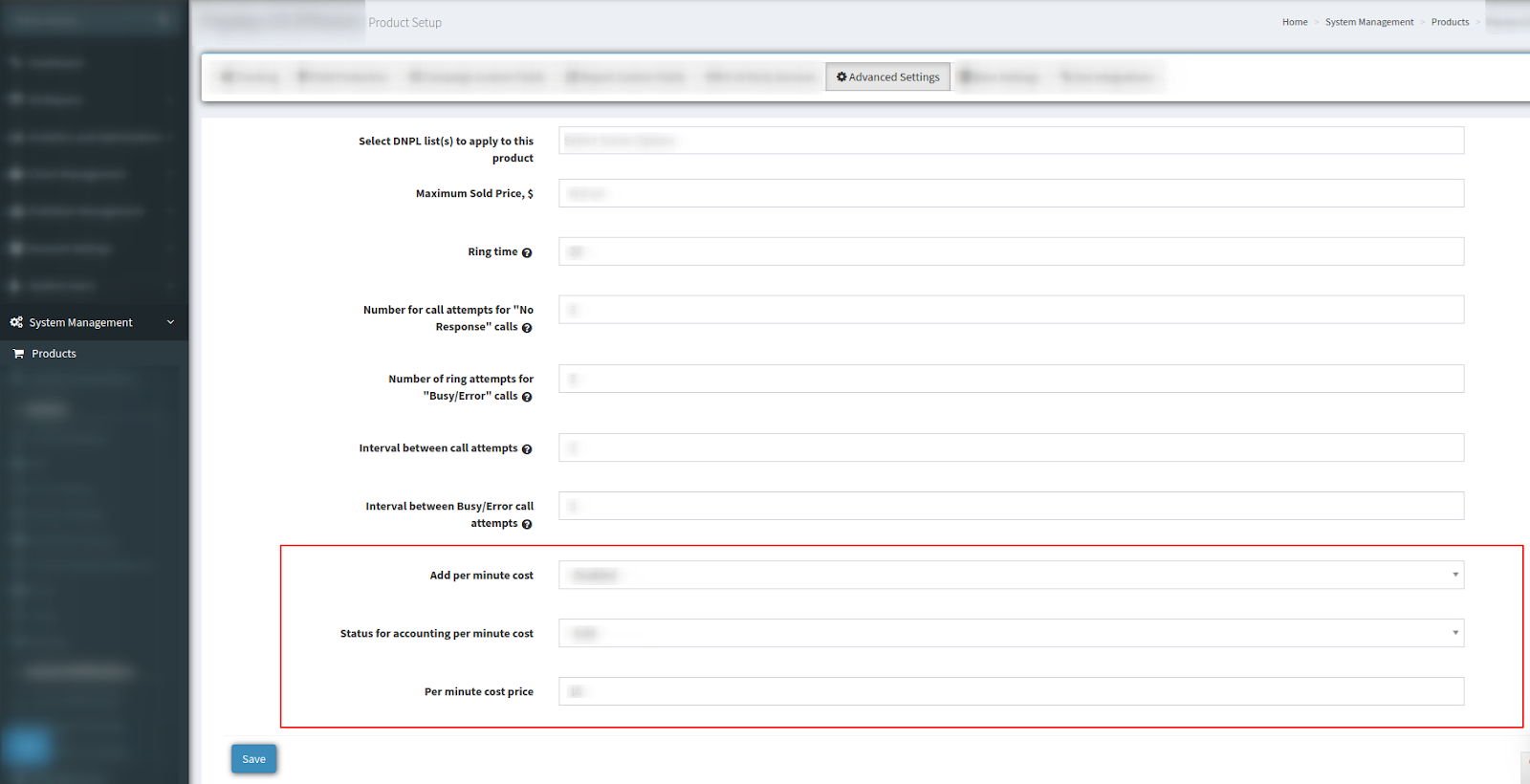
To view the data of the call duration and its total fee new data columns have been added to the Buyer’s and Publisher’s Call Summary reports.
To view the report for the Buyer, go to the All Reports > Buyer Reports > Call Summary section. In the list of the call records, you can see the following data columns added:
-
Call Duration
-
BMC (Buyers Minutes Cost) - the cost of the Buyer call according to its duration.
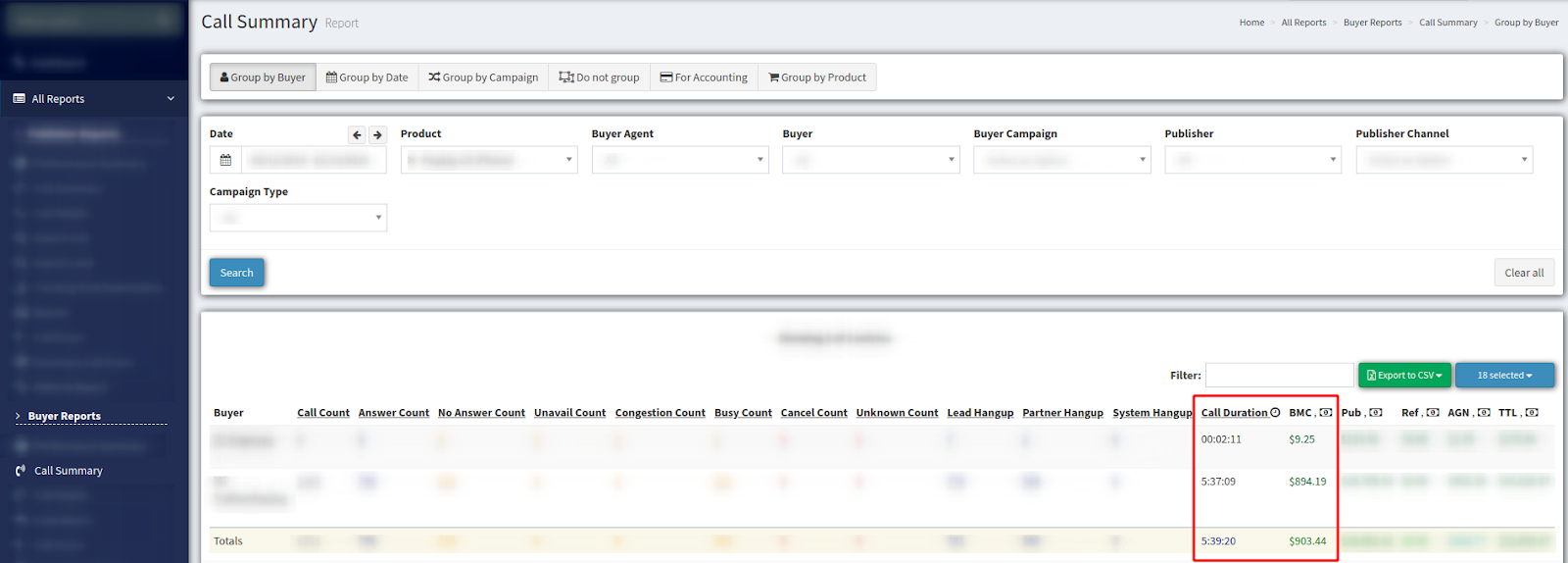
To view the report for the Publisher, go to the All Reports > Publisher Reports > Call Summary section. In the list of the call records, you can see the following data columns added:
-
Call Duration
-
BMC (Buyers Minutes Cost) - the cost of the Buyer call according to its duration.