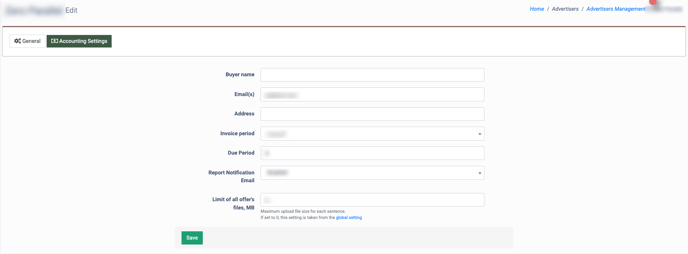The “Advertiser Management” section allows you to search, manage existing Advertisers, and create new Advertisers.
How to View Advertiser information
To view the list of existing Advertisers, go to the Advertisers > Advertiser Management section.
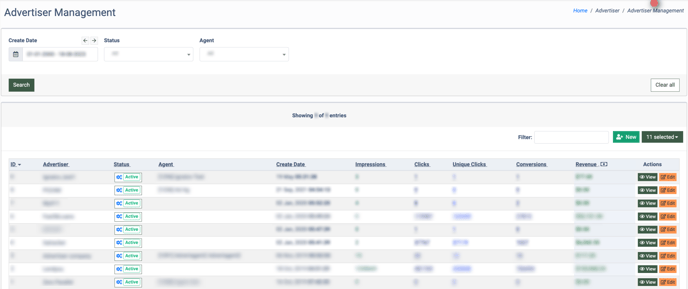
The Advertiser Management list contains the following information:
- ID: The identification number of the Advertiser.
- Advertiser: The name of the Advertiser.
- Status: The status of the Advertiser (Active/Pending/Blocked/Deleted).
Note: The Pending status can be set only during the creation process of a new Advertiser in the “New Advertiser” pop-up window in the “Status” field. From the Advertiser Management section, you can only change the status for the Advertiser between Active, Blocked, and Deleted.
- Agent: The name of the Agent.
- Create Date: The creation date of the Advertiser.
- Impressions: The number of the Advertiser’s links shown on the websites.
- Clicks: The number of clicks on the Advertiser’s links.
- Unique Clicks: The number of unique clicks on the Advertiser’s links.
- Conversions: The ratio of the number of click-throughs with the following purchase to the total number of clicks.
- Revenue: Total income of the Advertiser.
You can narrow down the search results by using the following filters:
- Create date: Select the date range when the Advertiser was created.
- Status: Select the status of the Advertiser (Active/Pending/Blocked/Deleted).
- Agent: Select the Agent of the Advertiser.
How to Create an Advertiser
To create a new Advertiser, click the “+New” button.
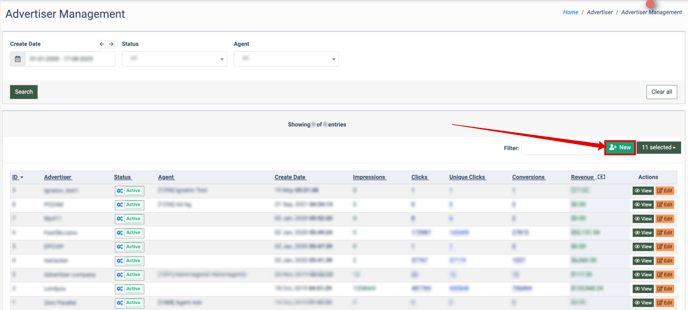
In the “New Advertiser” pop-up window, fill in the following fields:
- Advertiser: Enter the name of the Advertiser.
- Agent: Select an agent from the drop-down list.
- Status: Select the status of the Advertiser (Active/Pending/Blocked/Deleted).
- Email: Enter the email address of the Advertiser.
- Country: Select the country in which Advertiser is located.
- City: Enter a city name in which Advertiser is located.
- Address 1: Enter an address to specify the location of the Advertiser.
- Address 2: Enter a second address to specify the location of the Advertiser (optional).
- Zipcode: Enter the zip code of the Advertiser.
- Phone: Enter the phone number of the Advertiser. Note: The phone number needs to start with a plus and the country code.
Click the “Save” button to complete.
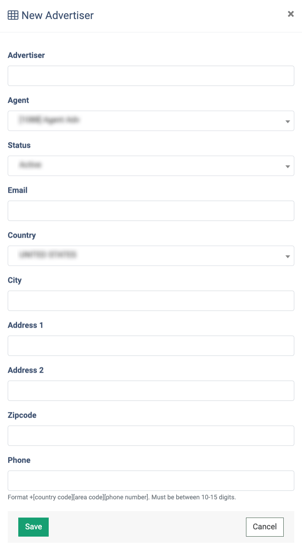
How to View Advertiser Information
Click the “View” button in the “Actions” column to view the general information about the specific Advertiser. The Advertiser view tab contains the following information:
- ID: The unique identification number of the Advertiser.
- Advertiser’s Name: The name of the Advertiser.
- Status: The status of the Advertiser (Active/Pending/Blocked/Deleted).
- Email: The email of the Advertiser.
- Country: The country in which Advertiser is located.
- State: The state in which Advertiser is located.
- City: The city in which Advertiser is located.
- Address: The address of the Advertiser.
- Address (second line): Second address of the Advertiser.
- ZIP: The zip code of the advertiser.
- Phone: The phone number of the Advertiser.
- Fax: The fax number of the Advertiser.
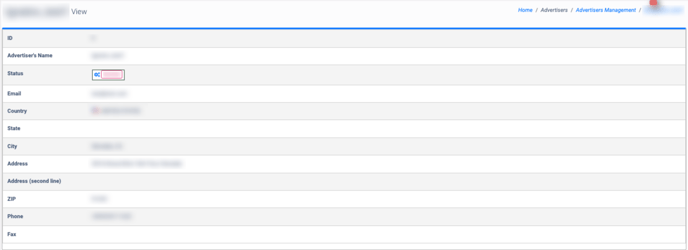
How to Edit an Advertiser
To configure the Advertiser`s data, click the “Edit” button in the “Actions” column.
The “General” tab contains the following fields:
- Advertiser: Enter the name of the Advertiser.
- Agent: Select the Agent from the drop-down list.
- Status: Select the status for the Advertiser (Active/Blocked/Deleted).
- Email: Enter the email of the Advertiser.
- Country: Select the country in which the Advertiser is located.
- City: Enter the city in which the Advertiser is located.
- Address 1: Enter the address where the Advertiser is located.
- Address 2: Enter the second address where the Advertiser is located.
- Zipcode: Enter the zip code of the Advertiser.
- Phone: Enter the phone number of the Advertiser. Note: The phone number needs to start with a plus and the country code.
Click the “Save” button to compete.
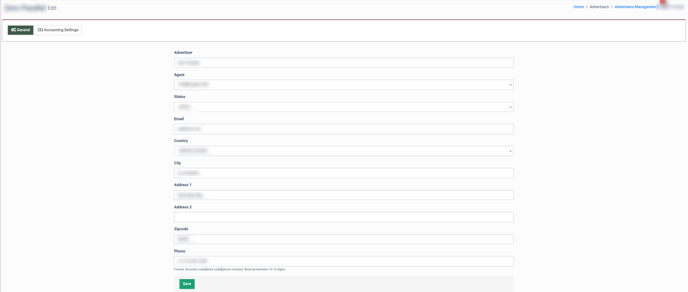
The “Account Settings” tab contains the following fields:
- Buyer name: Enter the name of the Advertiser.
- Email(s): Enter the email or a list of emails (comma separated) to receive the invoices.
- Address: Enter the address of the Advertiser.
- Invoice Period: Select the invoice frequency (manual/weekly/biweekly/monthly/semimonthly).
- Due Period: Enter the number of days within which invoices are created.
- Report Notification Email: Select the frequency of receiving report notifications (disabled/weekly/biweekly/monthly/semi-monthly).
- Limit of all offer’s files, MB: Enter the maximum upload size of the offer’s files (optional).
Click the “Save” button to compete.