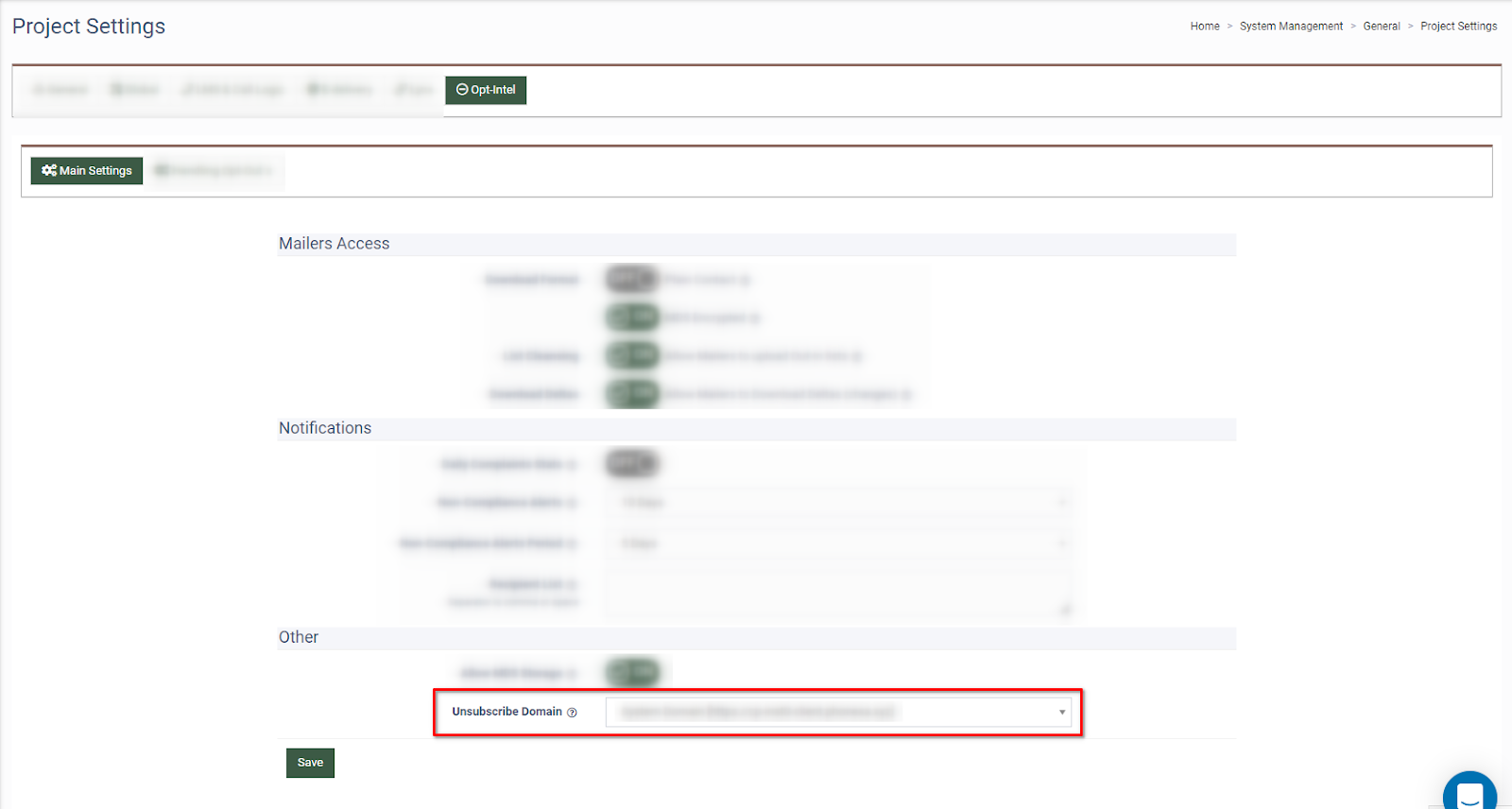The “Alternative domains” feature allows you to add custom domains to process leads, redirects, and post promo materials.
Note: This feature is available only for Enterprise clients and on-demand. Please contact your Account Manager for further details.
- Alternative domains section.
- Alternative domain usage for the JS Form.
- Alternative domain usage for the Banner.
- Alternative domain usage for the Publisher Channels.
- Alternative domain usage for the Publisher Advanced Settings.
- Alternative domain usage for the Opt-Intel platform.
Alternative domains section
The “Alternative domains” section allows you to add, configure and delete custom domains in the system. To view the list of alternative domains, go to the System Management > General > Alternative Domains section.
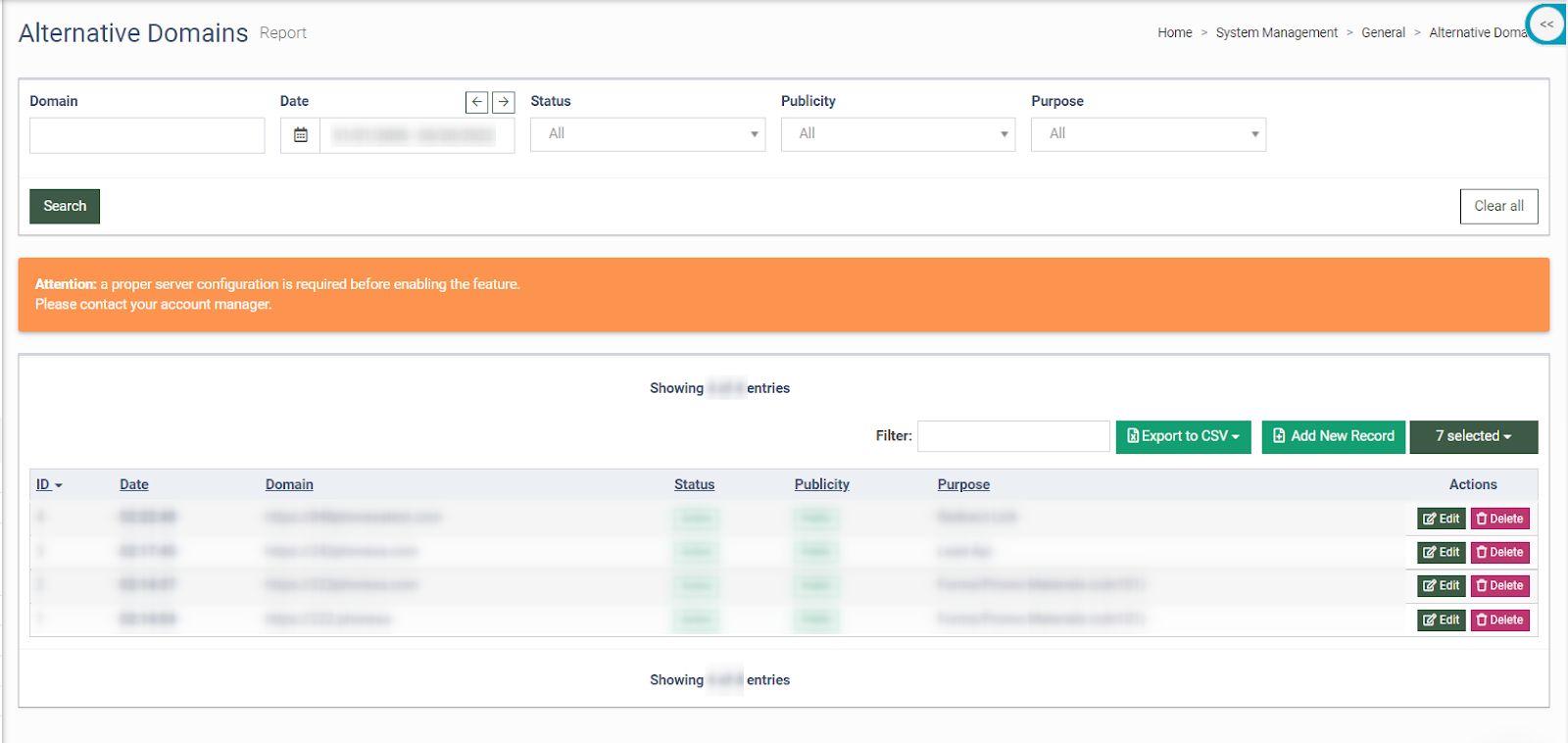
The list of alternative domains contains the following information:
-
ID: The unique identification number of the domain.
-
Date: The date and time of the domain creation.
-
Domain: The name of the domain.
-
Status: The current status of the domain.
-
Publicity: The domain type according to the accessibility level.
-
Purpose: The domain type according to the system section and where it can be used.
You can narrow down the search results by using the following filters:
-
Domain: Enter the name of the domain.
-
Date: Select the date range of the domain creation.
-
Status: Select the current status of the domain (All, Active, Disabled).
-
Publicity: Select the accessibility level of the domain (All, Hidden, Public, Private).
-
Purpose: Select the system section for the domain usage ([LMS/Call Logic] Forms/Promo Materials (cdn101), [LMS] Lead API, [LMS] Redirect Link, [Opt-Intel] Opt-out domain).
To create a new custom domain, click the “Add New Record” button and fill the following fields in the “Add New” pop-up window:
-
Domain: Enter the name of the domain.
-
Purpose: Select the system section for the domain usage ([LMS/Call Logic] Forms/Promo Materials (cdn101), [LMS] Lead API, [LMS] Redirect Link, [Opt-Intel] Opt-out domain).
-
Publicity: Select the accessibility level of the domain (All, Hidden, Public, Private).
-
Status: Select the status of the domain (Active, Disabled).
Click the “Add” button to complete the action.
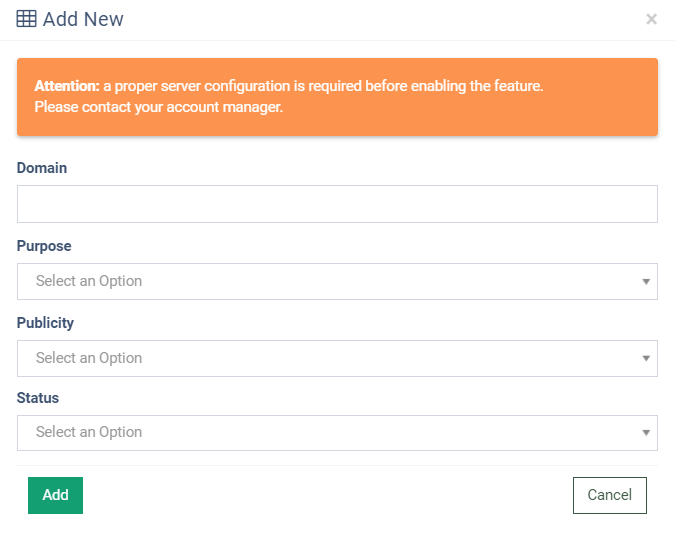
To manage the custom domain settings, click the “Edit” button in the “Actions” column and change the information in the “Edit Domain” pop-up window:
-
Domain: Enter the domain name.
-
Purpose: Select the system section for the domain usage ([LMS/Call Logic] Forms/Promo Materials (cdn101), [LMS] Lead API, [LMS] Redirect Link, [Opt-Intel] Opt-out domain).
-
Publicity: Select the accessibility level of the domain (All, Hidden, Public, Private).
-
Status: Select the status of the domain (All, Active, Disabled).
Click the “Save” button to complete the changes.
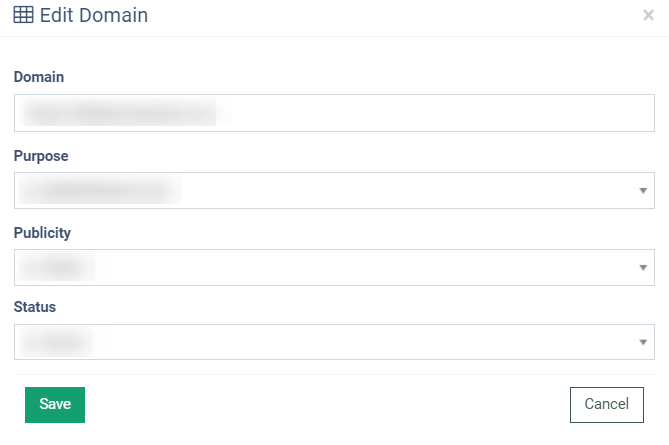
To add and edit an alternative domain for the opt-out option of the particular mailer, select the “[Opt-Intel] Opt-out domain” option in the “Purpose” field, the “Private” option in the “Publicity” field, and select the mailer in the “Available for mailers” field.
Select the “Use domain for opt-outs only” checkbox to shorten generated links (remove the “/p6/optout/unsubscribe/email” part).
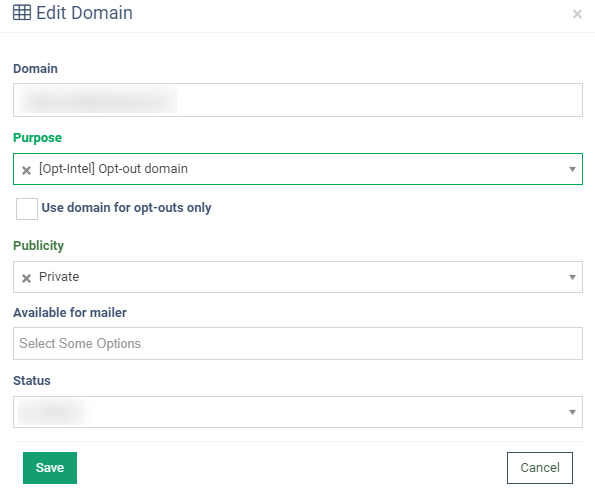
To remove a custom domain from the system, click the “Delete” button in the “Actions” column. Click the “Delete” button in the “Delete Domain” pop-up window to complete the removal operation.
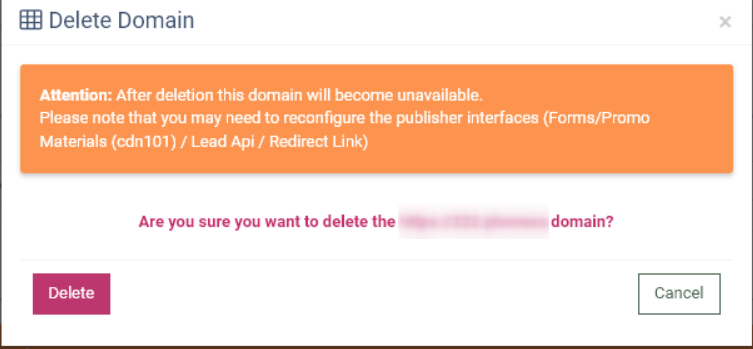
Alternative domain usage for the JS Form
To use the custom domain for the publisher’s JS Form, go to the Publisher Management > Promo Materials > JS Form section, select the form from the list and click the “Settings” button in the “Action” column.
Read more about the JS Form section in this Knowledge Base article.
In the “JS Form Edit” section, the custom domains will be available in the “Domain” field.
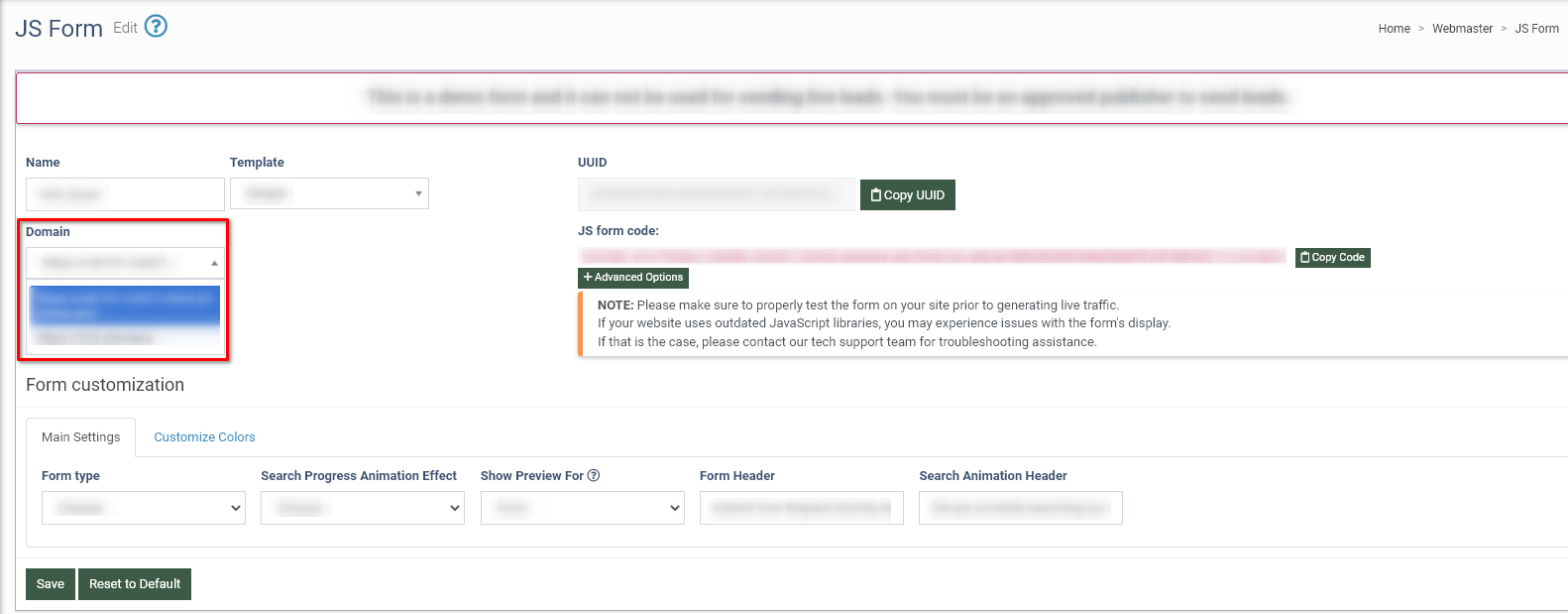
Note: In the Domain section, you will only be able to see the domains with the “Forms/Promo Materials (cdn101)” value selected in the “Purpose” field.
Alternative domain usage for the Banner
To use custom domains for the Banner, go to the Publisher Management > Promo Materials > Banner section. You can find the list of custom domains in the “Domain” field.
Read more about the Banner section in this Knowledge Base article.
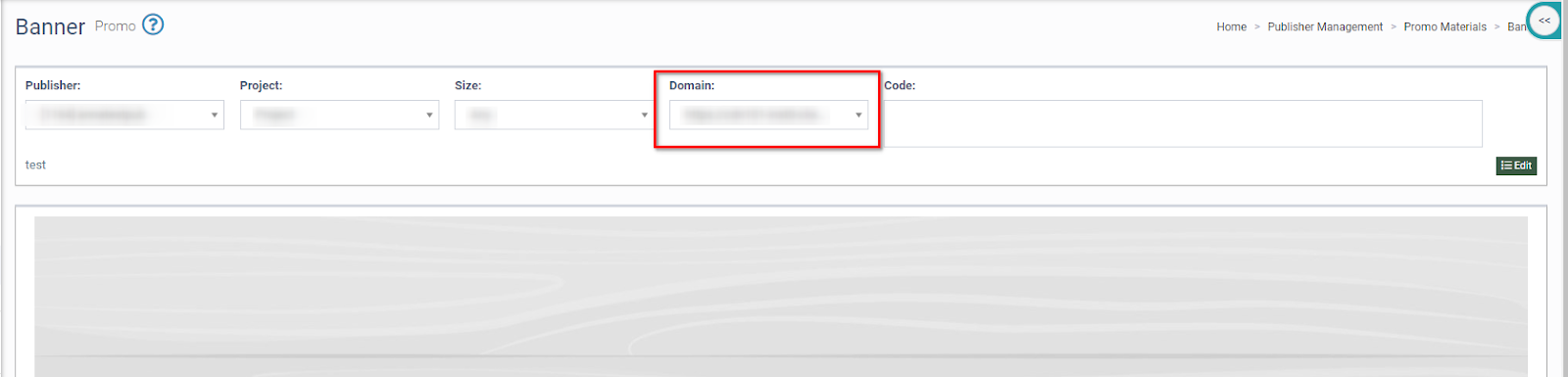
Note: In the Domain section, you will only be able to see the domains with the “Forms/Promo Materials (cdn101)” value selected in the “Purpose” field.
Alternative domain usage for the Publisher Channels
To view the API documentation of the custom domain for the publisher channel, go to the Publisher Management > Setup > Publisher Channels section, select the publisher channel, and click the “API Documentation” button in the “API” column.
In the “API Info” section, the list of custom domains is available in the “Domain” field. Read more about the Banner section in this Knowledge Base article.
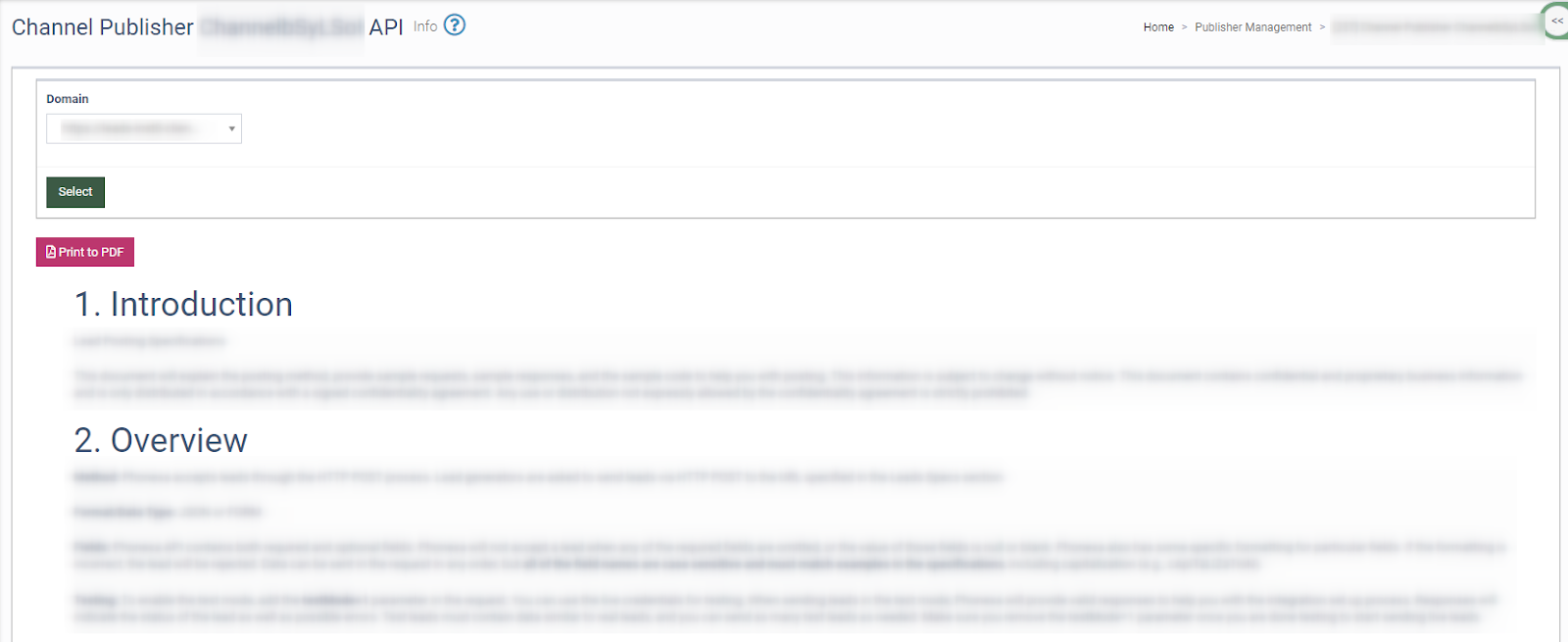
Note: In the Domain section, you will only be able to see the domains with the “Lead Api” value selected in the “Purpose” field.
Alternative domain usage for the Publisher Advanced Settings
To use custom domains for the publisher’s advanced settings, go to the Publisher Management > Publishers section, select the publisher and click the “View” button in the “ID” column. In the “Publisher View” section, go to the “Advanced” tab.
The custom domains will be displayed under the “Redirect URL masking” field.
Read more about the Publishers section in this Knowledge Base article
Read more about the publisher's advanced settings section in this Knowledge Base article.

Note: You will only be able to see the domains with the “Redirect Link” value selected in the “Purpose” field.
Alternative domain usage for the Opt-Intel platform
Alternative domain usage for the Manage Mailers section
To use a custom domain as an opt-out domain of the mailer, go to the Opt-Intel > Mailer > Manage Mailers section.
To use a custom domain for the new mailer, click the “Create New Mailer” button and select the corresponding domain in the “Opt-Out Domain” field.
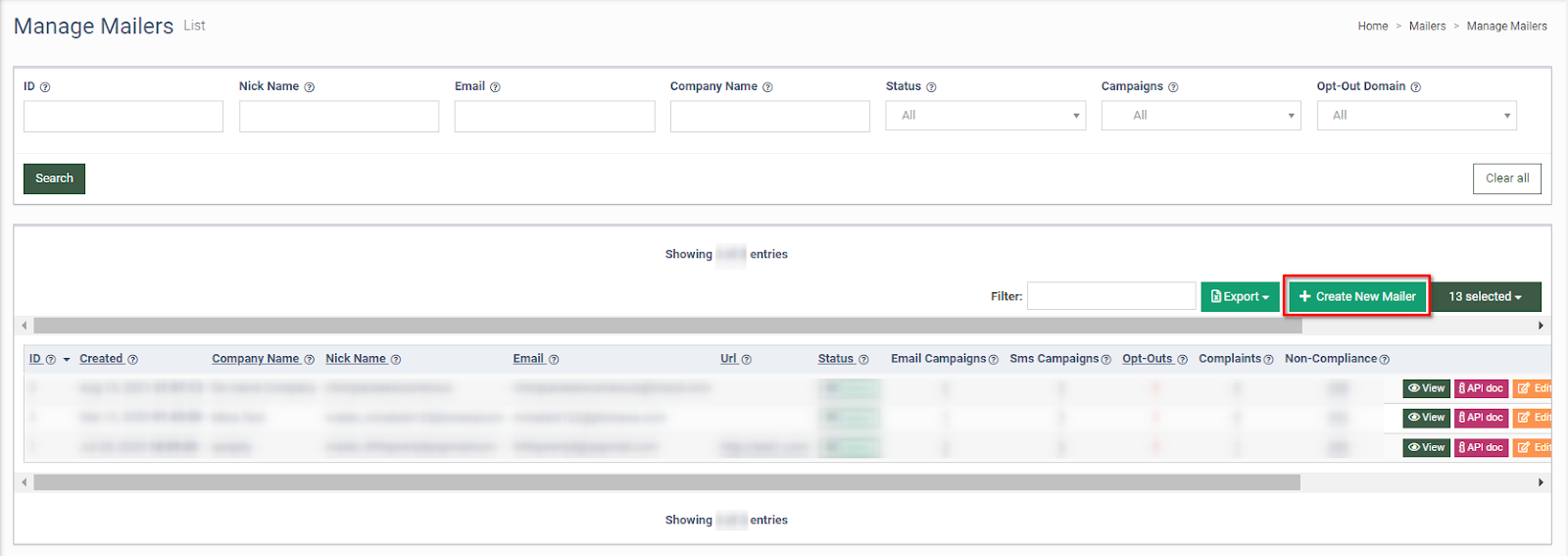
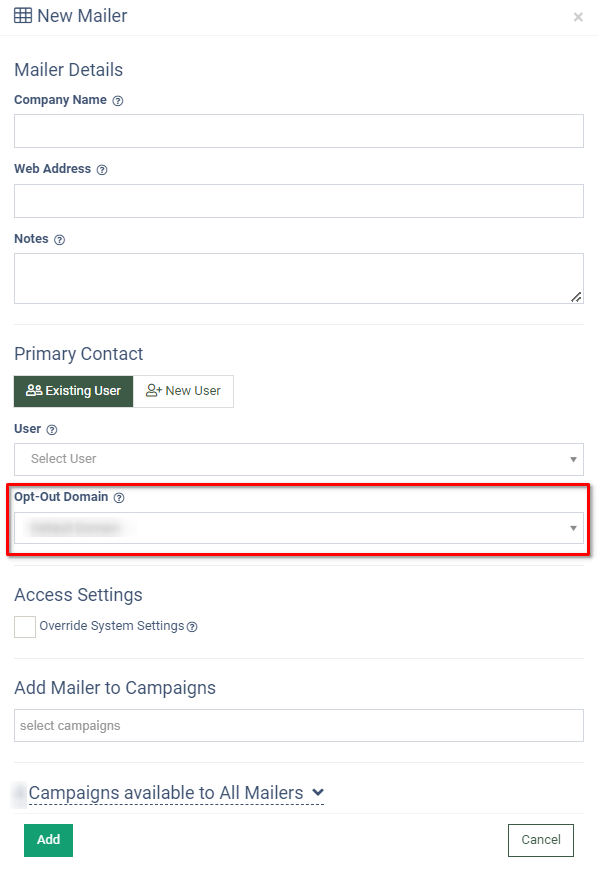
To use a custom domain for the existing mailer, click the “Edit” button in the “Actions” column, and select the domain in the “Opt-Out Domain” field of the “Edit” pop-up window.
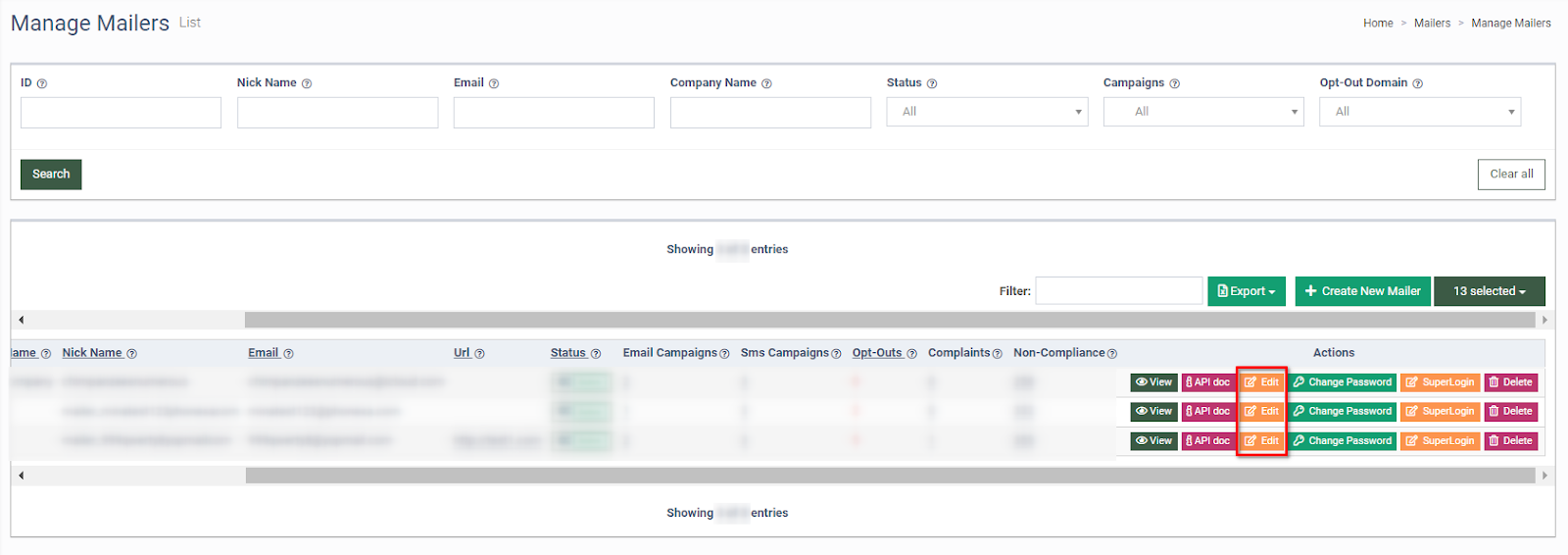
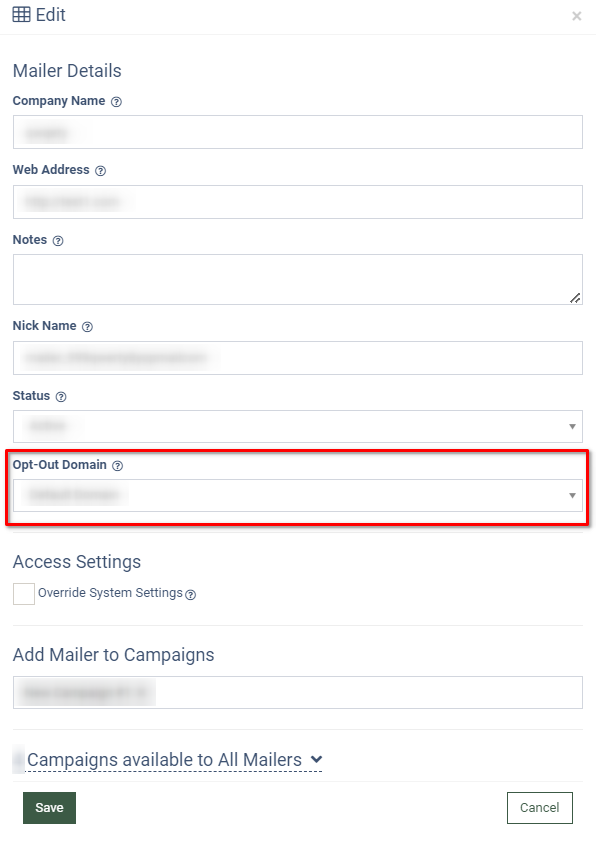
Read more about the Manage Mailers section in this Knowledge Base article.
Alternative domain usage for unsubscribe links of the Mailer.
To view the list of unsubscribe links with the custom domain usage for the Mailer, go to the Opt-Intel > Mailer > Manage Mailers section, select a particular mailer, and click the “View” button in the “Actions” column.
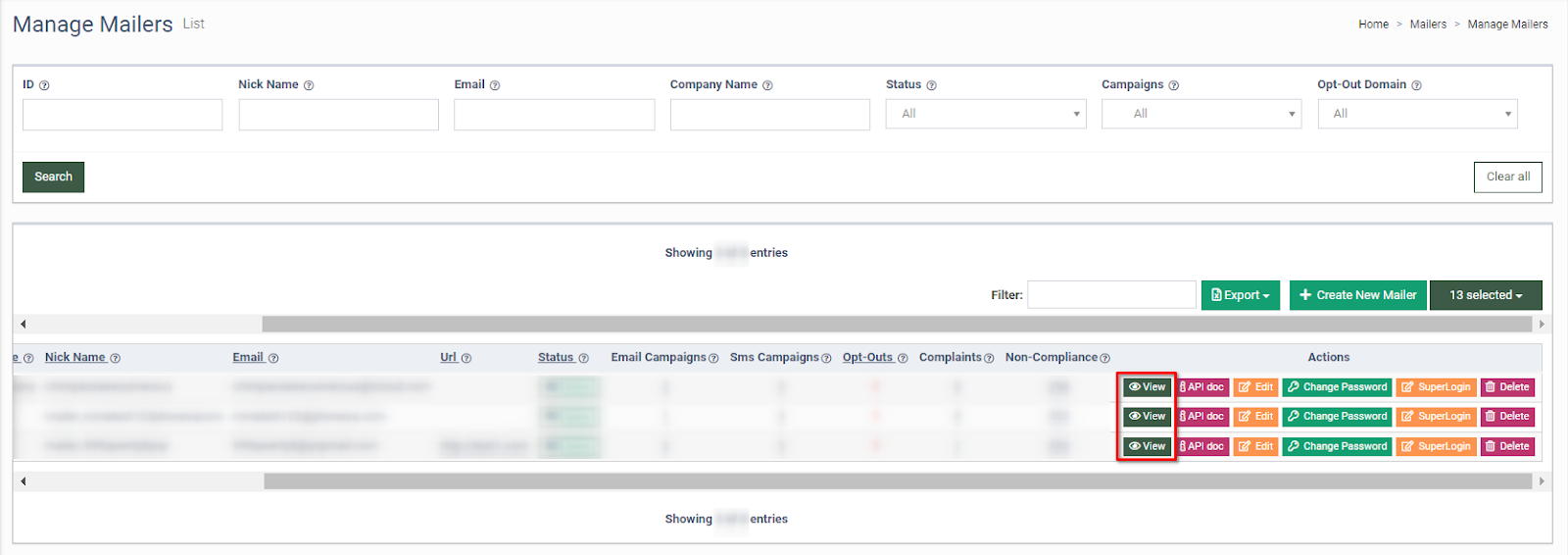
In the “Mailer View” section links in the “Unsubscribe Link” field will be displayed accordingly to the custom domain used for the Mailer.
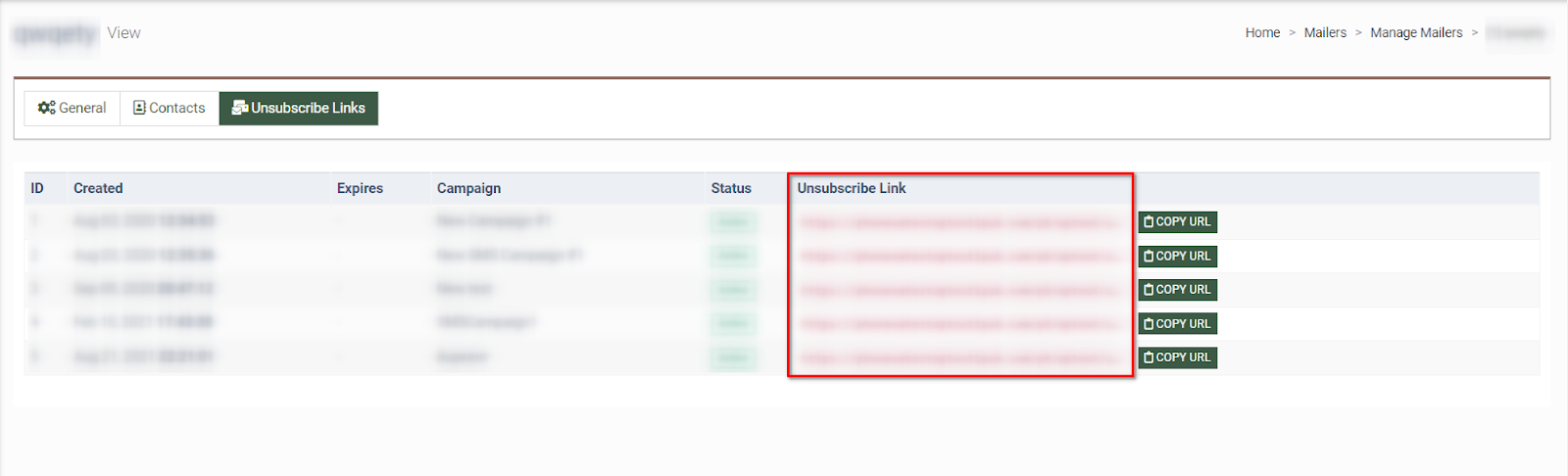
Alternative domain usage for unsubscribe links of the Email Campaign.
To view the list of unsubscribe links with the custom domain usage for the Email Campaign, go to the Campaigns > Email Campaigns section, and click the “Unsubscribe Links” button in the “Actions” column. The corresponding link will be displayed in the “Unsubscribe Links” field of the “Unsubscribe Links” pop-up window.
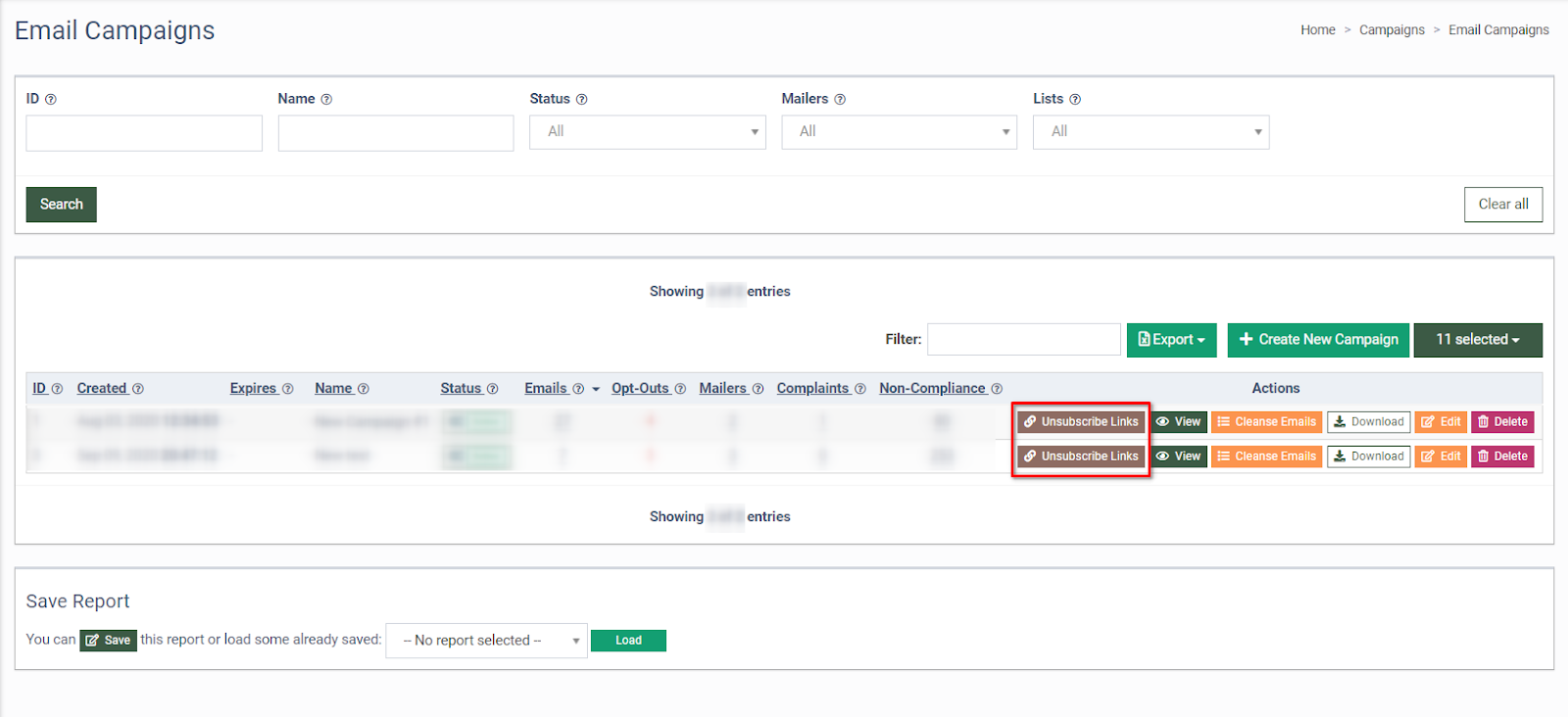
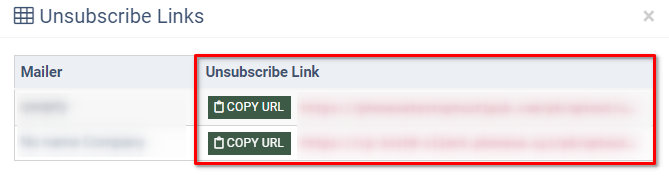
Read more about the Email Campaigns section in this Knowledge Base article.
Alternative domain usage for general settings of the Opt-Intel platform
To use a custom domain for the unsubscribe domain setting on the project’s level, go to the System Management > Project Settings section, select the “Opt-Intel” tab, and then the “Main Settings” sub-tab. Select the custom domain from the drop-down list of the “Unsubscribe Domain” field.