Change existing API keys or add new ones with API Access. Get detailed documentation and access to your API keys.
The API Access tab allows you to create and manage settings for accessing the API system. You can also get detailed API documentation from the system.
To configure the API access for LMS and Call Logic, go to the System Management > General > Project Settings section, select the “LMS & Call Logic” tab, and then select the “API Access” sub-tab.
To configure the API access for Lynx, go to the System Management > General > Project Settings section, select the “Lynx” tab, and then select the “API Access” sub-tab.
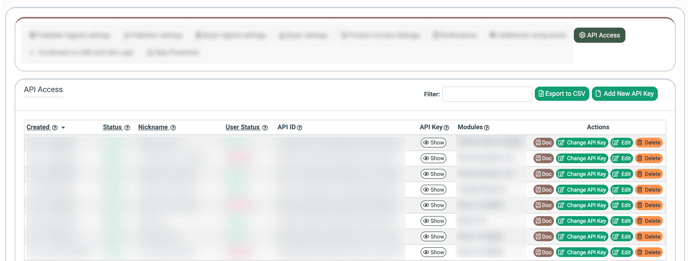
The API Access tab contains the following information:
- Created: The date of the API Key creation.
- Status: The status of the API Key.
- Nickname: The nickname of the system user whose report you would like to receive.
- User Status: The status of the user.
- API ID: The unique identification number of the API.
- API Key: The API Key value. To view the API Key value, click the “Show” button and confirm the display by clicking the “Yes” button in the “Show API Key” pop-up window.
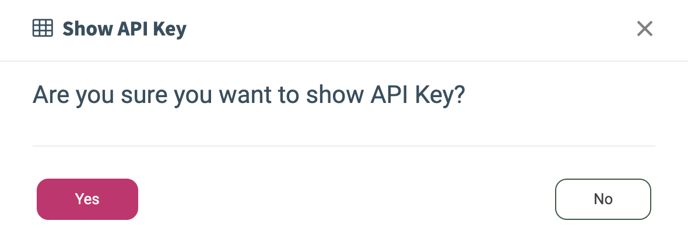
- Modules: The list of reports and lists to which the API access is provided. To view the list of available modules, click the down arrow button.
To add a new API Key, click the “Add New API Key” button, and fill in the following fields in the “Add New API Key” pop-up window:
- Nickname: Select the nickname of the system user whose report you would like to receive.
- Categories: Select the modules to provide API access (Detailed Reports, Summary Reports, Publisher List, Buyer List, Campaign List, Phone Number List).
Click the “Add” button to complete the action.
To edit the API Access settings, click the “Edit” button in the “Actions” column. Change the corresponding API Access settings and click the “Update” button to apply them.
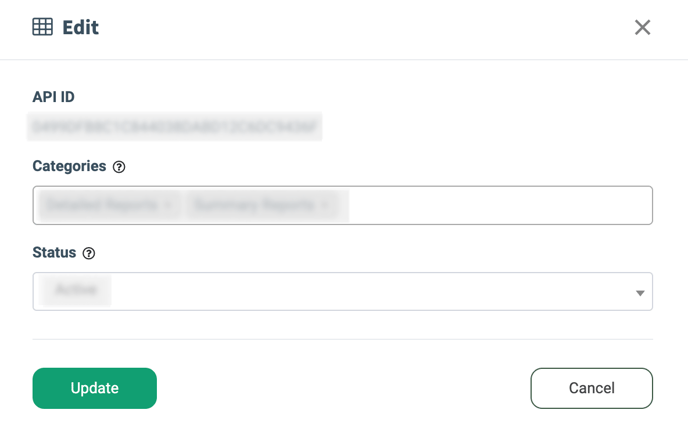
To delete the API Access settings, click the “Delete” button in the “Actions” column, and click the “Yes” button in the pop-up window below to confirm the action.
To change the API Key, click the “Change API Key” button in the “Actions” column, and click the “Yes” button in the pop-up window below to confirm the action.
Call Download API Doc
To get the detailed API documentation for downloading call recording files via the URL, click the “Call Download API” button in the “Actions” column.
Note that this option is available only for Call Logic.
To make the Call Download API Doc option available, select the corresponding API Access record, click the “Edit” button in the “Actions” column, check the “Allow to download call recordings” box, and click the “Update” button to complete the action.
Doc
To get detailed API documentation, click the “Doc” button in the “Actions” column, and the system will redirect you to the API Documentation page.
The document contains the following information:
- Introduction
- Overview
- Allowed menultemId list
- Signature algorithm
- Additional Params
To download the documentation in PDF format, click the “Print to PDF” button.
Introduction
The Introduction block allows you to view the introductory information about the API Doc.
Overview
The Overview block contains the following information:
- Request: A link with the request.
- Component List: The list of components.
- Category List: The list of reports and lists to which access is provided.
Allowed menuItemId list
The Allowed menuItemId list block allows you to view the list of allowed modules. Click the bottom-pointed arrow to view the detailed information.
Signature Algorithm
The Signature Algorithm block contains the templates of signatures separated into different programming languages: PHP, Python, Java, and Bash. Click the bottom-pointed arrow to view the detailed information.
Additional Params
The Additional Params block contains the additional parameters of the API, such as Description, Property Name, Required, Multiple, Default Value, and Possible Values.











