Wondering how to generate and use specific filters for Buyers and Campaigns? Check our short guide to Buyer Analytics: Price Filter Volume.
The Price Filter Volume section provides the potential volume increase based on the Buyer’s current filters. You can also adjust filters by adding/removing criteria, see their potential increase/decrease, and the type of effect it has on campaigns.
The Price Filter Volume section provides the potential volume increase based on the Buyer’s current filters. You can also adjust filters by adding/removing criteria, see their potential increase/decrease, and the type of effect it has on campaigns.
To view the report go to the Analytics and Optimization > Buyer Analytics > Price Filter Volume section.
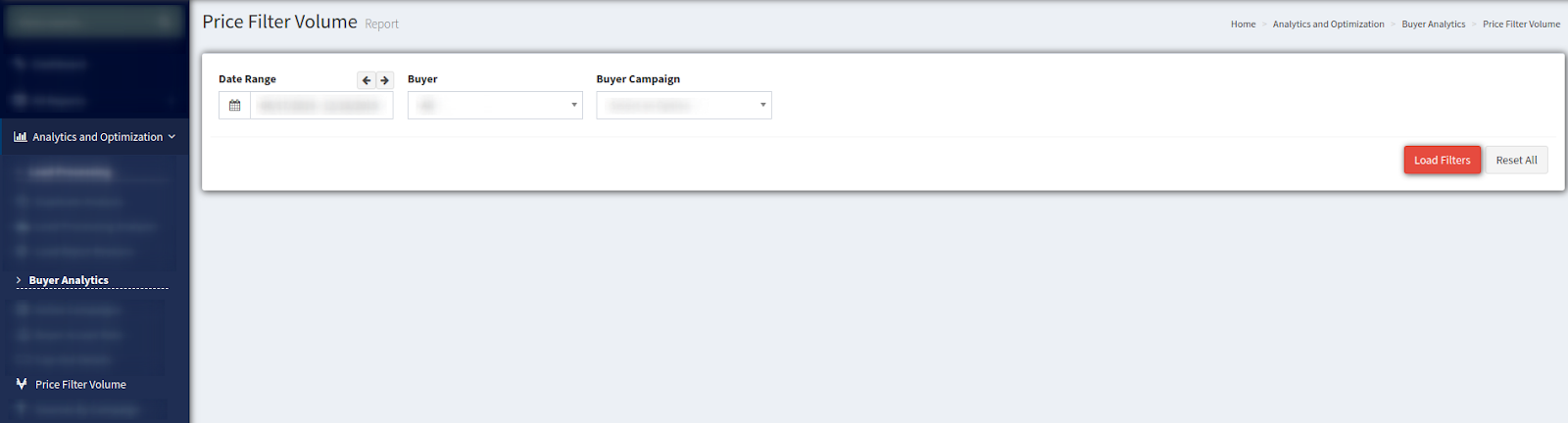
To generate the list of filters for a specific Buyer and Campaign select the Date Range, Buyer, and Campaign name from the drop-down list and click the “Load Filters” red button.
The system will provide you all of the available filters in separate blocks with an opportunity to enable/disable or change filter parameters.
To enable/disable the filter, click the “ON/OFF” switch on each of the chosen filters after selecting or entering the value.
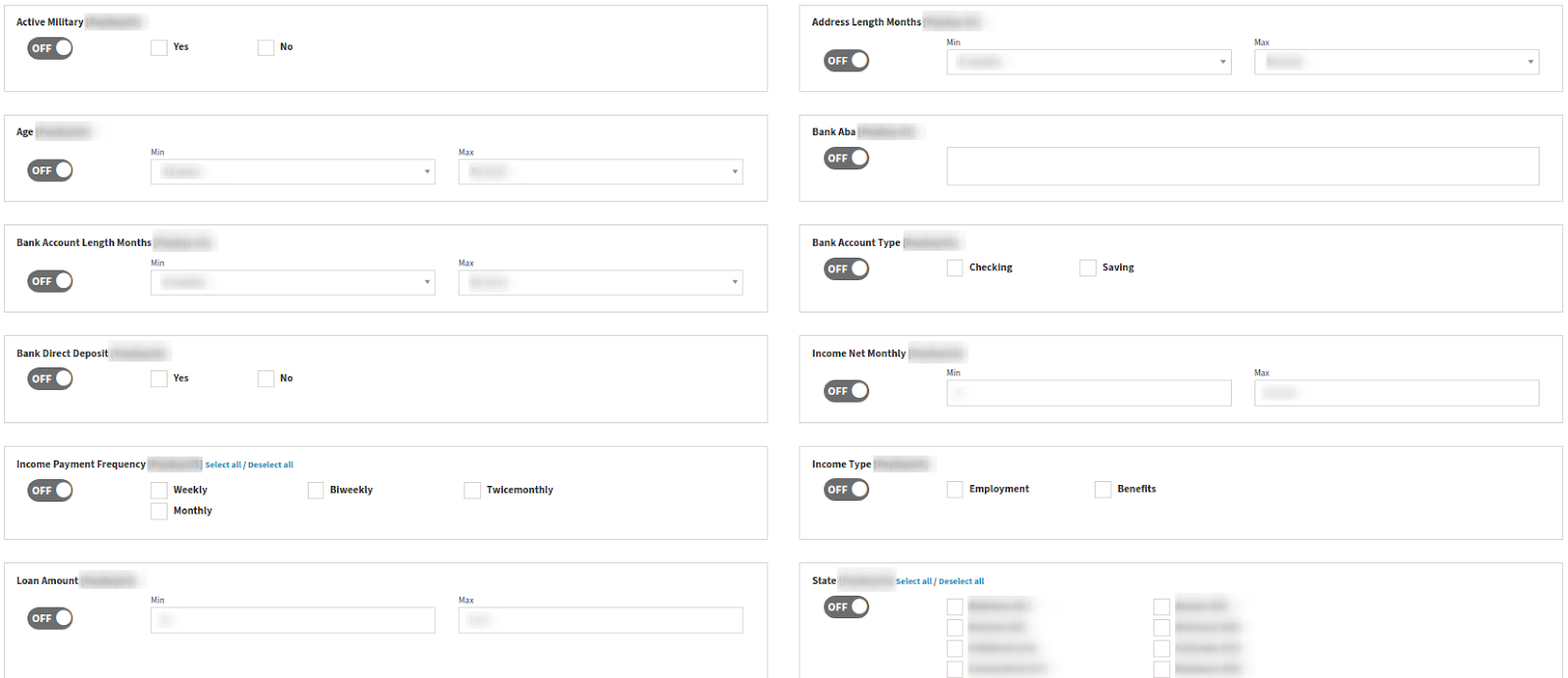
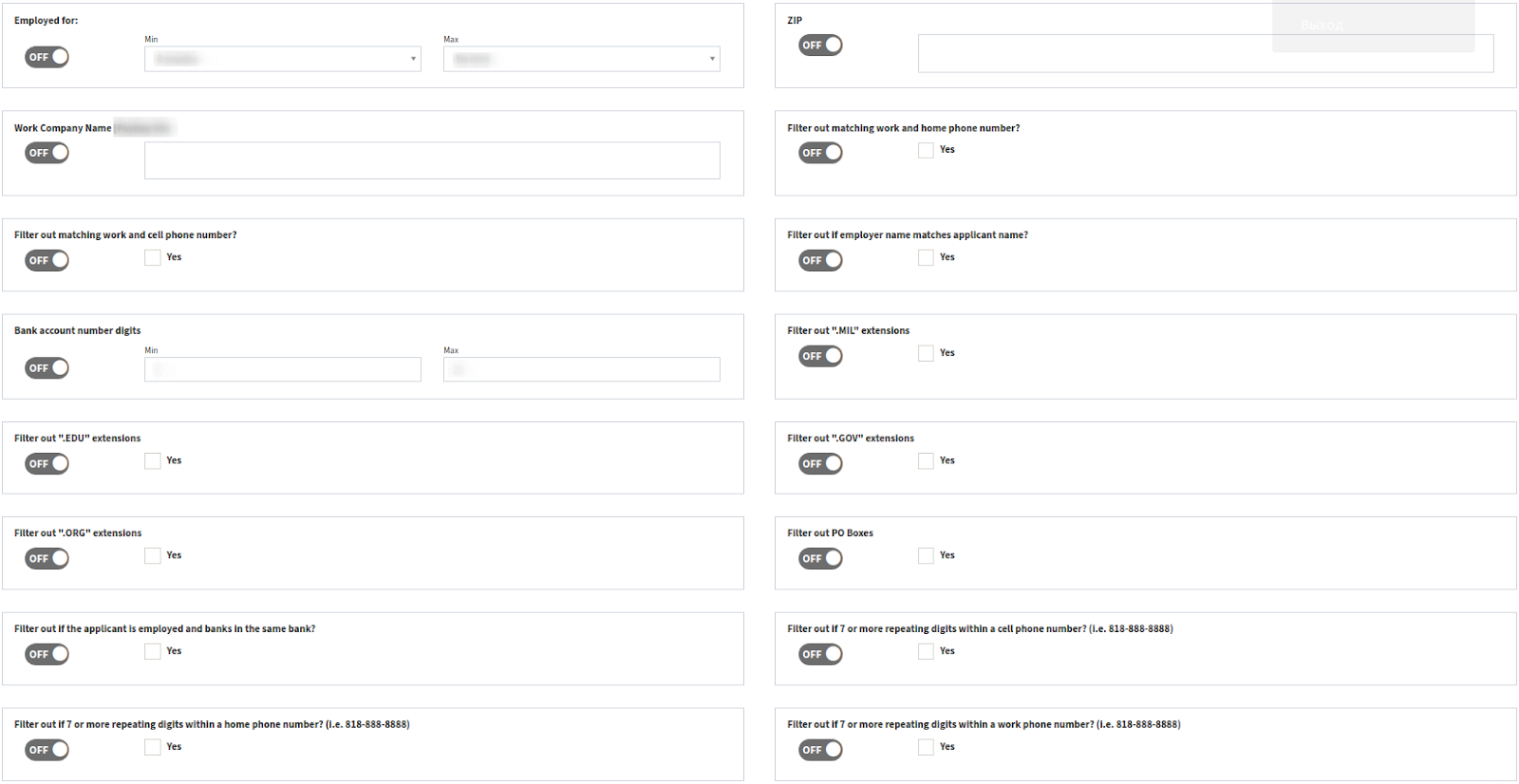
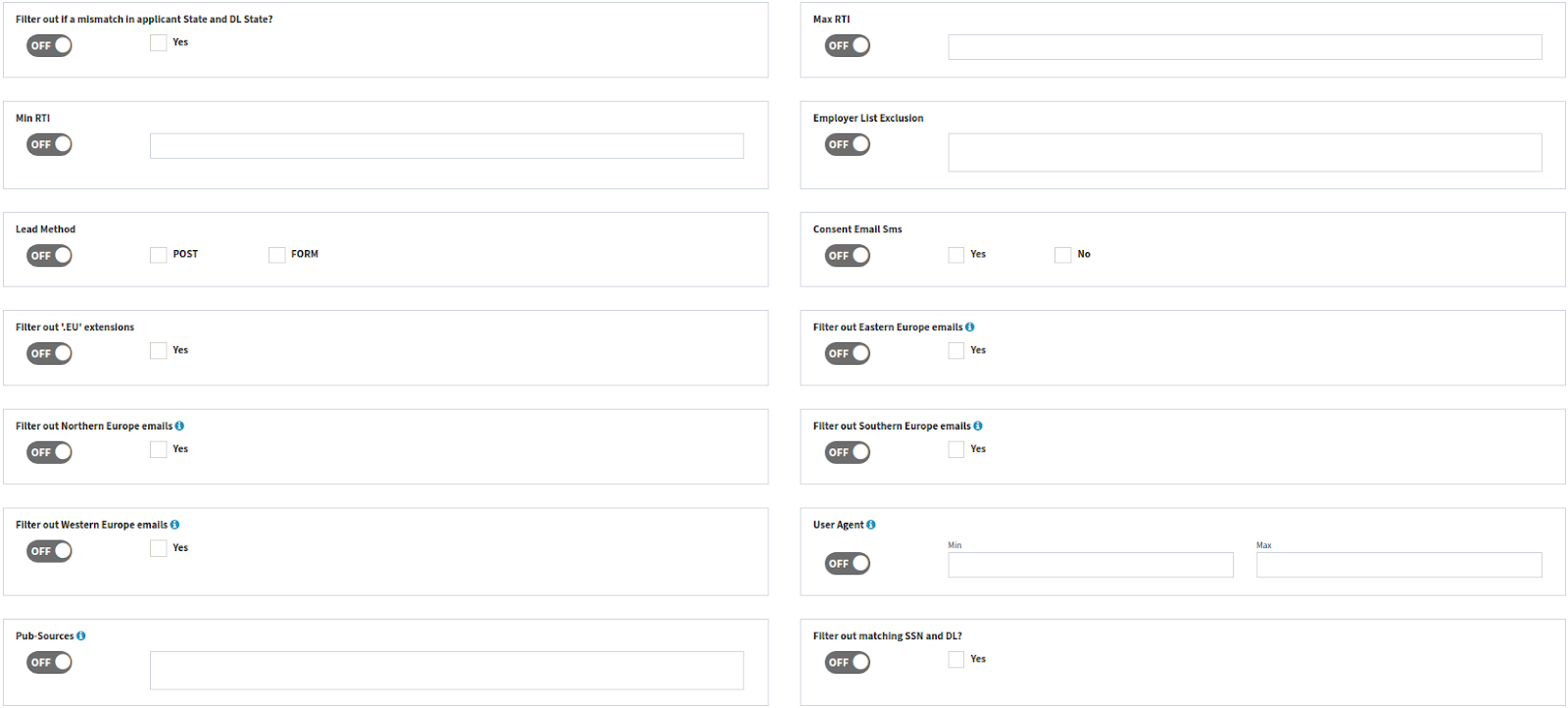
The amount of available filters may vary according to the Product and Buyer’s settings for the Campaign:
-
Active Military - applies to the lead, that can be categorized as a regular or reserve member of the Army, Navy, Marine Corps, Air Force, or Coast Guard, serving on active duty under a call or order that does not specify a period of 30 days or fewer; or a dependent of a member of the Armed Forces on active duty as described above, including the member's spouse, the member's child under the age of 18 years old, or an individual for whom the member provided more than one-half of financial support for 180 days immediately preceding today's date.
Selecting the “Yes” option in a checkbox allows you to include in your Campaign the leads that belong to this category. “No” option excludes this category from the Campaign.
-
Address Length Months - allows you to include in your Campaign the leads within a range of specific address length parameters.
-
Age - allows you to include in your Campaign the leads within the specific age range.
-
Bank Aba (ABA number/routing number/routing transfer number) - a sequence of nine numbers used by banks to identify financial institutions (only in the US). The filter allows you to include in your Campaign the leads containing specific ABA numbers.
-
Bank Account Length Months - allows you to include in your Campaign the leads according to specific bank account length parameters.
-
Bank Account Type - allows you to include in your Campaign the leads with the specific bank account type. Both “Checking” and “Saving” accounts can be chosen.
-
Bank Direct Deposit - deposit of money by a payer directly into the payee's bank account. The filter allows you to include or exclude from your Campaign the leads with the Bank Direct Deposit option chosen.
-
Income Net Monthly - monthly lead’s income after taking taxes and deductions into account. The filter allows you to include the leads in your Campaign according to a specific range of lead’s Net Income.
-
Income Payment Frequency - allows you to select the leads for your Campaign according to the frequency (Weekly/Twicemonthly/Biweekly/Monthly) of lead’s income payments. To select all of the available options in the block click the “Select all” link. To remove selection click the “Deselect all” link.
-
Income Type - allows you to include in your Campaign the leads according to the type of their income. You can select the “Employment” or/and “Benefits” option.
-
Loan Amount - allows you to include in your Campaign the leads within a specific range of the Loan Amount.
-
State (only for the US) - allows you to include in your Campaign the leads according to specific chosen states. To select all of the available states in the block click the “Select all” link. To remove selection click the “Deselect all” link.
-
Employed for: - allows you to include/exclude leads for your Campaign according to a specific range of employment term.
-
ZIP - allows you to include in your Campaign the leads with specific ZIP codes.
-
Work Company Name - allows you to include in your Campaign the leads with specific Work Company Name.
-
Filter out matching home and phone number? - allows you to exclude from your Campaign the leads with matching home and phone number.
-
Filter out matching work and cell phone number? - allows you to exclude from your Campaign the leads with matching work and cell phone number.
-
Filter out if employer name matches applicant name? - allows you to exclude from your Campaign the leads with matching employer and applicant name.
-
Bank account number digits - allows you to include in your Campaign the leads that entered the Bank account number within a specific range of digits amount.
-
Filter out ".MIL" extensions - allows you to exclude from your Campaign the leads with the “.mil” domain name which is a top-level domain for military organizations of the US government.
-
Filter out “.EDU” extensions - allows you to exclude from your Campaign the leads with the “.edu” domain name which is a top-level domain for education.
-
Filter out ".GOV" extensions - allows you to exclude from your Campaign the leads with the “.gov” domain name which is a sponsored top-level domain for the government.
-
Filter out ".ORG" extensions - allows you to exclude from your Campaign the leads with the “.org” domain name which is a top-level domain used commonly for non-profit organizations.
-
Filter out PO Boxes - allows you to exclude from your Campaign the leads with post office boxes information entered.
-
Filter out if the applicant is employed and banks in the same bank? - allows you to exclude from your Campaign the applicants that work in the same bank where they hold their bank account.
-
Filter out if 7 or more repeating digits within a cell phone number? (i.e. 818-888-8888) - allows you to exclude from your Campaign the leads with 7 or more repeating digits within a cell phone number.
-
Filter out if 7 or more repeating digits within a home phone number? (i.e. 818-888-8888) - allows you to exclude from your Campaign the leads with 7 or more repeating digits within a home phone number.
-
Filter out if 7 or more repeating digits within a work phone number? (i.e. 818-888-8888) - allows you to exclude from your Campaign the leads with 7 or more repeating digits within a work phone number.
-
Filter out if a mismatch in applicant State and DL State? - allows you to exclude from your Campaign the leads that have set different applicant state and driver’s license state.
-
Max RTI - allows you to set the maximum value limit of Ratio to Income for the leads that can be included into your Campaign.
-
Min RTI - allows you to set the minimum value limit of Ratio to Income for the leads that can be included into your Campaign.
-
Employer List Exclusion - allows you to exclude from your Campaign the leads with specific Employers.
-
Lead Method (POST/FORM) - allows you to include in your Campaign the leads with a chosen Lead Method.
-
Consent Email Sms - allows you to include/exclude from your Campaign the leads that agreed to receive additional offers and other communications via Email and SMS.
-
Filter out ‘.EU’ extensions - allows you to exclude from your Campaign the leads with the “.eu” domain name which is a country code top-level domain for European Union.
-
Filter out Eastern Europe emails - allows you to exclude from your Campaign the leads with the emails from Bulgaria, Czech Republic, Hungary, Moldova, Poland, Romania, Russia, Slovakia, and Ukraine.
-
Filter out Northern Europe emails - allows you to exclude from your Campaign the leads with the emails from Aland Islands, Denmark, Estonia, Faroe Island, Finland, Iceland, Latvia, Lithuania, Norway, and Sweden.
-
Filter out Southern Europe emails - allows you to exclude from your Campaign the leads with the emails from Albania, Bosnia, Croatia (Hrvatska), Cyprus, Gibraltar, Greece, Italy, Macedonia, Malta, Monaco, Montenegro, Portugal, San Marino, Serbia, Slovenia, and Spain.
-
Filter out Western Europe emails - allows you to exclude from your Campaign the leads with the emails from Belgium, France, Germany, Guernsey, Ireland, Isle of Man, Jersey, Liechtenstein, Luxembourg, and Switzerland.
-
User Agent - an optional field that can be passed in a lead. The filter allows you to include in your Campaign only the leads with User Agent information entered.
-
Pub-Sources (Publisher Sources) - allows you to block specific Publisher Sources. To enable the filter set filter parameters due to the next rule: ID///Source Name-*, where ID is a Publisher ID number and a Source Name is a source prefix.
To block several Publishers or sources enter filter conditions separating them with commas. Example: 1005///1003-*, 1010///abcd-*, where 1005 and 1010 - publisher ID numbers and 1003 and abcd - source prefixes.
All sources that start with “1003” (belonging to publisher “1005”) and sources that start with “abcd” (belonging to publisher “1010”) will be blocked by the system. Blocked leads will receive a “Reject” status.
-
Filter out matching SSN and DL? - allows you to exclude from your Campaign the leads with matching SSN (Social Security Number) and DL (Driver’s License) numbers.
