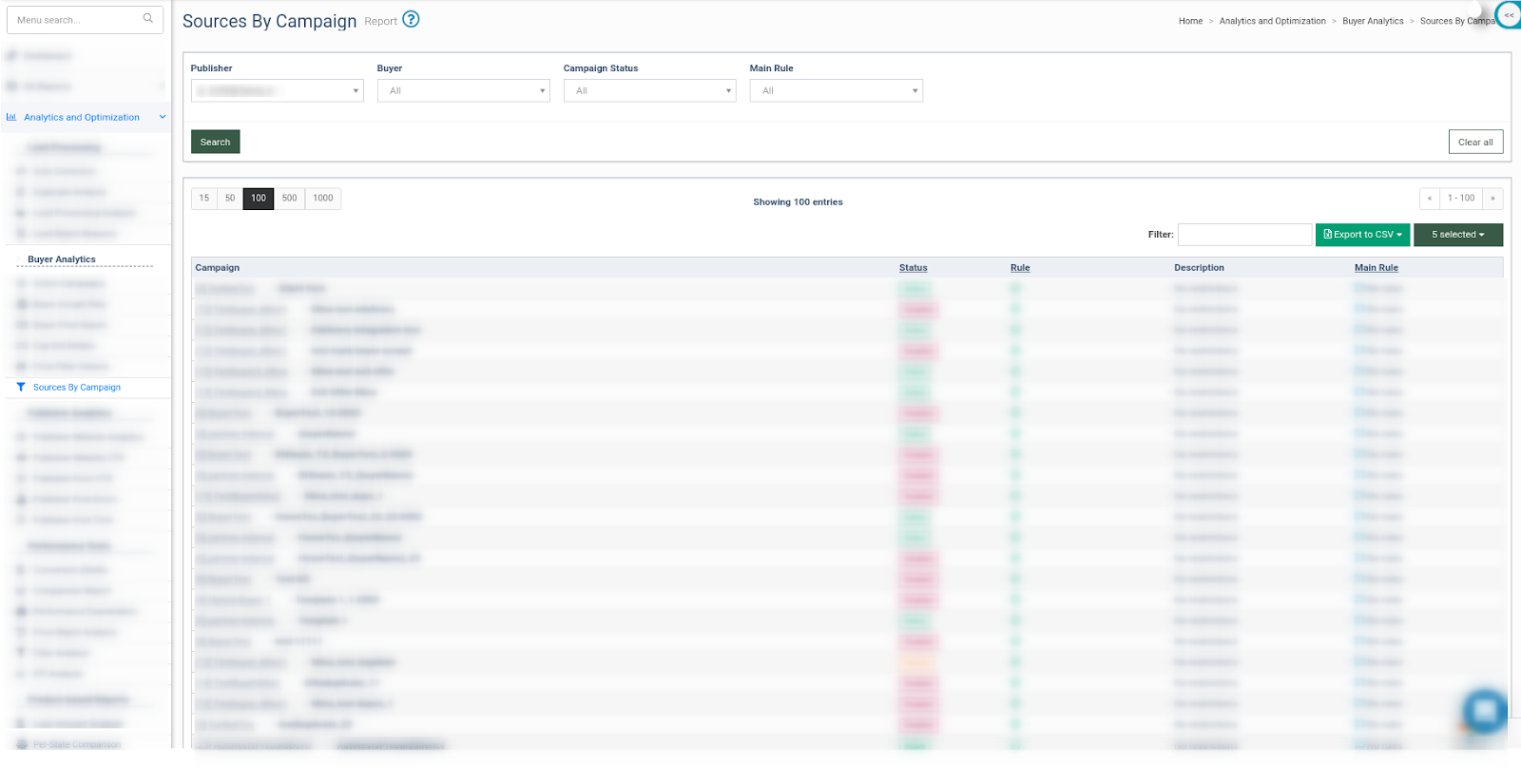Buyer Analytics: Sources By Campaign
Check our guide to the Buyer Analytics: Sources By Campaign section and learn how you can view rules, restrictions, and traffic details.
The “Sources By Campaign” report allows you to select a Publisher and review the list of rules and restrictions applied to this publisher on Buyer Campaigns, defining whether or not traffic from this Publisher and its sources is allowed or denied by any of these Campaigns.
To view the report go to the Analytics and Optimization > Buyer Analytics > Sources By Campaign section.
The “Sources By Campaign” list contains the following information:
-
Campaign: The name of the Campaign in the format “Buyer Name: Campaign Name”. To view detailed information about the Campaign/Buyer, click the arrow icon next to the name of the Campaign/Buyer.
-
Status: The status of the Campaign.
-
Rule: The type of rule applied to the selected Publisher on the Campaign level.
-
Green Check mark: Indicates that traffic from the Publisher(or from specified Publisher Sources) is allowed by this campaign as well as that no restrictions are applied.
-
Red Stop icon: Indicates that traffic from the Publisher(or from specified Publisher Sources) is denied by this campaign.
-
-
Description: The description of the rule.
-
Main Rule: The main rule applied for the campaign. Example: If a Campaign has a black list configured, but it’s not applied to the selected Publisher, it will be considered the main rule and indicated as “Black List” in the main rule column, but all sources for the selected Publisher will be marked as allowed.
You can narrow down the search results by using the following filters:
-
Publisher (required): Select the Publisher name.
-
Buyer: Select the buyer.
-
Campaign Status: Select the status of the Campaign (Active / Disabled / Paused / Temp Paused).
-
Main Rule: Select the type of the Main Rule (All / Allow / Deny).