The "Billing Activity" tab allows you to view the billing activity both for prepay and post-pay buyers, including replenishments, payments, returns, and adjustments in LMS/Call Logic and Books360.
The “Billing Activity” tab
To view the “Billing Activity” tab, go to the Client Management > Buyer List section, select a Buyer from the list, and click the “Settings” button in the “Actions” column. On the Buyer Setup page, go to the “Billing Activity” tab.
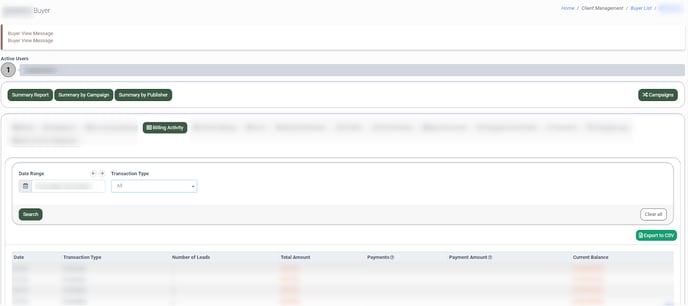
You can narrow down the search results by using the following filters:
- Date Range: Select the time range for the report.
- Transaction Type: Select the transaction type (Purchases, Returns, Adjustments, Payments).
The “Billing Activity” tab contains the following information:
- Date: The day, month, and year of the transaction.
- Transaction Type: The type of the transaction (Purchases, Returns, Adjustments, Payments).
- Number of Leads: The number of leads purchased or returned within the specified time range. To view the details of the purchased or returned leads, click the number against the date you are interested in. The system will open the listed leads in the Lead Details report in a new tab.
Read more about the Lead Details in this Knowledge Base article.
- Total Amount: The column can contain information about purchases, returns, and adjustments, both negative and positive amounts within the specified time range.
- Payments: The number of transactions (Includes replenishments for pre-paid buyers, payments for post-paid buyers, and adjustments on the Books360 side).
- Payment Amount: The replenishment amount for Pre-paid Buyers, the payment amount for Post-paid Buyers, and adjustments on the Books360 side.
- Current Balance: The current available balance.
The “Billing Activity” tab is available for the Global Admin, LMS Admin, Call Logic Admin, Accounting, and Support system roles.
Note: The "Payment Amount" and "Current Balance" columns are not available for the Support role.
Read more about the System Roles Permissions in this Knowledge Base article.
The “Billing Activity” Report for the Buyer Representative
To view the Billing Activity report, go to the Account Settings > My Profile section and select the “Billing Activity” tab.
Note: Before going to account settings, the component needs to be selected (LMS/Call Logic), otherwise the system will show no records.
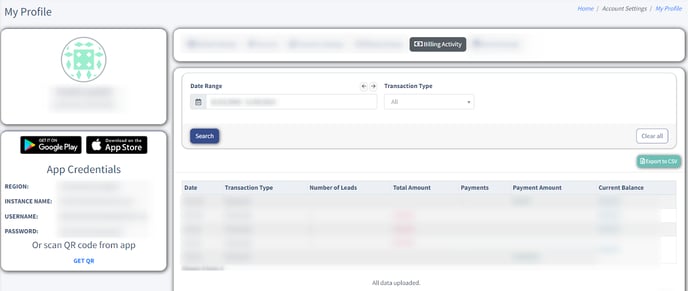
You can narrow down the search results by using the following filters:
- Date Range: Select the time range for the report.
- Transaction Type: Select the transaction type (Purchases, Returns, Adjustments, Payments).
The “Billing Activity” tab contains the following information:
- Date: The day, month, and year of the transaction.
- Transaction Type: The type of the transaction (Purchases, Returns, Adjustments, Payments).
- Number of Leads: The number of leads purchased or returned within the specified time range. To view the details of the purchased or returned leads, click the number against the date you are interested in. The system will open the listed leads in the Lead Details report in a new tab.
Read more about the Lead Details in this Knowledge Base article.
- Total Amount: The column can contain information about purchases, returns, and adjustments, both negative and positive amounts within the specified time range.
- Payments: The number of transactions (Includes replenishments for pre-paid buyers, payments for post-paid buyers, and adjustments on the Books360 side).
- Payment Amount: The replenishment amount for Pre-paid Buyers, the payment amount for Post-paid Buyers, and adjustments on the Books360 side.
- Current Balance: The current available balance.
