- Knowledge Base
- LMS Sync & Call Logic
- Client Management
Buyer Configuration: Buyer Documents
The “Buyer Documents” tab allows you to upload and manage the documents for the Buyer.
To view the “Buyer Documents” tab, go to the Client Management > Buyer List section, select a Buyer from the list and click the “Settings” button in the “Actions” column. On the Buyer Setup page, go to the “Buyer Documents” tab.
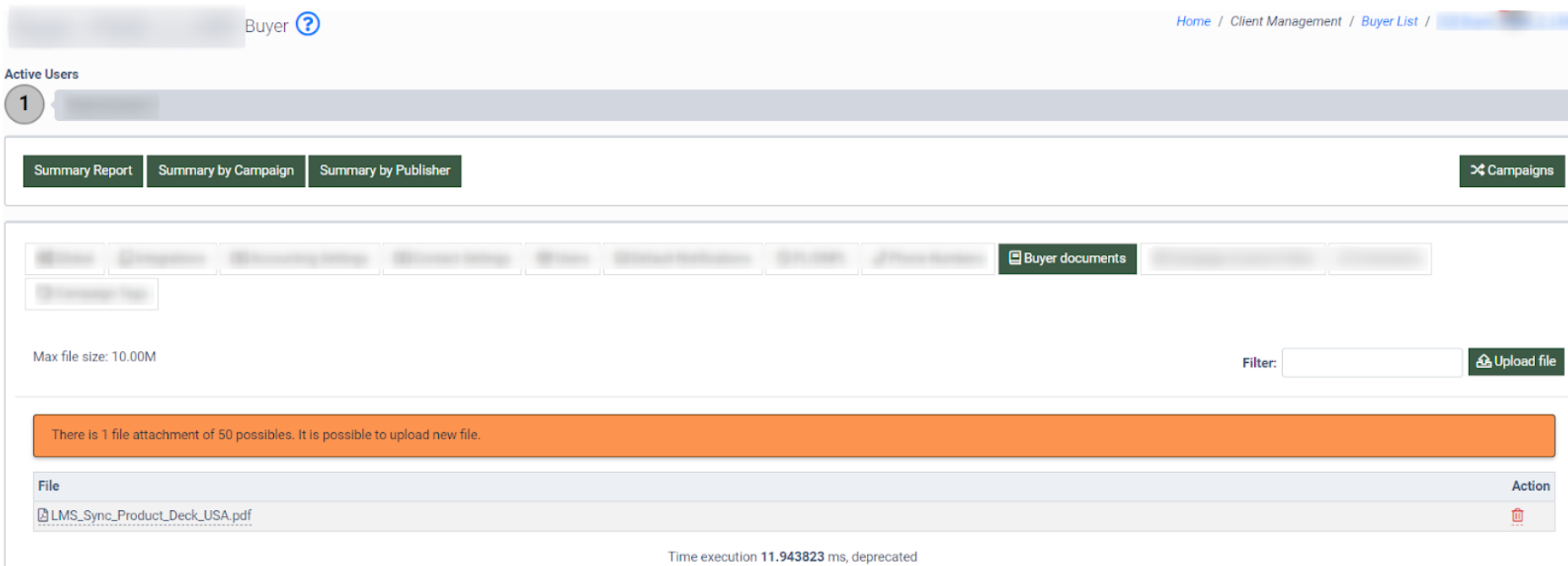
To add a new document, click the “Upload File” button and select the file locally from your drive.
To download the existing file in the tab, click on the name of the file in the list.
To delete the file, click the “Bin” icon in the “Action” column. Click “OK” to confirm the action.

