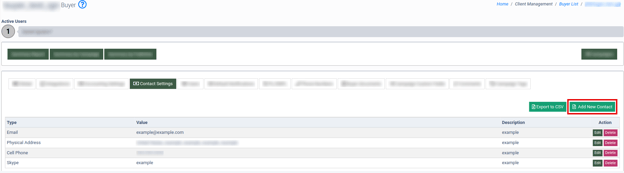Buyer Configuration: Contact Settings
The Contact Settings tab allows you to create and manage Buyer`s contact information.
To open the Contact settings tab, go to the Client Management > Buyer List section and click the “Settings” button in the “Actions” column. On the Buyer`s Setup page, go to the “Contact Settings” tab.
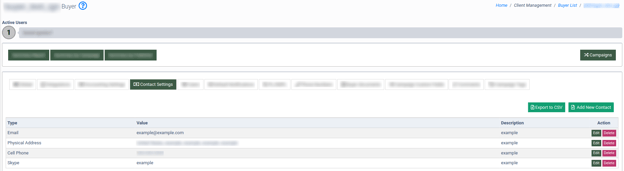
The “Contact Settings” tab contains the following information:
- Type: The type of Contact (Email, Cell Phone, Landline, Physical Address, Skype, Id Before Migration, Web Site).
- Value: Contact details.
- Description: Additional information.
How to Add New Contact
To create a new contact, click the “Add New Contact” button and fill in the data fields in the pop-up window:
- Type: Select the type of contact information (Email, Cell Phone, Landline, Physical Address, Skype, Id Before Migration, Web Site).
- Value: Fill in the contact details. Note: The name of the field depends on the selected contact type.
- Description: Fill in the contact description.
Click the “Add” button to confirm.
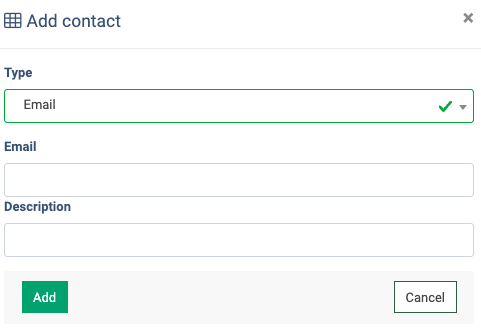
How to Edit the Existing Contact
To edit the existing contact, click the “Edit” button in the “Action” column.
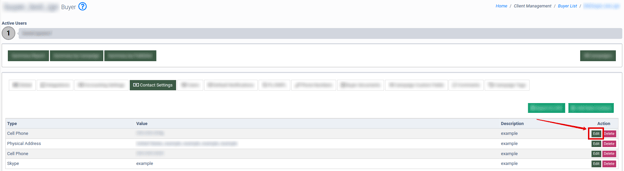
Fill in new contact information in the pop-up window and click the “Save” button to confirm. 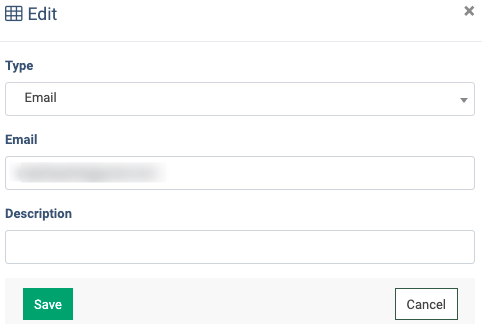
How to Delete the Contact
To delete the existing contact, click the “Delete” button in the “Action” column and confirm the action in the pop-up window.
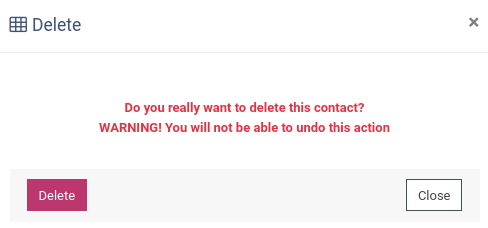
Click the “Export to CSV” button to export all data to the “CSV” file.