The Buyer Label and Tags section allows you to create and manage labels, tags, and buyer types that can be assigned to buyers or campaigns. By applying these tags and labels, you can categorize and simplify the data filtration across the platform.
The Buyer Label and Tags system section allows you to keep all available tags, labels, and types in one place, which simplifies the management process. The system supports both predefined and custom labels, allowing you to align classifications with your specific business and campaign strategies. This flexibility ensures a more structured, scalable, and data-driven approach to managing Buyers and campaigns.
To view the lists of labels, tags, and types, go to the Client Management > Additional Settings > Buyer Labels and Tags section.
The section contains the following tabs:
The “Buyer Labels” tab allows you to view and manage the available buyer labels that can be assigned to the Buyer. You can create a new one or edit the existing buyer labels.
The “Buyer Defined Labels” tab allows you to view and manage the available buyer-defined labels that can be assigned to the Buyer. You can create a new one or edit the existing buyer-defined labels.
Note: The option can be set only by the Buyer Representative with a special question by completing the Buyer Questionnaire. Admin groups can not change this label themselves.
The “Buyer Tags” tab allows you to view and manage the existing buyer tags that can be assigned to Buyers and used as an additional filter in reports. You can create a new one or edit the existing buyer tags.
The “Buyer Types” tab allows you to view and manage the existing buyer types that can be assigned to Buyers and used as an additional filter in reports. You can create a new one or edit the existing buyer types.
The “Campaign Tags” tab allows you to create and manage tags that can be added to Campaigns and used as an additional filter in reports.
Note: The “Campaign Tags” feature is available on the LMS and Call Logic platforms.
You can narrow down the search results by using the following filters:
- ID: Enter the unique identification number of the buyer label, buyer-defined label, buyer tag, buyer type, or campaign tag.
- Name: Enter the name of the buyer label, buyer-defined label, buyer tag, buyer type, or campaign tag.
- Class: Select the class to which the specific buyer label, buyer-defined label, buyer tag, buyer type, or campaign tag belongs (Secondary, Primary, Success, Warning, Danger, Info).
The list of available buyer labels contains the following information:
- ID: The unique identification number of the buyer label, buyer-defined label, buyer tag, buyer type, or campaign tag.
- Name: The name of the buyer label, buyer-defined label, buyer tag, buyer type, or campaign tag.
- Class: The class to which the specific buyer label, buyer-defined label, buyer tag, buyer type, or campaign tag belongs.
To create a new custom buyer label, click the “Add New Record” button and fill in the following fields in the “Add New” pop-up window:
- Name: Enter the name of the buyer label, buyer-defined label, buyer tag, buyer type, or campaign tag.
- Class: Select the class to which the new buyer label, buyer-defined label, buyer tag, buyer type, or campaign tag will belong.
Click the “Save” button to complete the action.
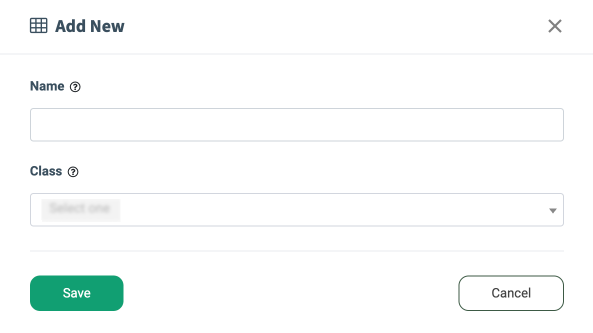
To edit the existing buyer label, buyer-defined label, buyer tag, buyer type, or campaign tag, click the “Edit” button in the “Action” column, change the required information in the “Edit Row” pop-up window, and click the “Save” button to complete the changes.
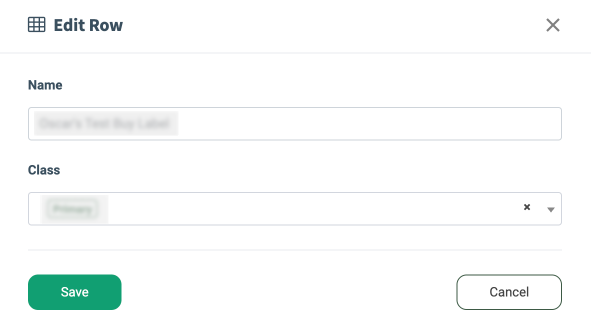
To delete the existing buyer label, buyer-defined label, buyer tag, buyer type, or campaign tag, click the “Delete” button in the “Action” column, review the information about the label you are about to remove, type the “Yes” in the “Please enter "Yes" below to confirm your deletion” field, and click the “Delete” button to complete the action.
How to Assign the Buyer Label to the Buyer
To assign the buyer label to the specific Buyer, go to the Client Management > Buyer List section, select the corresponding Buyer from the list, and click the “Change Label” button in the “Label” field.
Select the buyer label for assignment in the “Label” field of the “Change Label” pop-up window and click the “OK” button to complete the action. The same actions should be performed in case of the changes for the already assigned buyer label.
Read more about the Buyer List section in the following Knowledge Base article.
How to Assign the Buyer Tag to the Buyer
To assign the buyer tag for a specific Buyer, go to the Client Management > Buyer List section, select the corresponding Buyer, and click the “Settings” button in the “Action” column or the “ID” button in the “ID” column.
Read more about the Buyer List section in the following Knowledge Base article.
Select the “Global” tab in the “Buyer Setup” section and click the “Set Buyer Tags” button.
Select the buyer tag(s) that you need to assign to the Buyer in the “Buyer Tag(s)” field of the “Set Buyer Tags” pop-up window, and click the “Save” button to complete the action.
Read more information about the Global Settings of the Buyer Configuration in the following Knowledge Base article.
How to Assign the Buyer Type to the Buyer
To assign the buyer type for a specific Buyer, go to the Client Management > Buyer List section, select the corresponding Buyer, and click the “Change Type” button in the “Type” column.
Select the buyer type that you need to assign to the Buyer in the “Type” field of the “Change Type” pop-up window, and click the “OK” button to complete the action.
Read more about the Buyer List section in the following Knowledge Base article.
How to Assign the Campaign Tag to the Campaign
To set the Campaign tags for a Campaign, go to the Client Management > Setup > Campaigns section, select the corresponding Campaign, and click the “ID” button in the “ID” column or the “Configure” button in the “Actions” column.
Read more about the Campaigns section in the following Knowledge Base article.
Select the “General” tab in the “Campaigns Setup” section and click the “Set Campaign Tag” button.
Select the campaign tag that you need to assign to the Campaign in the “Campaign Tags(s)” field of the “Set Campaign Tags” pop-up window, and click the “Add” button to complete the action.
Read more information about the General Settings of the Campaign in LMS in the following Knowledge Base article.
Read more information about the General Settings of the Campaign in Call Logic in the following Knowledge Base article.
The Campaign Tags multi-select filter is added to various pages and reports in the system (e.g., Campaigns, Performance Summary, Lead Details, and others) and allows you to filter reports by the Campaign Tags.

















