Looking to manage campaign rotation in the ping tree? Check our detailed guide to the Buyer Ping Tree Rotation option.
The Buyer Ping Tree Rotation option allows you to set a strict position for campaigns’ rotation in a ping tree. Once the feature is enabled, the additional block of settings appears for the Buyer settings page.
Note: the feature is available only for the Priority and Weight ping tree strategies of the LMS component.
To enable the feature, go to the System Management > General > Project section, click the “LMS & Call Logic” tab, and select the “Additional Components” tab.
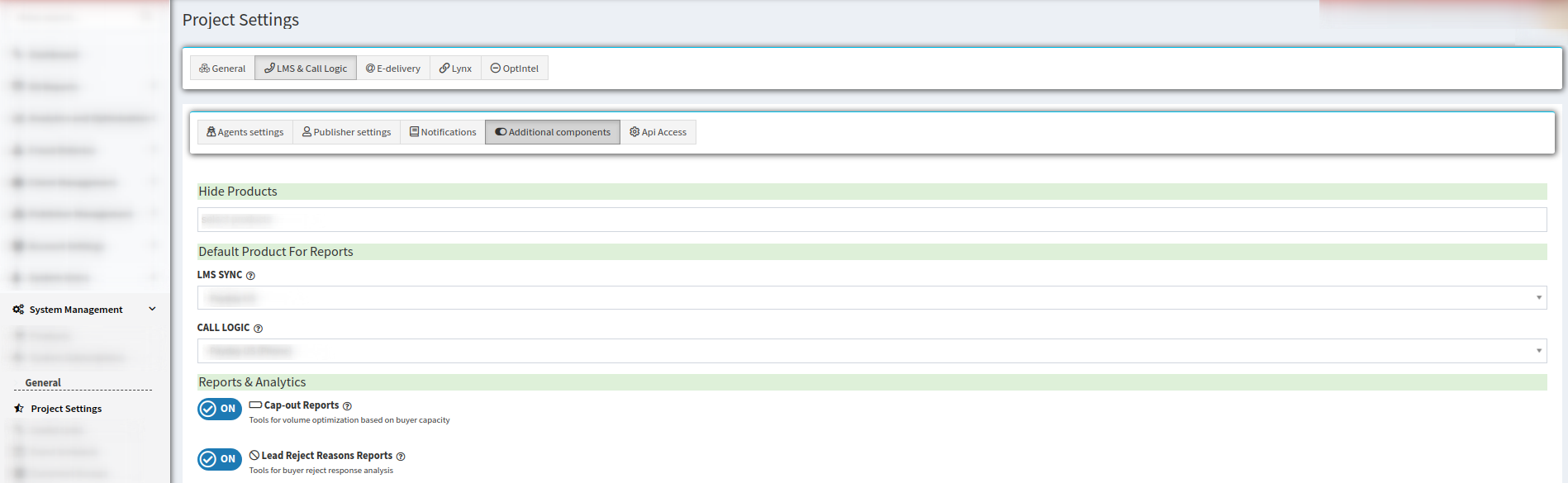
Switch the “ON/OFF” button in the “Advanced tools” block for the “Buyer Ping Tree Rotation” option. Click the “Save” button to complete.
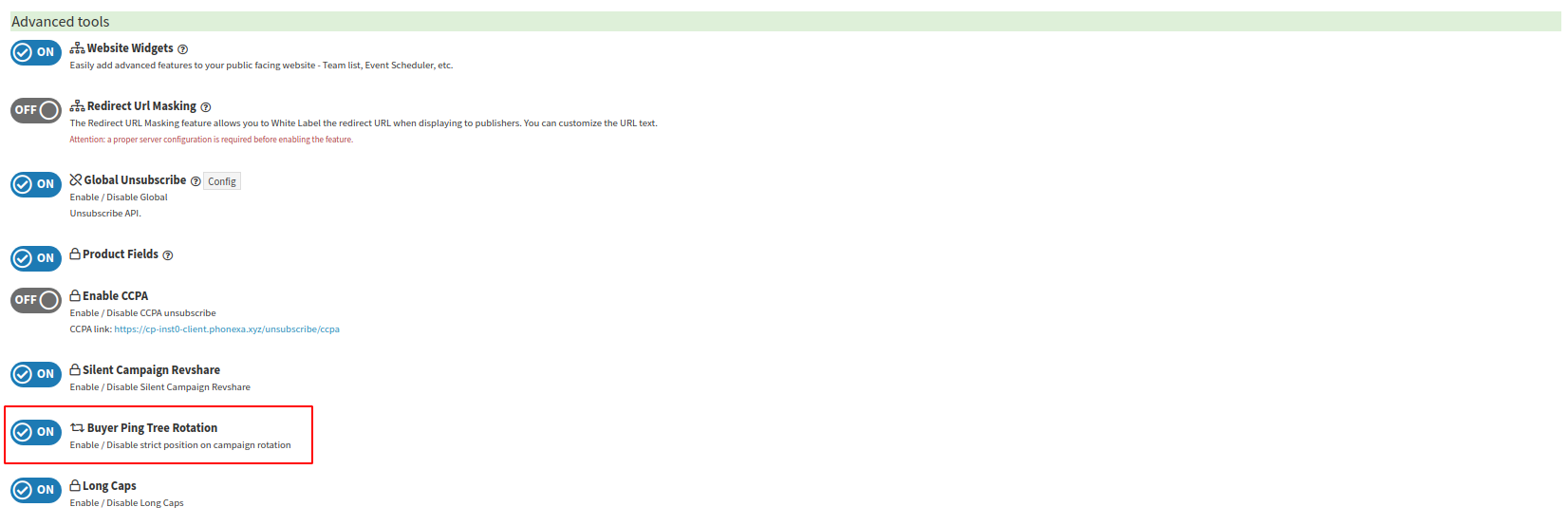
Once the feature is enabled, the additional block of settings appears for the Buyer settings page. To set the current rotation state for the specific buyers in a ping tree, the corresponding buyers must have the Direct Ping Tree Rotation configuration enabled. To enable the option, go to the Client Management > Buyer List section, select the buyer from the list, and click the "Settings" button in the "Actions" column. Select the "Turn On" option from the "Direct Ping Tree Rotation" drop-down list of the "Advanced Settings" tab. Click the “Save” button to complete.
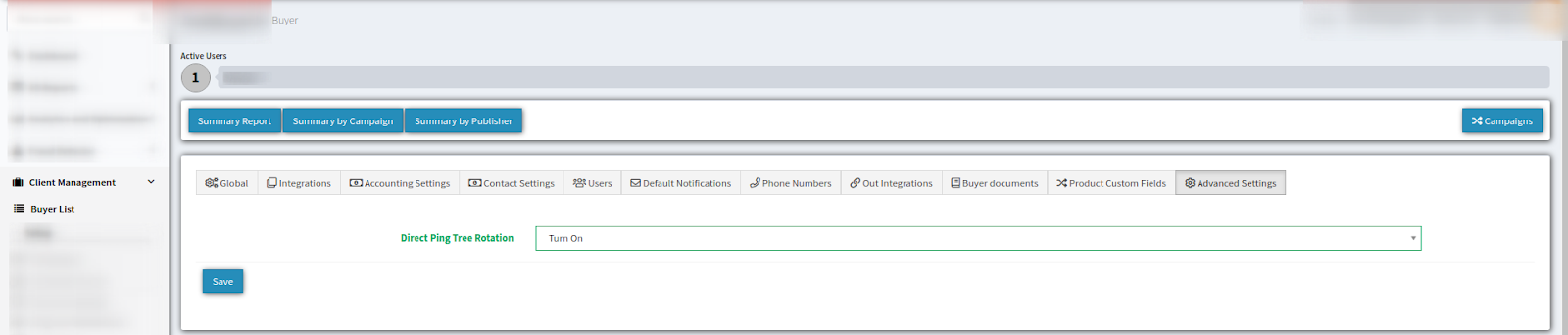
After all of the steps mentioned above are completed for the chosen buyers - their current rotation position in the ping tree becomes fixed. The rest of the campaigns for the buyers with a disabled direct ping tree option act according to the chosen ping tree strategy (Priority / Weight). Note: It is required at least two buyers in a ping tree to have the feature enabled for the described rotation logic to work correctly.
