Find out how to view the active campaigns report and their status in our quick guide to the Buyer Report: Active Campaigns report
The Active Campaigns report displays all active campaigns in their current status (Active or Disabled) and their timetable.
To view the report, go to the Analytics and Optimization > Buyer Analytics > Active Campaigns section.
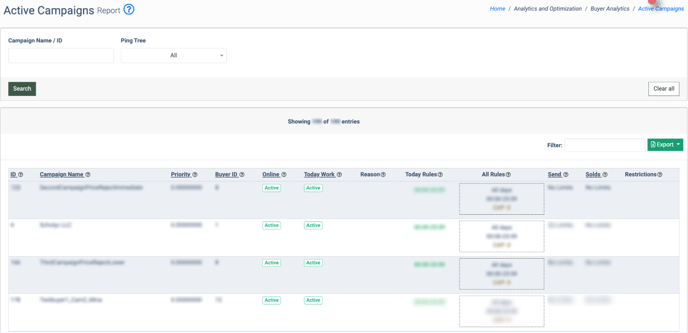
The Active Campaign Report contains the following information:
- ID: The unique identification number of the Campaign.
- Campaign Name: The name of the Campaign.
- Priority: The Campaign prioritization in the Ping Tree.
- Buyer ID: The unique identification number of the Buyer.
- Online: The current status of the Campaign (Active, Disabled).
- Today Work: The Campaign’s status for today (Active, Disabled).
- Reason: The Campaign’s status update comment.
- Today Rules: Today’s schedule for the corresponding Campaign.
- All Rules: Weekly schedule and caps for the corresponding Campaign.
- Send: The total number of sent Leads.
- Sold: The total number of sold Leads.
- Restrictions: Indicates if there are any restrictions for this Campaign.
You can narrow down the search results by using the following filters:
- Campaign Name / ID: Enter the Campaign`s name or Campaign`s ID.
- Ping Tree: Select the name of the Ping Tree.
Click the "Export" button and select "Current Page to CSV" to export the current page to CSV or "All Pages to CSV" to export all pages to CSV.
