The Call Summary Report allows you to review call statistics. You can view the report grouped by various criteria on the corresponding report tabs.
To view the report, go to the All Reports > Buyer Reports > Call Summary section.
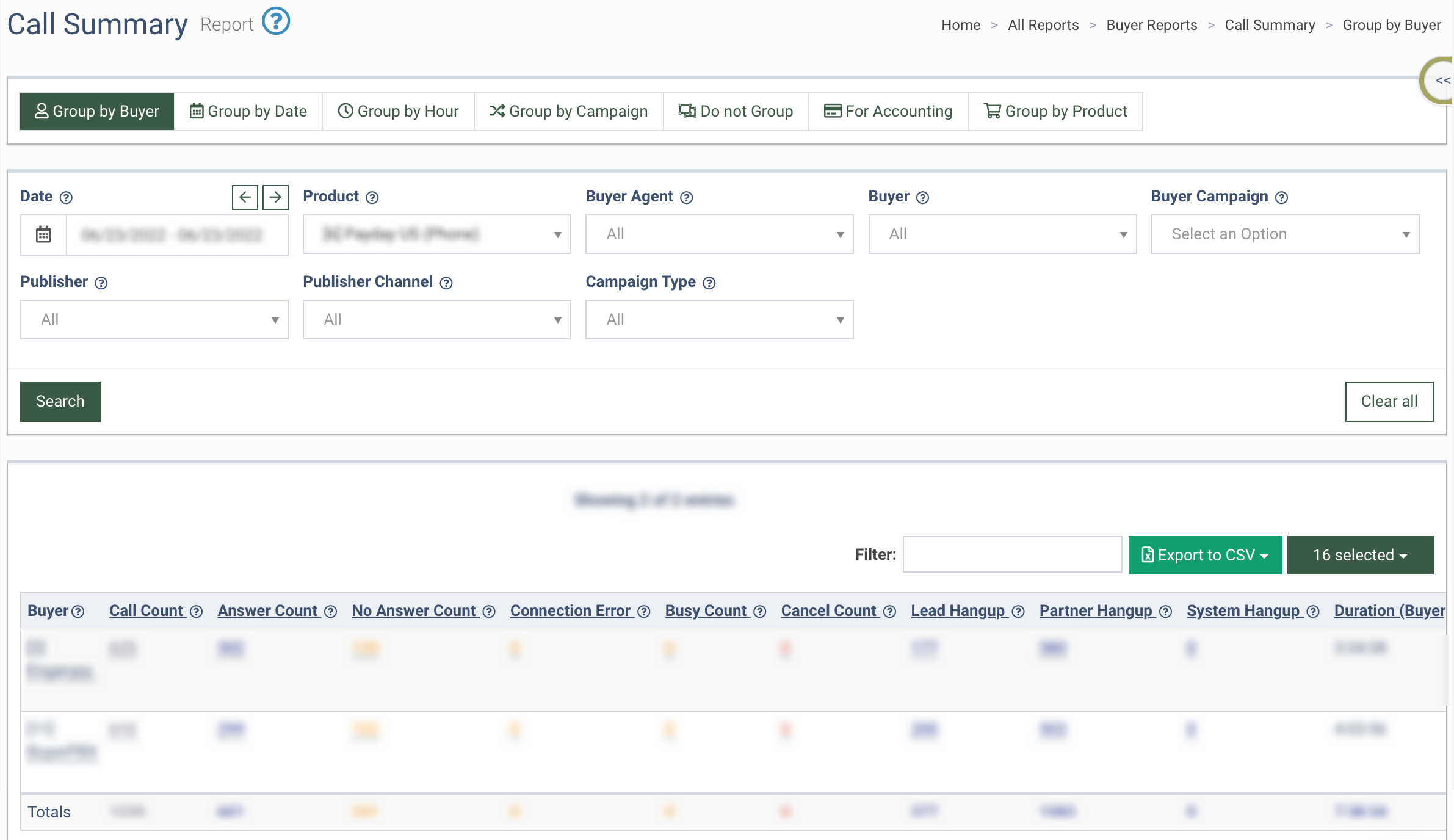
The Call Summary report contains the following information:
-
Buyer: The name of the Buyer.
-
Call Count: The total number of calls.
-
Answer Count: The number of answered calls.
-
No Answer Count: The number of unanswered calls.
-
Connection Error: The number of calls with an error that occurred while dialing the Buyer.
-
Busy Count: The number of calls with a busy line.
-
Cancel Count: The number of calls that were canceled by the provider’s server for any reason.
-
Lead Hangup: The number of calls that were hung up by the caller during the conversation with the Buyer.
-
Partner Hangup: The number of calls that were hung up by the Partner.
-
System Hangup: The number of calls that were hung up by the System.
-
Duration (Buyer): The call duration after it was connected to the Buyer.
-
BMC: The Buyer minutes cost. The cost per minute for the Buyer call.
-
Pub: The Publisher earnings.
-
Ref: The Referral payment.
-
AGN: The Agent payment.
-
TTL: Total revenue.
-
Date: The dates within the selected range.
-
Campaign: The name of the Campaign.
-
Product: The name of the Product.
-
Publisher: The Publisher Name.
-
Channel: The Publisher’s phone number.

You can view the report grouped by the following criteria:
-
Group by Buyer
-
Group by Date
-
Group by Hour
-
Group by Campaign
-
Do not Group
-
For Accounting
-
Group by Product

You can narrow down the search results by using the following filters:
-
Date: Enter the date range for the report.
-
Product: Select the Product.
-
Buyer Agent: Select the Buyer Agent.
-
Buyer: Select the Buyer.
-
Buyer Campaign: Select the Campaign.
-
Publisher: Select the Publisher.
-
Publisher Channel: Select the Publisher Channel.
-
Campaign Type: Select the type of the Campaign.
Click the “Search” button to generate the report.
