The Buyer Types section allows you to create, view, and edit the Buyer Types to assign them as additional labels for the Buyer List and filter them accordingly.
To view the list, go to the Client Management > Additional Settings > Buyer Types section.

You can narrow down the search results by using the following filters:
- ID: Enter the unique identification number of the Buyer Type.
- Name: Enter the name of the Buyer Type.
- Class: Select the class of the Buyer Type (Secondary, Primary, Success, Warning, Danger, Info).
The Buyer Types list contains the following information:
- ID: The unique identification number of the Buyer Type.
- Name: The name of the Buyer Type.
- Class: The class of the Buyer Type (Secondary, Primary, Success, Warning, Danger, Info).
To create a new type, click the “Add New Record” button. Fill in the name of the type in the “Name” field and select one of the available classes. Click the “Save” button to complete.

After creating a new type, you can assign it to any Buyer from your Buyer List. To do this, go to the Client Management > Buyer List section, select the Buyer from the list, and click the button located in the "Type" column.

Select the new type in the pop-up window and click the “OK” button to confirm. Refresh the page to view the changes.

To modify an existing type, click the “Edit” button in the “Action” column. Click the “Save” button to complete the changes.
To delete the type from the list, click the “Delete” button in the “Action” column. Enter ‘Yes’ in the required field and click “Delete” to confirm your intention.
To export the report data, click the “Export to CSV” button and select the “Current Page” or “All Pages” type from the drop-down list.