The Buyer ZIP report allows you to gather statistical information about the number of processed and sold leads, based on the campaign types and corresponding PingTrees, along with earnings of the Publisher, Admin, and the system, with the breakdown by states and corresponding ZIP codes.
It's designed for precise analysis of buyer-centric performance metrics, tied directly to where your clients are. Understanding how specific geographic areas engage with different campaigns and PingTrees empowers you to optimize your interaction strategies and strategically target the most productive states and ZIP codes, significantly improving your lead purchasing and conversion efficiency.
Note: This report is available only for the Premium and Enterprise packages.
To view the report for Buyer, go to the All Reports > Buyer Reports > ZIP Report section.
The report contains three tabs:
- The “Group by State” tab contains information grouped by particular states and ZIP codes.
- The “Group by Buyer ” tab contains the information grouped by the particular Buyer.
- The “Group by ZIP” tab contains the information grouped by the particular ZIP code (mandatory for the “Group by ZIP” tab).
You can narrow down the search results by using the following filters:
- Date: Select the date range of the report. Note: The maximum date range for the selection is one week.
- Product: Select the particular Product.
- Buyer: Select the particular Buyer.
- Publisher: Select the particular Publisher.
- State: Select the particular state (mandatory for the “Group by ZIP” tab). Note: You can select only one state.
- Campaign Type: Select the type of campaign (ExitOffer, ExitPage, Redirect, Smart tree).
- Ping Tree: Select the corresponding PingTree.
The report contains the following information:
- State: The name of the state (available in the “Group by State” tab).
- Buyer: The name of the Buyer (available in the “Group by Buyer” tab).
- ZIP: The particular ZIP code (available in the “Group by ZIP” tab).
- Campaign Type: The type of the campaign (ExitOffer, ExitPage, Redirect, Smart tree).
- PingTree: The corresponding PingTree.
- Post: The number of posts. POST refers to a data set used for sending data in the required format, whether incoming from a Publisher or outgoing to a Buyer. Posts can be either incoming or outgoing. The outgoing posts are considered in this column. Data is converted into a Buyer-specific format and sent to the Buyer’s system to attempt a sale. Typically, one incoming post can result in multiple outgoing posts.
- Rejected: The number of rejected leads. A lead is a set of data provided by a potential customer for processing and is identified by a certain attribute, such as an email or phone number etc. Publishers provide leads in the system for Buyers to purchase. The system may receive two different posts with the same unique feature, but it will be considered as one lead.
- Accept: The number of accepted posts.
- Accept Rate, %: The percentage ratio of the number of accepted posts to the total number of posts (Accept / Post * 100%).
- CPL: The earnings per lead. The ratio of total earnings to the number of posts.
- Pub: The Publisher earnings.
- ADM: The Admin revenue (ADM = TTL - PUB - REF - AGN).
- TTL: The total revenue.
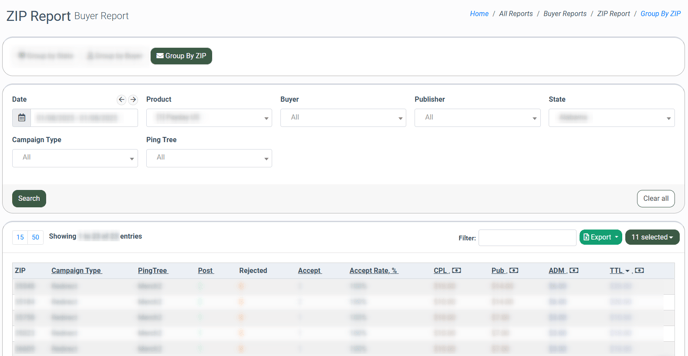
Note: The maximum daily capacity of leads for the report for one Product is 5000.
To view detailed information about lead processing data for the particular state, click the “+” button in the corresponding row. The information will be displayed in the following collapsible section and grouped by the particular ZIP codes.
Note: You can view up to the top 10 ZIP codes that are sorted by the amount of the total system revenue (the value in the “TTL” field).
To view full information about lead processing for the selected state, grouped by particular ZIP codes in the “Group by State” tab, click the “Proceed to Detailed Report” link in the ongoing collapsible section. You will be redirected to the “Group by ZIP” tab with the particular state selected in the “State” filter field.
To view detailed information about lead processing data by the particular Buyer in the “Group by Buyer” tab, click the “+” button in the corresponding row. The information will be displayed in the following collapsible section and grouped by the particular state.
Note: You can view up to the top 10 states that are sorted by the amount of the total system revenue (the value in the “TTL” field).
To view full information about lead processing for the selected Buyer grouped by particular states, click the “Proceed to Detailed Report” link in the ongoing collapsible section. You will be redirected to the “Group by State” tab with the particular Buyer selected in the “Buyer” filter field.





