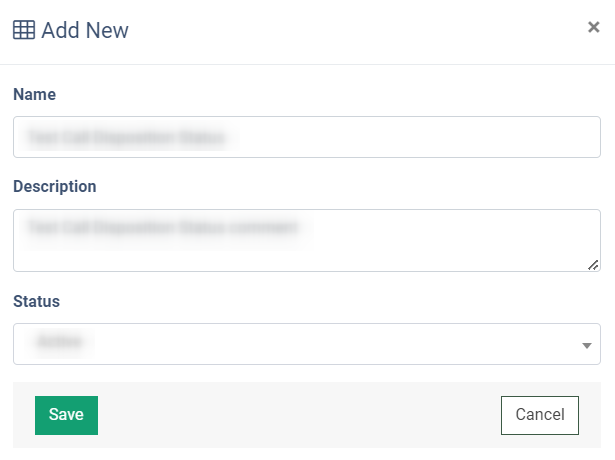The “Call Dispositions” section allows you to effectively manage call outcomes with our guide on call dispositions. Learn how to label calls based on their processing outcomes, whether handled by operators or the system.
Call disposition is the outcome of a call combined with the action undertaken by the operator or system in response to a contact's needs. Essentially, it's the final status or resolution of a call. You can view the list of call dispositions, create new custom ones, manage existing ones, or remove them from the list.
The system provides default call dispositions, which can not be modified and are available by default. Additionally, you can create custom call dispositions. Default dispositions are automatically assigned to calls by the system or IVR, while operators also have the ability to manually assign default dispositions to calls.
Custom dispositions are user-defined and can be added, edited, or deleted to meet specific requirements, and are used only by operators to indicate the status of processed calls.
Note: Only one call disposition can be set for the processed call.
To view the list of available disposition statuses, go to the PBX Management > Additional Settings > Call Dispositions section.
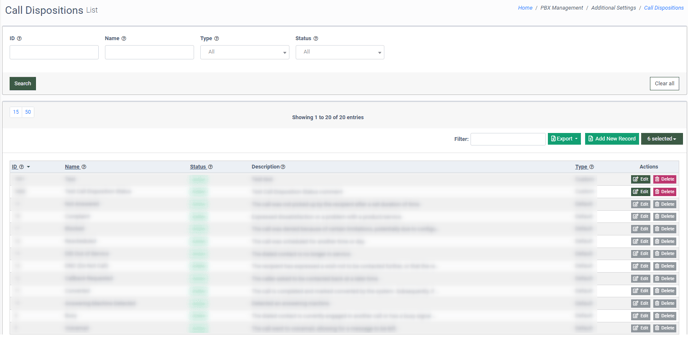
You can narrow down the search results by using the following filters:
- ID: Enter the unique identification number of the call disposition.
- Name: Enter the name of the call disposition.
- Type: Select the type of the call disposition (Default, Custom).
- Status: Select the current call disposition status (Active, Disabled, Deleted).
The list of the available call disposition statuses contains the following information:
- ID: The unique identification number of the call disposition.
- Name: The name of the call disposition.
- Status: The current call disposition status (Active, Disabled, Deleted).
- Description: The description of the call deposition meaning.
- Type: The type of the call disposition (Default, Custom).
To create a new сustom call disposition, click the “Add New Record” button and fill in the following fields in the pop-up window:
- Name: Enter the name of a new custom call disposition.
- Description: Enter the description for the new custom call disposition.
- Status: Select the current status of the call disposition (Active, Disabled).
Click the “Save” button to complete the action.
To edit the existing custom call disposition, select the corresponding record from the list and click the “Edit” button in the “Actions” column or the “ID” button in the “ID” field. You can change the following information in the “Edit” pop-up window:
- Name: Enter the name of the existing custom call disposition.
- Description: Enter a description for the new custom call disposition.
- Status: Change the current status of the call disposition (Active, Disabled).
Click the “Save” button to complete the changes.
Note: Only the custom call dispositions that are created by the users can be edited or deleted. The call dispositions that are available by default can not be managed by the user.
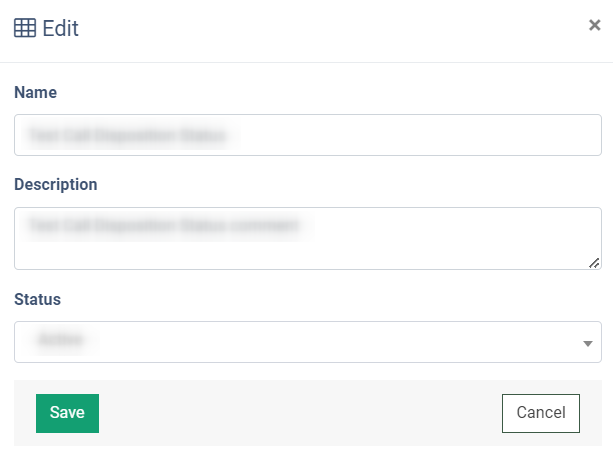
To remove the custom call disposition from the list, select the corresponding record from the list and click the “Delete” button in the “Actions” column. Confirm the deletion operation by typing "Yes" in the pop-up window and then click the "Delete" button.
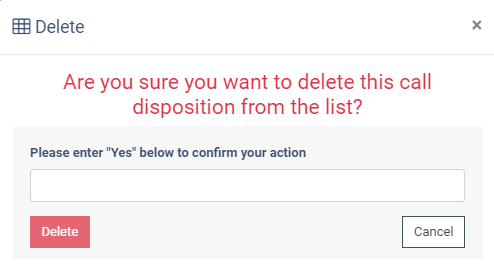
The custom call deposition will be removed from the list and can be viewed only by selecting the “Deleted” option in the “Status” filter field.
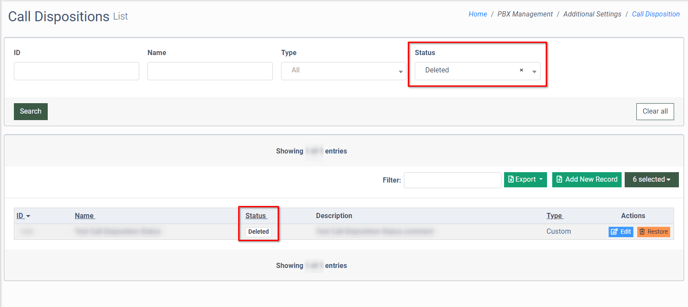 To restore the deleted custom call disposition, click the “Restore” button in the “Actions” column. Confirm the restore operation by clicking the “Restore” button in the “Restore” pop-up window.
To restore the deleted custom call disposition, click the “Restore” button in the “Actions” column. Confirm the restore operation by clicking the “Restore” button in the “Restore” pop-up window.
To export data to the CSV file, click the “Export” button.