The “Call Hangup Report” allows you to view the hangup records for the publisher’s IVR. You can also view the report grouped by Time, by Event, and by Initiator.
The “Call Hangup Report” allows you to view the hangup records for the publisher’s IVR.
To view the “Call Hangup Report” go to the Analytics and Optimization > Performance Tools > Call Hangup Report section.
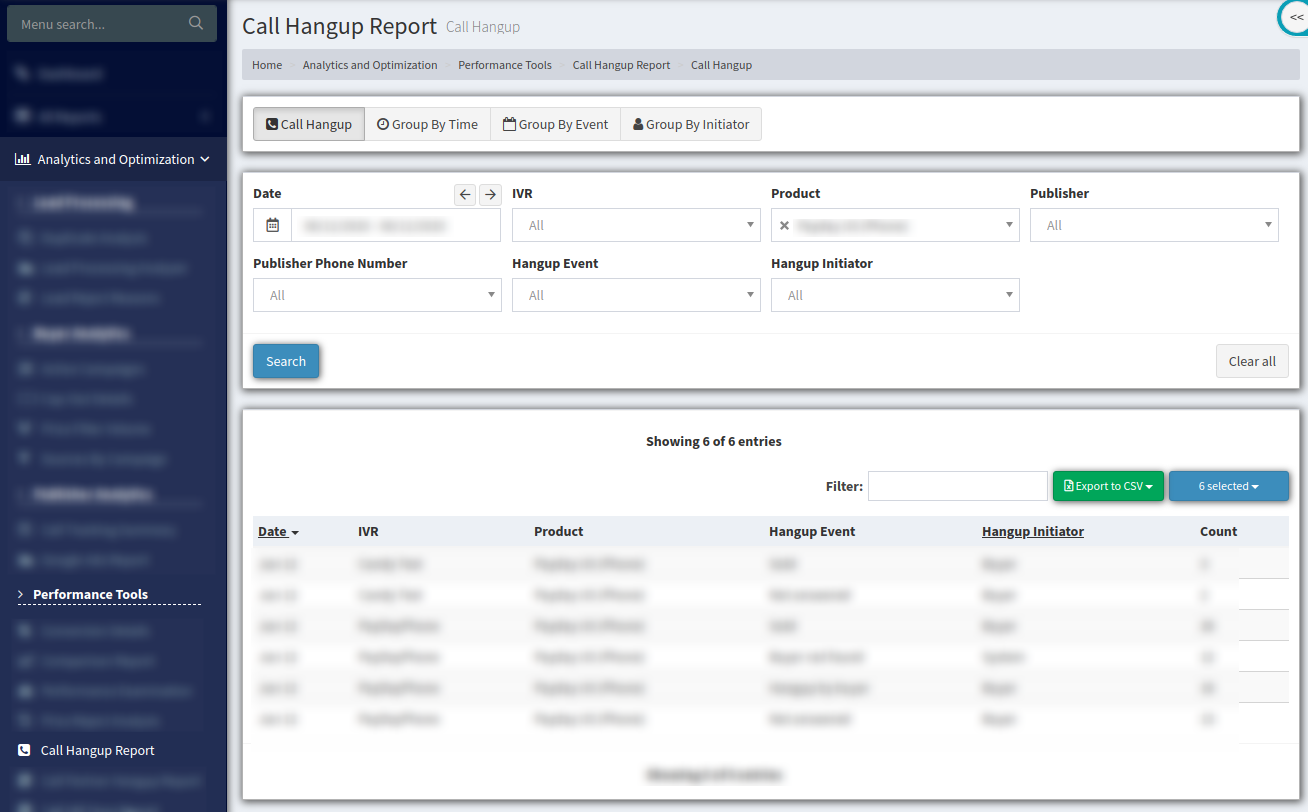
To generate the report for a specific date and a product use the filter fields on the top of the window and click the “Search” button to continue.
The “Call Hangup” tab displays the following data:
-
Date.
-
IVR: IVR name.
-
Product: Product name.
-
Hangup Event: Hangup reason (buyer not found, hangup by buyer, hangup by lead, hangup by lead (IVR), in progress, IVR reject, not answered, reject, return, sold, transferred, unknown error).
-
Hangup Initiator: The party that completed the call (system, lead, buyer).
-
Count: The number of hangups.
You can also view the report grouped by Time, by Event, and by Initiator.
The "Group By Time" tab displays the report grouped by call duration.
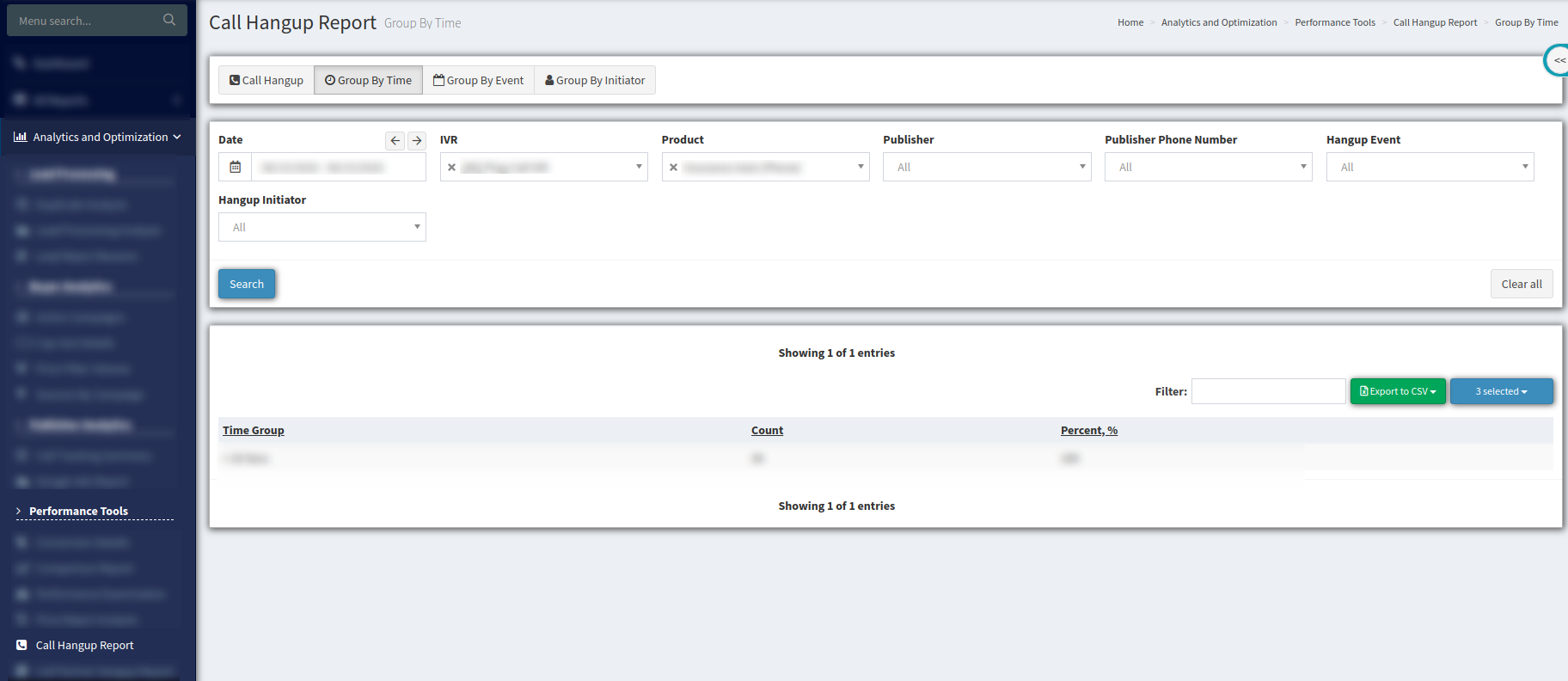
The “Group By Time” tab displays the following data:
-
Time Group: Call duration.
-
Count: Total number of hangups;
-
Percent, %: Total percentage of hangups.
The "Group By Event" tab displays the report grouped by hangup reason.
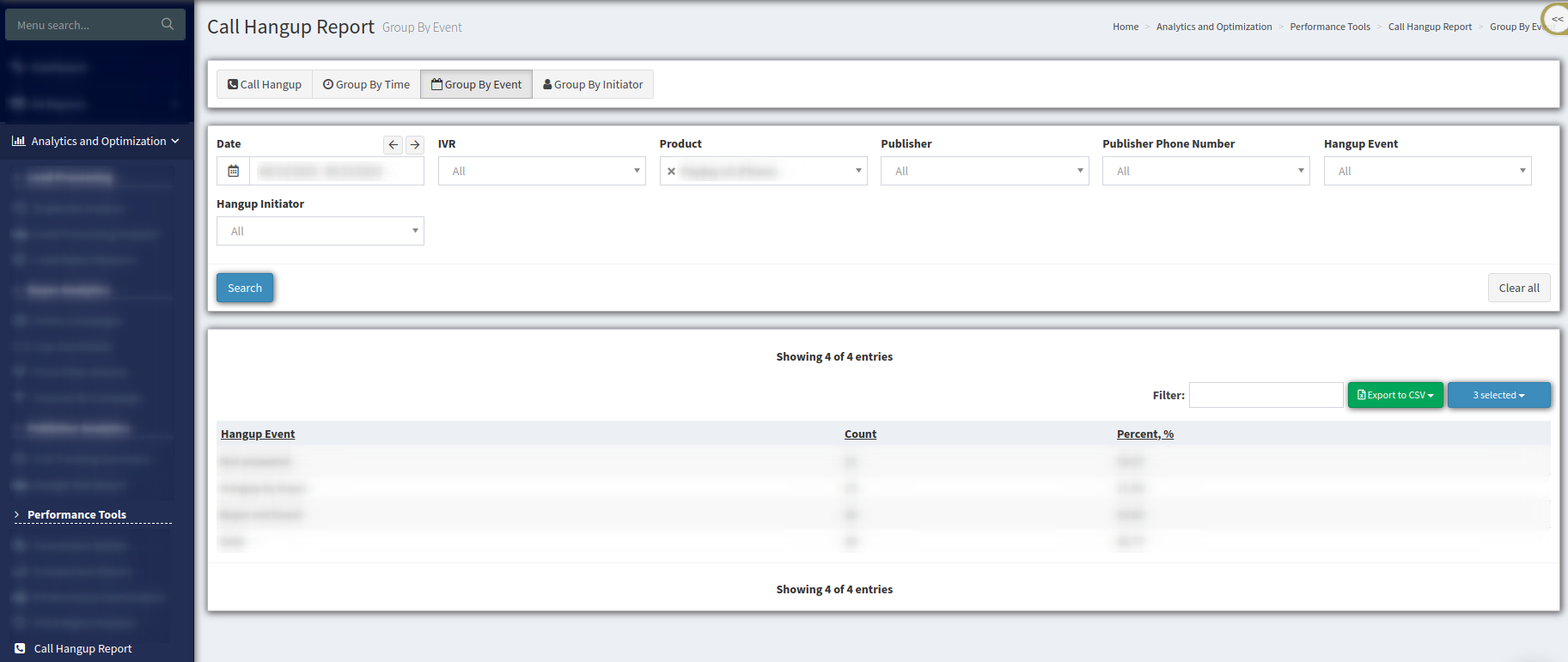
The “Group By Event” tab displays the following data:
-
Hangup Event: Hangup reason (buyer not found, hangup by buyer, hangup by lead, hangup by lead IVR, in progress, IVR reject, not answered, reject, return, sold, transferred, unknown error).
-
Count: The number of hangups.
-
Percent, %: The percentage of hangups.
The "Group By Initiator" tab displays the report grouped by the hangup initiator.
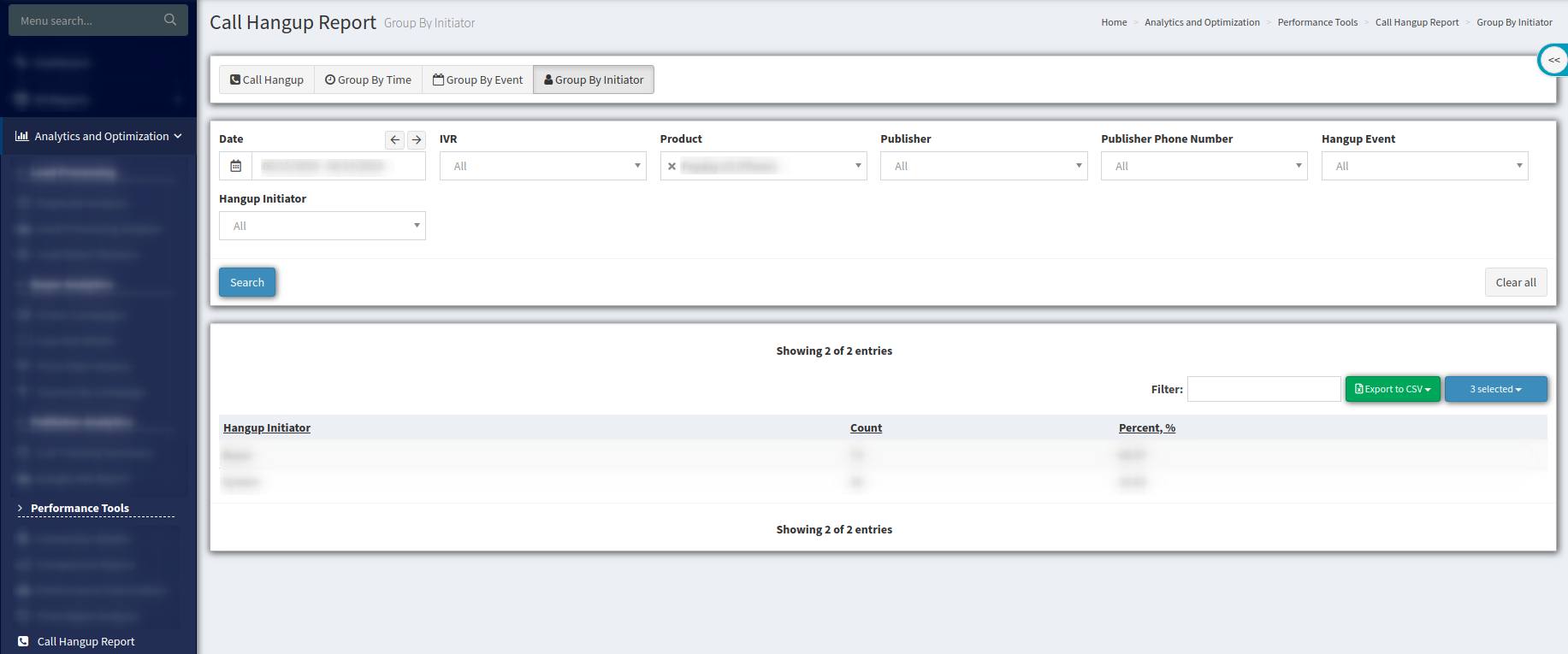
The “Group By Initiator” tab displays the following data:
-
Hangup Initiator: The party that completed the call (system, lead, buyer).
-
Count: The number of hangups.
-
Percent, %: The percentage of hangups.
