The “Integration” block in IVR allows you to set up different tracking actions when callers reach this point in IVR. This feature makes your IVR more dynamic and personalized for callers.
To add the “Integration” block to your IVR select the “Integration” icon from the list of blocks and click it.
-4.png?width=529&height=187&name=unnamed%20(13)-4.png)
To set up the “Integration” block click the “Configure” button (the button with the “Gear” icon), and select the trigger in the corresponding field:
- [Call Logic] Trigger by IVR block: The Call Logic IVR block is reached. Note: This trigger is available only for the Call Logic component.
Select the one of the available actions:
- E-Delivery Contact List Status V2 (API)
- E-Delivery Suppression List(s) V2
- Send to E-Delivery Contact List V2 (API)
- [E-Delivery] Add to unsubscribe list
- [E-Delivery] Send To Contact List (API)
- [Leads] Add to DNPL
- [Leads] Post Lead To LMS/Lead Stash
- [Opt-Intel] Add to unsubscribe list (API)
- [Opt-Intel] Send to Opt-Intel (API)
- [PBX] Add to DNPL (API)
- [PBX] Export to Cloud PBX
- [TPS] Add to Five9 List
- [TPS] Claim Lead
- [TPS] Facebook Conversion
- [TPS] Google Ads Conversion from clicks
- [TPS] Google Analytics
- [TPS] Google Sheets
- [TPS] Ping URL
- [TPS] SMTP
- [TPS] Send Slack Message
- [TPS] TikTok Ads
- [TPS] Trusted Form Claim
- [TPS] Trusted Form Retain
- [TPS] Twilio
Read more about Event Tracking Types in the Knowledge Base articles.
Click the “Next” button to proceed.
In the “Block Settings” pop-up window, fill in the required fields:
- The “Trigger Settings” block allows you to set up filters for events on three different levels:
- Publisher: Select the Publisher.
- Channel: Select the Publisher Channel.
- Source: Select the Publisher Source.
- Depending on the selected Action, the “Action Settings” block can differ one from another. Fill in the required fields, and click the “Save Rule” button to finish.
-3.png?width=688&height=330&name=unnamed%20(14)-3.png)
-4.png?width=688&height=280&name=unnamed%20(15)-4.png)
-4.png?width=688&height=474&name=unnamed%20(16)-4.png)