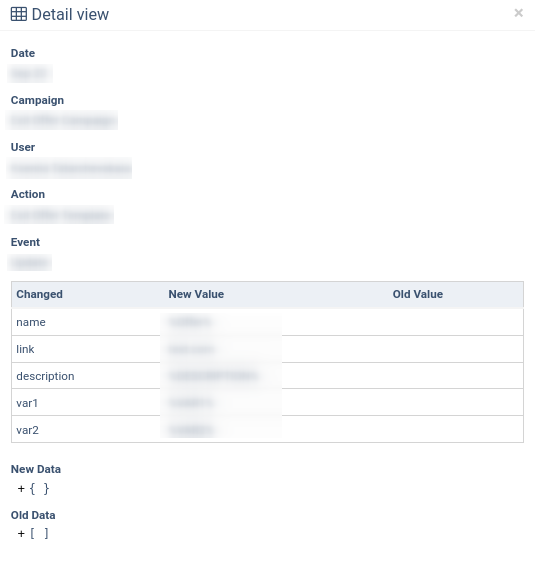Here’s how you can generate a comprehensive “Campaign Change Details” report and view all campaign configuration updates.
The "Campaign Change Details" report allows you to view the detailed log of Campaign configuration changes.
To view the report, go to the All Reports > Change Logs > Campaign Change Details section.
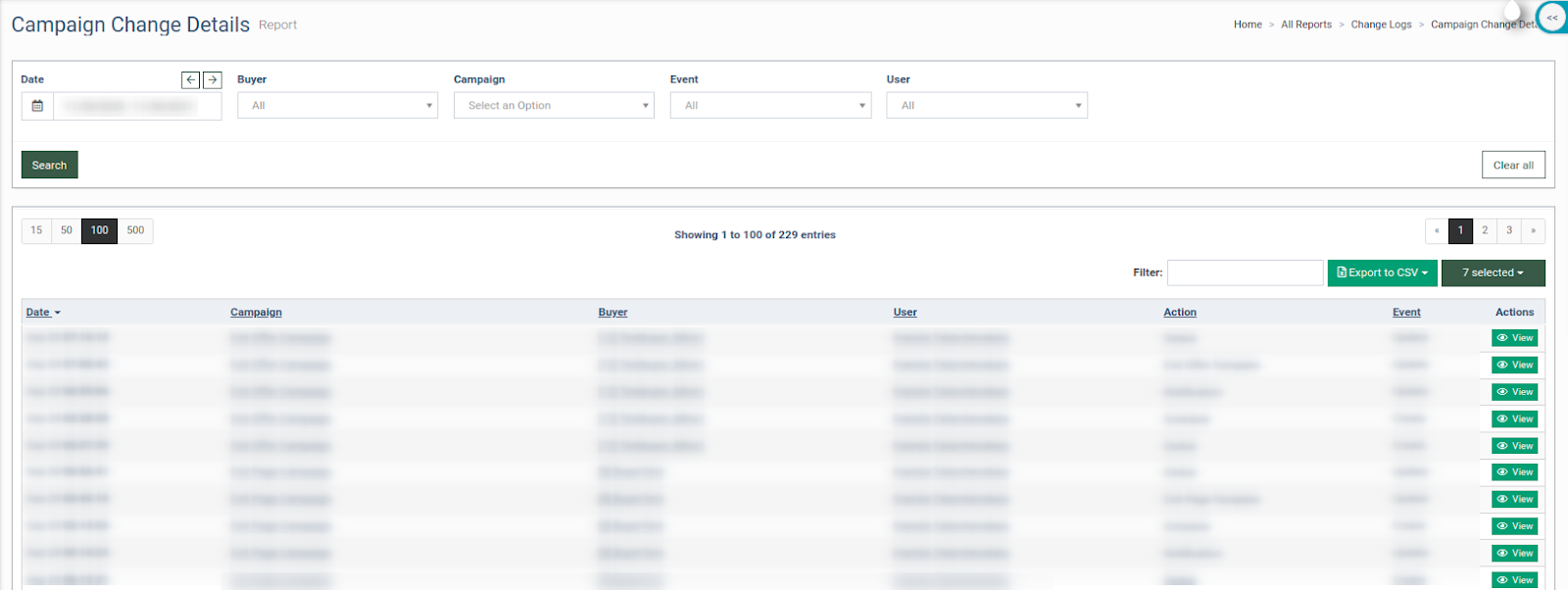
The Campaign Change Details list contains the following information:
-
Date: The date of the change.
-
Campaign: The name of the Campaign.
-
Buyer: The name of the Buyer.
-
User: The name of the user who made the change.
-
Action: The campaign tab that was changed.
-
Event: The type of the change.
You can narrow down the search results by using the following filters:
-
Date: Select the date range for the report.
-
Buyer: Select the Buyer.
-
Campaign: Select the Campaign.
-
Event: Select the type of the event (Create, / Update, / Delete, and / Clone).
-
User: Select the User.
To view the detailed information about the particular change, click the “View” button in the “Actions” column.