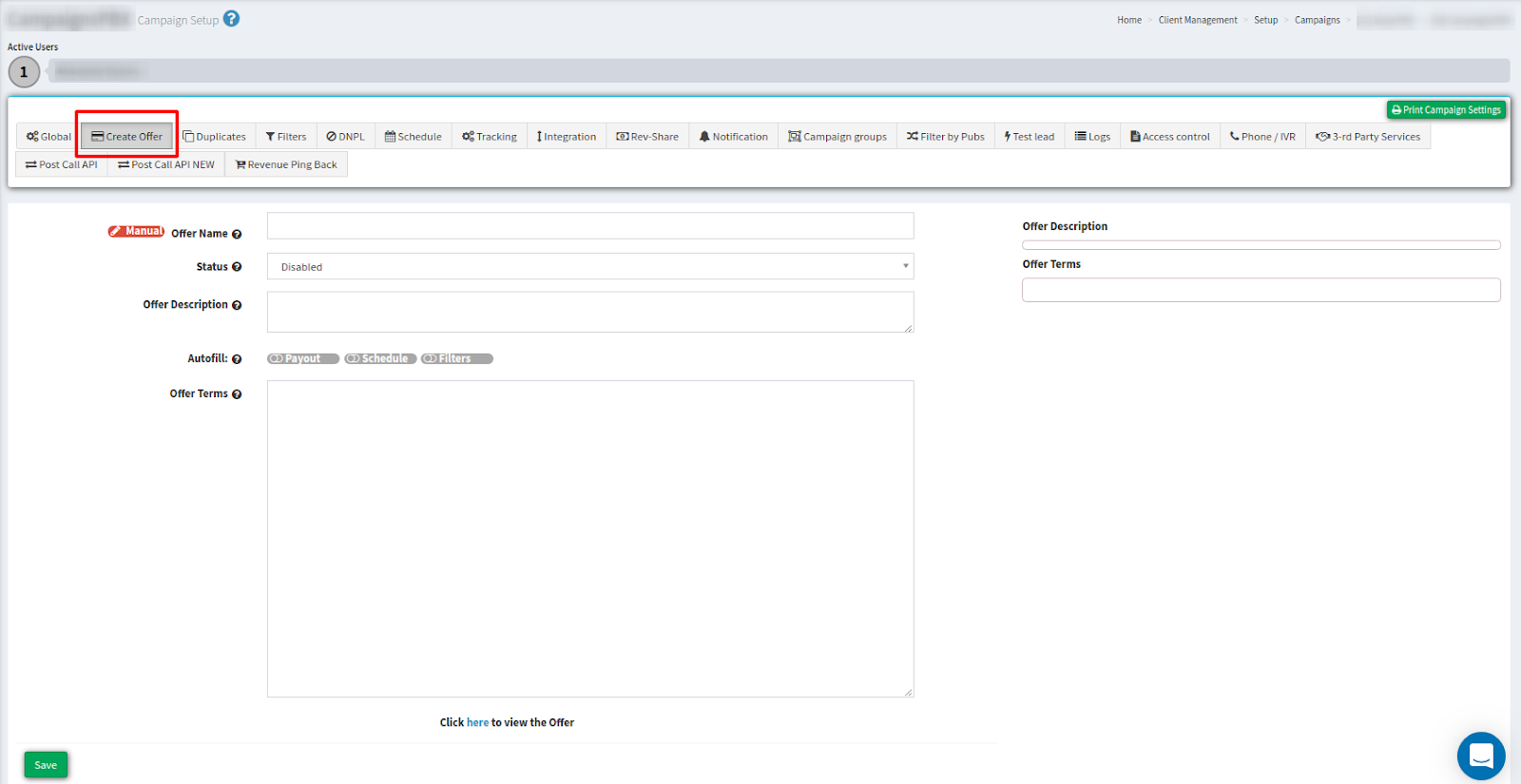Check our short guide to the Campaign Configuration: Create Offer tab and find out how you can set up the option.
Create Offer tab allows you to configure an offer, which then can be displayed in the list of Publisher Offers. You can view the description of all the required fields.
Create Offer tab allows you to configure an offer, which then can be displayed in the list of Publisher Offers. To set up the option, fill in the required fields:
- Offer Name - The name that will be displayed in the list of offers.
- Manual - Requires manual input of the Offer Name.
- Autofill - Automatically fills the Offer Name. The offer will have the same name as the Campaign.
- Status - The ability to turn on and off the offer in the system. When Disabled, the offer will not be displayed in the Publisher Offers list.
- Autofill - Allows you to fill out some information regarding the offer automatically. This information will remain as entered even if the parameters of the Campaign are changed. The entered information is visible on the right side of the screen.
- Payout - Displays the Lead Price and Time To Sold information.
-
- Schedule - displays the schedule of the Campaign set in the Schedule tab.
- Filters - Displays the Campaign Filters that are included in the Filters section.
- Time To Sold - Can be configured in the Integration tab of the current Campaign settings.
- Lead Price - Displays the Min Price from the Default tab, taking into account the Default Earning Percent, as indicated in the System Management - Project Settings - Publisher settings section.
- Offer Terms - The description of your offer that is seen by the publisher. In this description, you can use BBCode. If you use Autofill, Offer Terms will be displayed below the automatically filled fields.