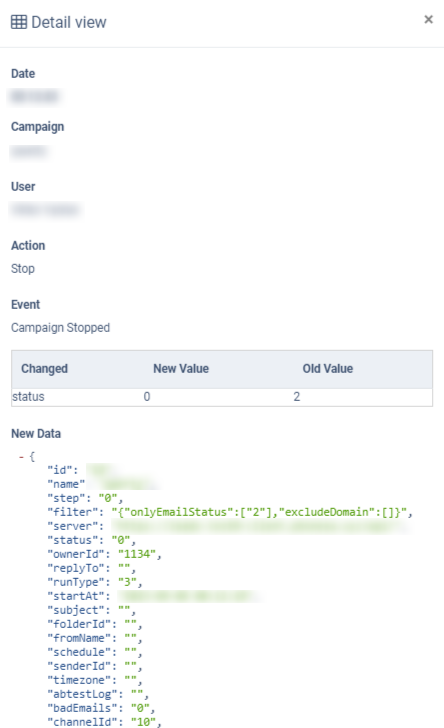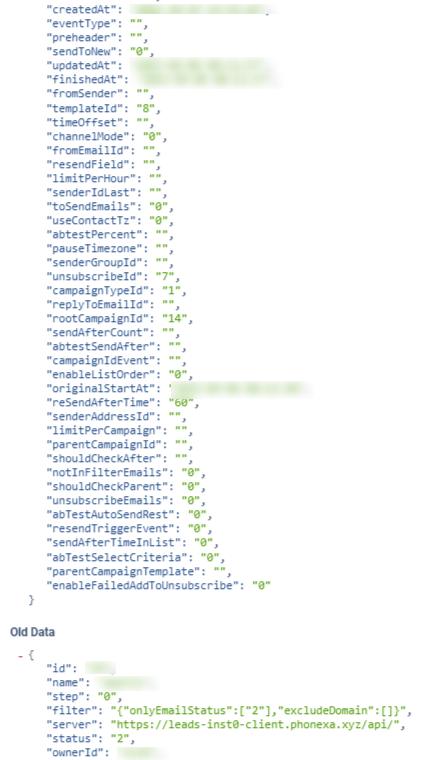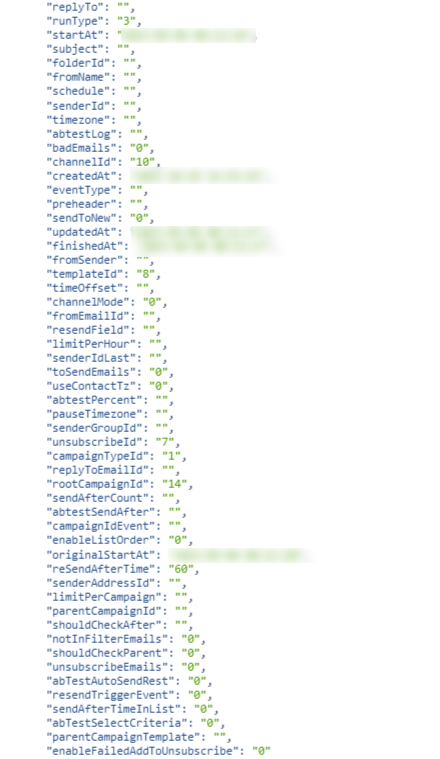Campaign Logs
The Campaign Logs Report allows you to view the Email and SMS campaign status changes and updates.
To view the report, go to the Email Campaigns (SMS Campaigns) > Campaigns section, select the Campaign from the list, and click the “Configure” button in the “Actions” column, or click the Campaign’s ID number. On the Campaign’s setup page, navigate to the “Logs” tab and the system will redirect you to the Campaigns Logs report.
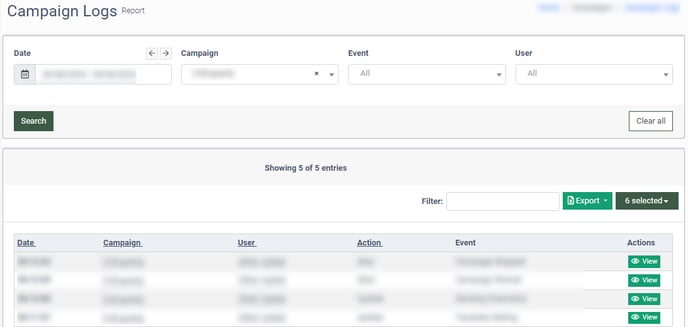
The report contains the following information:
- Date: The date and time when the campaign status was changed.
- Campaign: The name of the Campaign.
- User: The name of the user who made the changes.
- Action: The type of action related to the specific campaign (Start, Stop, Update, Resume, Duplicate, Create, Delete).
- Event: The type of the event related to the specific campaign (Campaign Deleted, Campaign Stopped, Campaign Started, etc.).
You can narrow down the search results by using the following filters:
- Date: Select the timeframe.
- Campaign: Select the Campaign.
- Event: Select the event type of the Campaign (Start, Stop, Update, Resume, Duplicate, Create, Delete).
- User: Select the name of the user who made the campaign changes.
To open the detailed information about the specific log event, click the “View” button opposite the necessary log record.