Here’s how you can generate the Campaign Status Change Log Report, narrow down the search results, and view the latest status updates.
The Campaign Status Change Log report allows you to review campaign status changes for the selected period.
To view the report go to the All Reports > Change Logs > Campaign Status Change Log section.
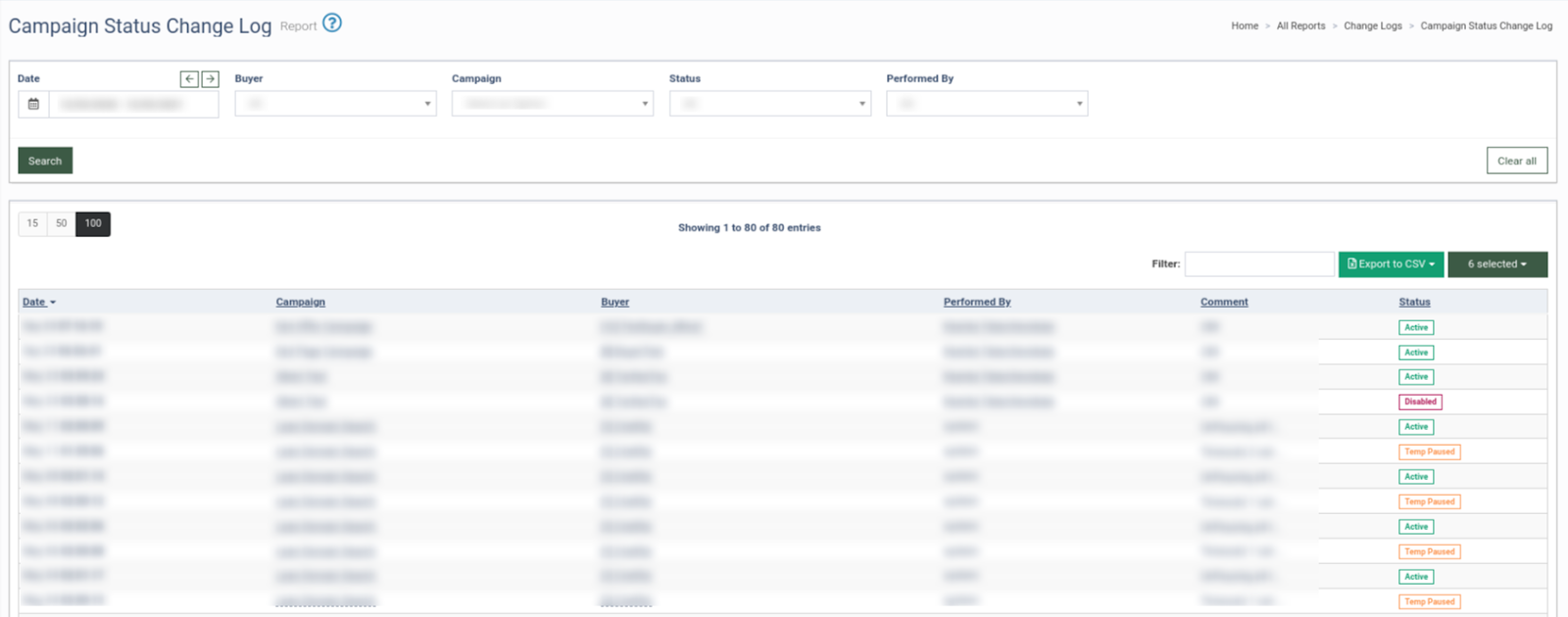
The Campaign Status Change Log report contains the following information:
-
Date: The date of the change of the campaign status.
-
Campaign: The name of the Campaign.
-
Buyer: The name of the Buyer.
-
Performed By: The name of the user who updated the campaign status.
-
Comment: The comment related to the change.
-
Status: The status of the Campaign ( Active / Disabled / Paused / Temp Paused).
You can narrow down the search results by using the following filters:
-
Date: Select the date of the action.
-
Buyer: Select the Buyer.
-
Campaign: Select the Campaign.
-
Status: Select the status of the Campaign ( Active / Disabled / Paused / Temp Paused).
-
Performed By: Select the name of the user who changed the campaign status.
Click the “Export to CSV” button to export all data to the “CSV” file.
