Learn how the Campaign Tags feature enables users to create tags that can be added to Campaigns and used as additional filters.
The “Campaign Tags” feature allows you to create tags that can be added to Campaigns and be used as an additional filter in reports.
Note: The “Campaign Tags” feature is available on the LMS and Call Logic platforms.
To create tags, go to the Client Management > Additional settings > Campaign Tags section.
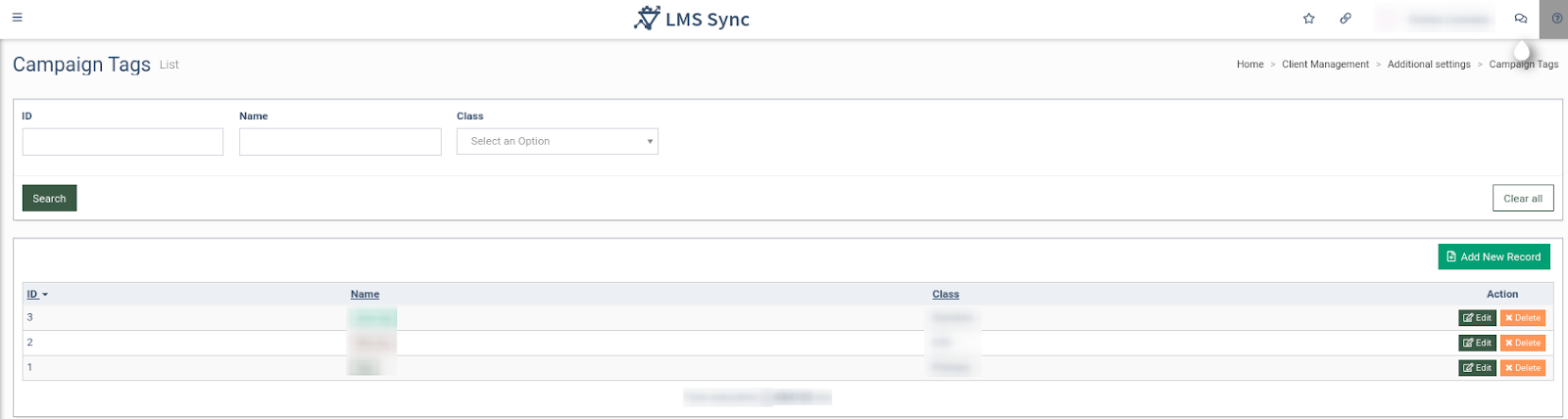
The “Campaign Tags” list contains the following information:
-
ID: The unique identification number of the tag.
-
Name: The name of the tag.
-
Class: The type of icon selected for the tag.
You can narrow down the search results by using the following filters:
-
ID: Enter the unique identification number of the tag.
-
Name: Enter the name of the tag.
-
Class: Select the class from the drop-down list (Primary, Success, Warning, Danger, Info).
To add a new tag, click the “Add New Record” button, enter the tag name in the “Name” field and select the class of the tag in the “Add New Record” pop-up window, which will define the color of the tag.
Note: The “Default” is for black, the “Primary” is for blue, the “Success” is for green, the “Warning” is for yellow, the “Danger” is for red, the “Info” is for light blue.
Click the “Save” button to apply the changes.
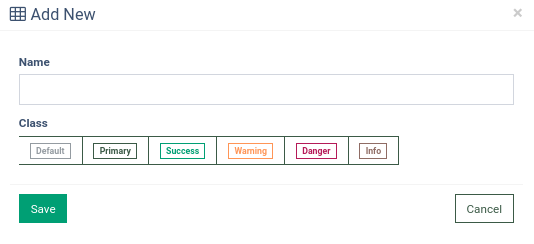
To edit the tag, click the “Edit” button and enter the tag name to the “Name” field, and select the class of the tag in the “Add New Record” pop-up window.
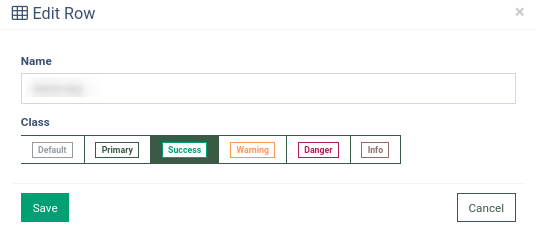
To delete the tag, click the “Delete” button and enter the “Yes” into the ”Please, enter `Yes` below to confirm your deletion” field in the “Delete Row” pop-up window.
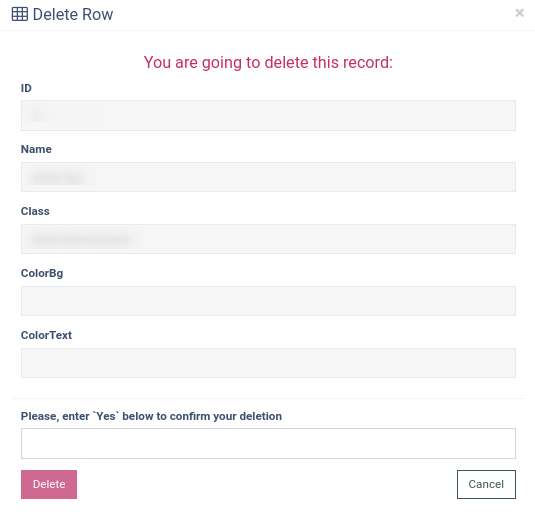
To set the Campaign tags for a Campaign, go to the Client Management > Setup > Campaigns section. For the selected Campaign, click the “Configure” button in the “Action” column.
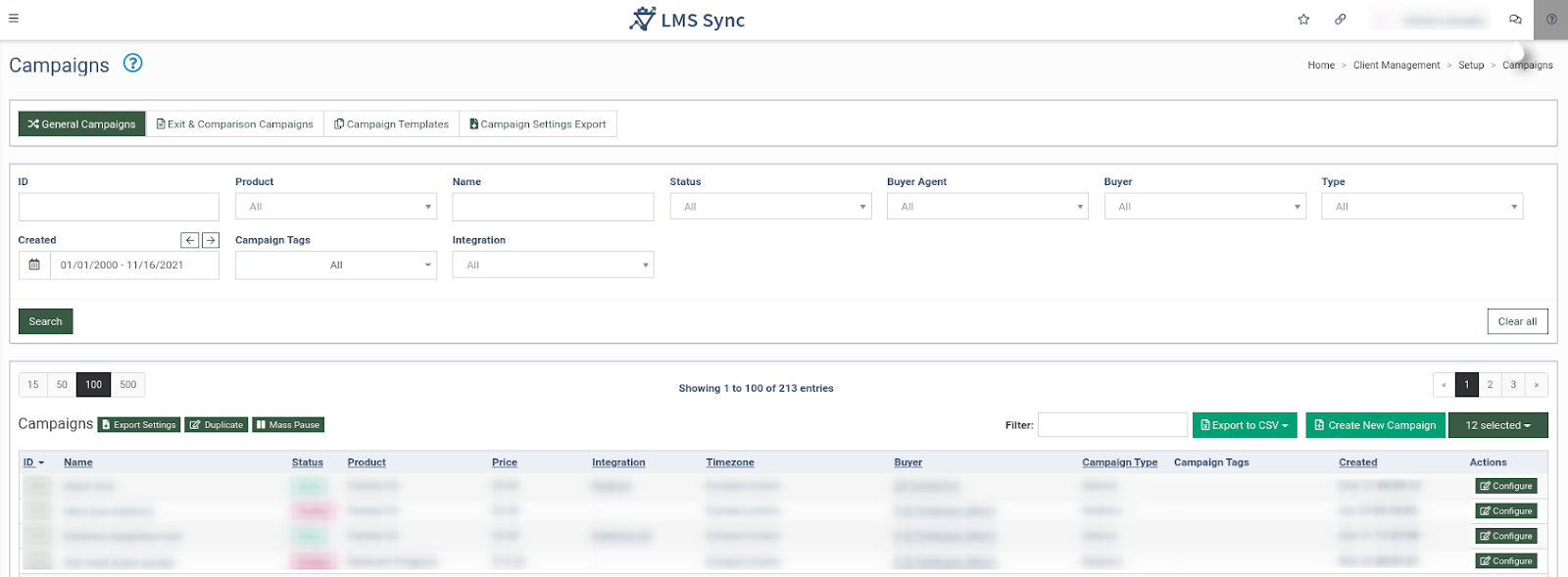
On the Campaign Setup page, click the “Set Campaign Tags” button.
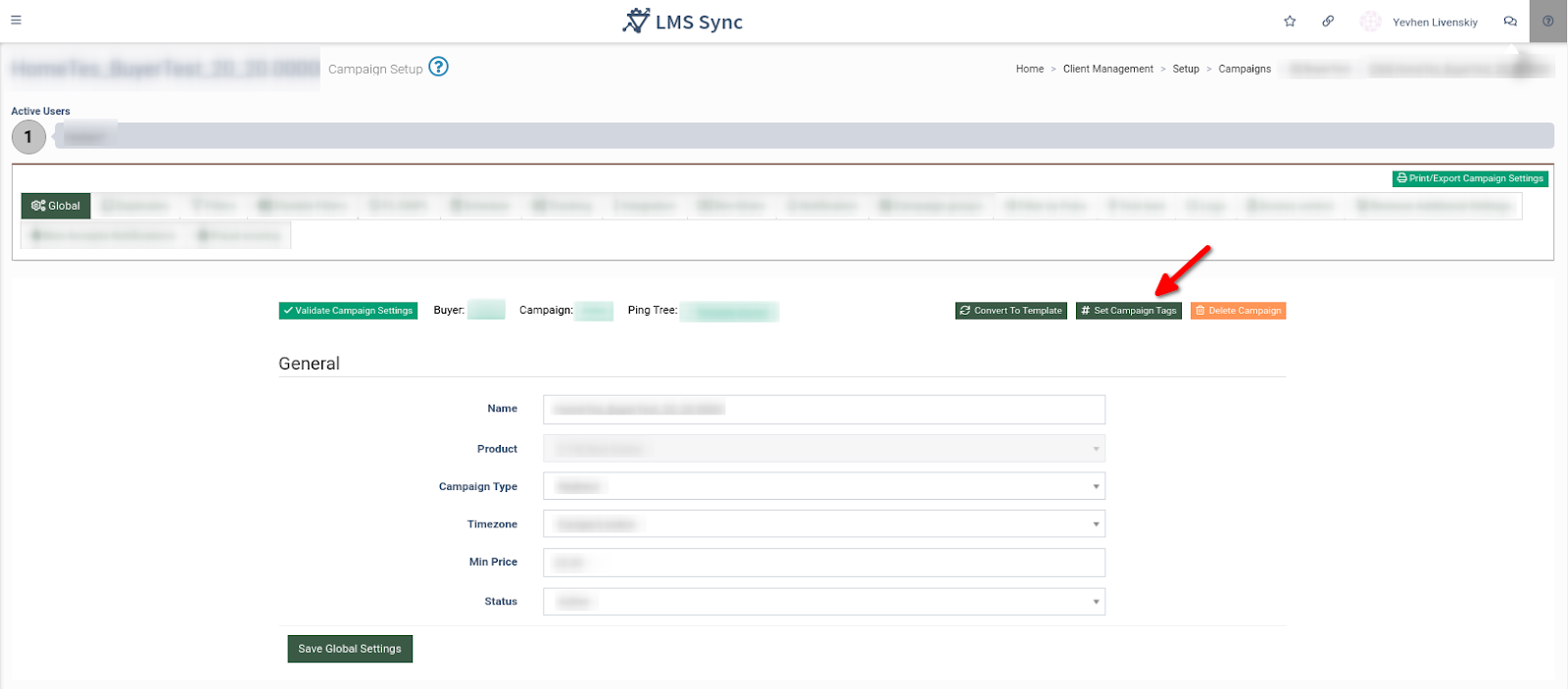
Select the tag(s) in the “Set Campaigns Tags” pop-up window, and click the “Save” button.
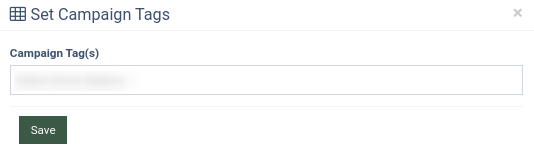
The Campaign Tags multi-select filter is added to various pages and reports in the system (e.g., Campaigns, Performance Summary, Lead Details, and others) and allows you to filter reports by the Campaign Tags.