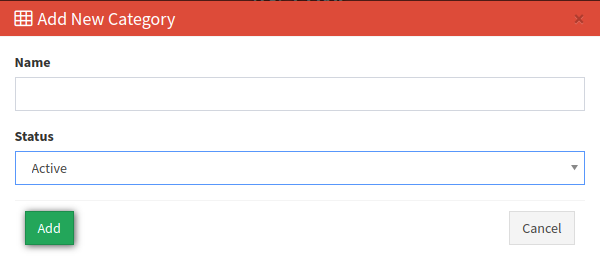Categories
The categories section explains how you can search, manage and add new categories without too much of a hassle.
The “Categories” section allows you to search, manage and create new categories. To view the Offer Categories List go to the Offers > Categories section.
To generate a required categories list enter the Name and select the Status (Active/Hidden/Deleted) in the appropriate filter fields.
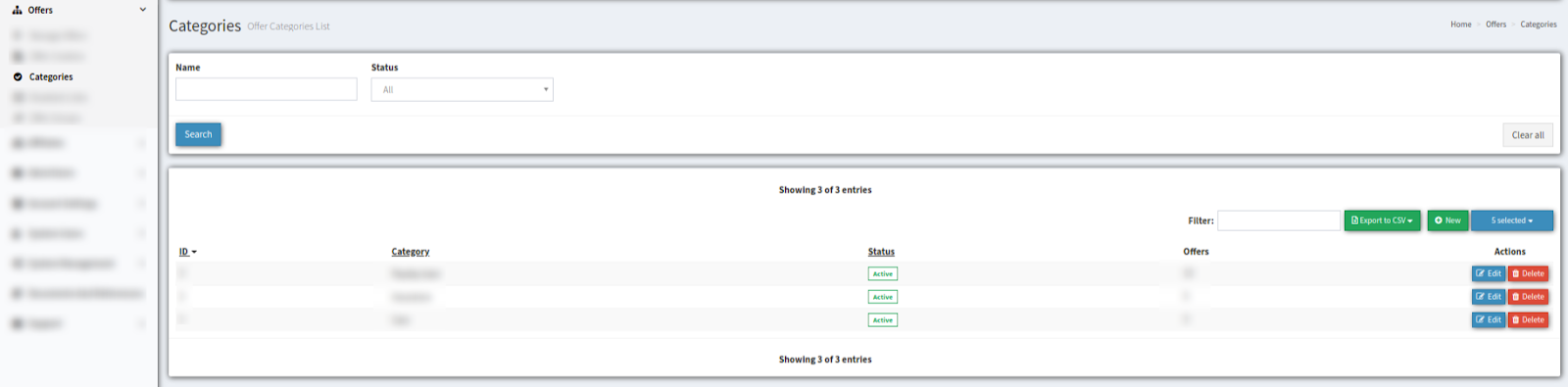
The categories list displays the next data columns:
-
ID - identification number of the category;
-
Category - the name of category;
-
Status - status of category (Active/Hidden/Deleted);
-
Offers - number of offers assigned to the category;
To configure the category click the “Edit” button in the “Actions” column. You can rename the category or change its Status (Active/Hidden/Deleted) in the “Edit” pop-up window.
Click the “Save” button to proceed with changes.
Click the “Cancel” button to close the window.
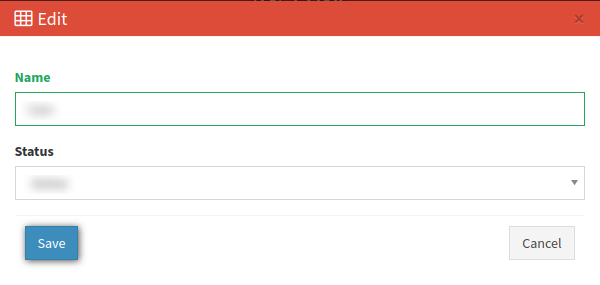
To delete the category click the “Delete” button in the “Actions” column.
Confirm the deletion in the pop-up window or click the “Cancel” button to close the window.
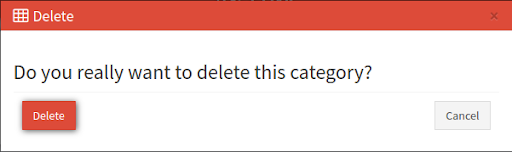
To create a new category click the “New” button. Name the category in the “Add New Category” pop-up window and select the Status from the drop-down list: Active, Hidden, Deleted. Click the “Add” button to complete or click the “Cancel” button to close the window.