Here’s how you can check campaign settings, pinpoint configuration issues, detect the errors, and review alerts.
You can view the detailed instruction on how to check campaign settings, find the alerts, errors, or other configuration issues.
To check campaign settings, find the alerts, errors, or other configuration issues, do the following:
-
Open the Client Management > Setup > Campaigns section.
-
Choose the campaign from the list and in the corresponding row click the “Configure” button in the “Action” column.
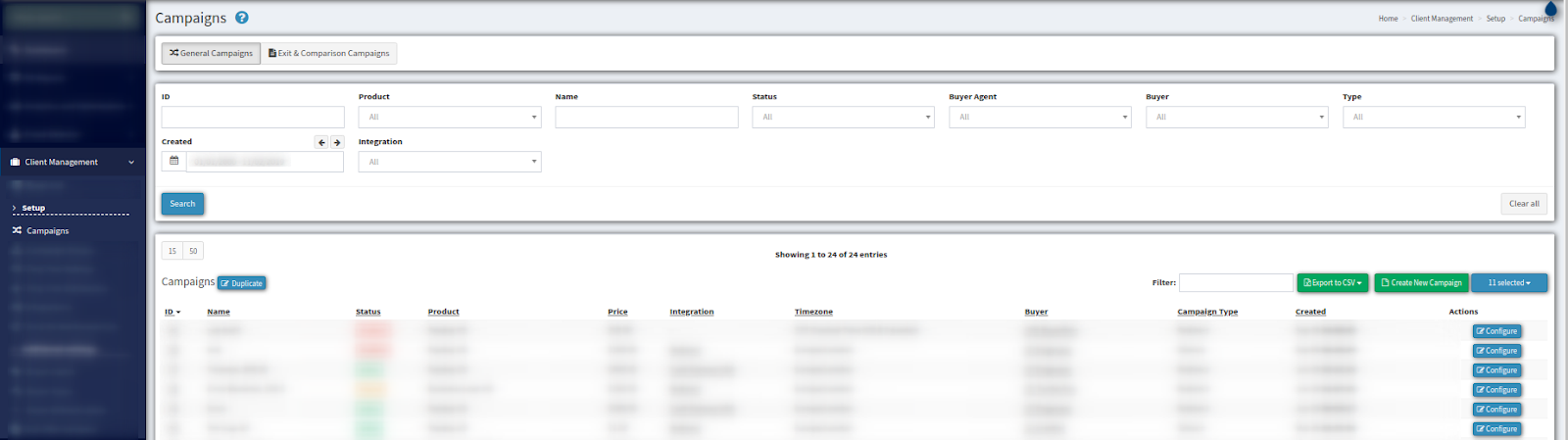
3. On the “Campaign Setup” page click the “Global” tab.
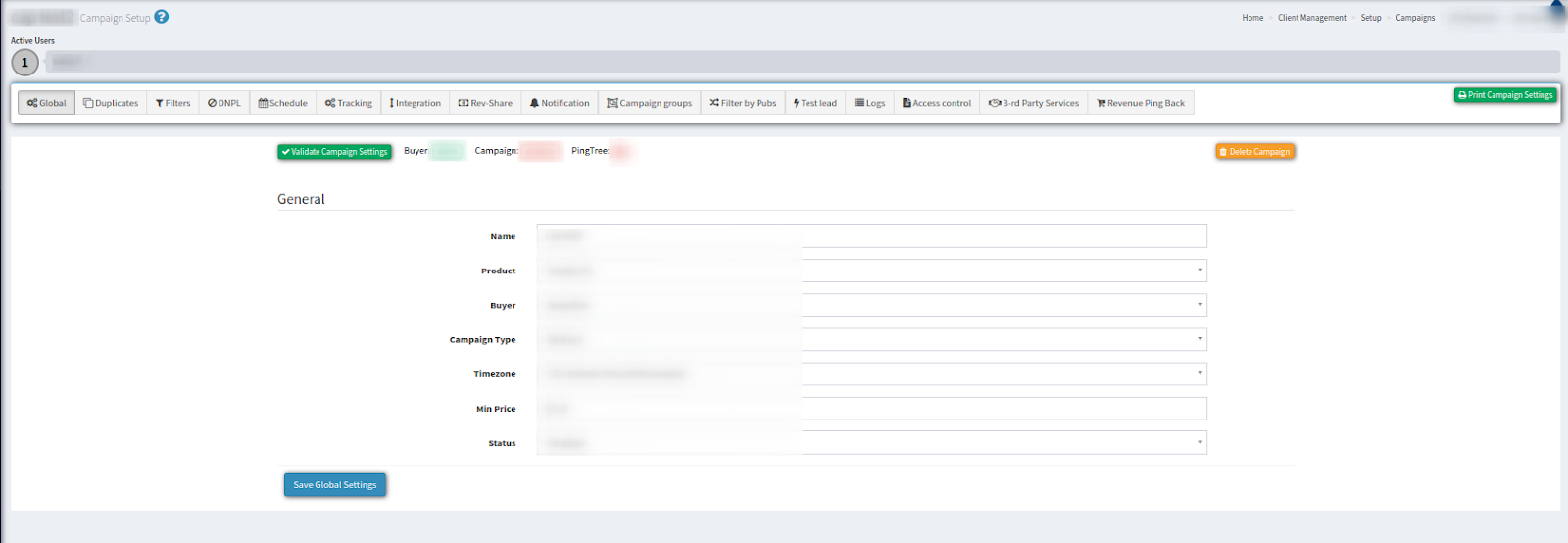
Then click the “Validate Campaign Settings” button to proceed.
Campaign's settings will be analyzed, and if there are any issues you will see a critical error or warning alert icons on the tabs that require your attention.
Critical Warnings
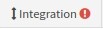
require your immediate attention as the campaign will not run without configuring these settings or correcting errors.
Warnings

alert you about less critical issues, but the campaign will run without you needing to attend to them right away.
