Wondering how you can enable specific user groups to see comments? Check our quick guide to the Comment Groups section.
The "Comment Groups" section allows you to add the comments for the user profiles. You can select the user groups that can view these comments, change the order, and the general information of the group.
The "Comment Groups" section allows you to add the comments for the user profiles. You may select the user groups that can view these comments. To open the group list go to the System Management > General > Comment Groups section.
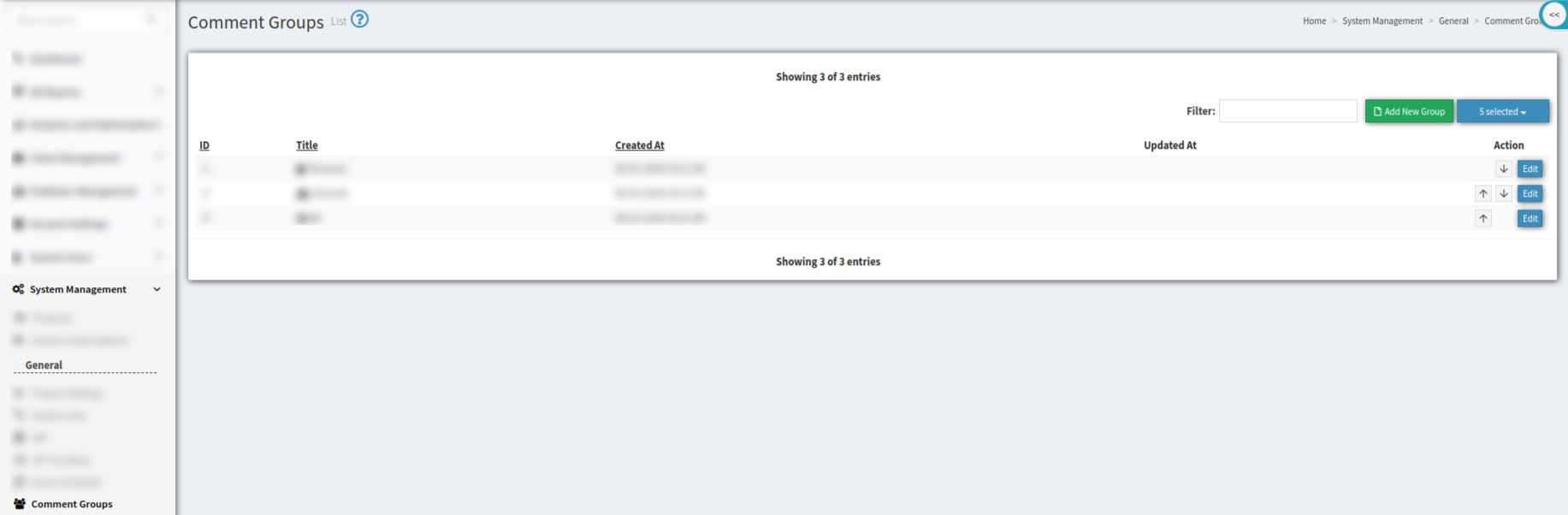
The list of the comment groups contains the following information:
-
ID - the identification number of the list;
-
Title - the name and the icon of the group;
-
Created At - the date when the group was created;
-
Updated At - the date when the group was updated.
To add a new comment group click the “Add New Group” button and fill in the data fields in the "Add Comment Group" pop-up window:
-
Title - enter the name of the group;
-
Icon - choose the group's icon from the drop-down list;
Click the “Save” button to confirm.
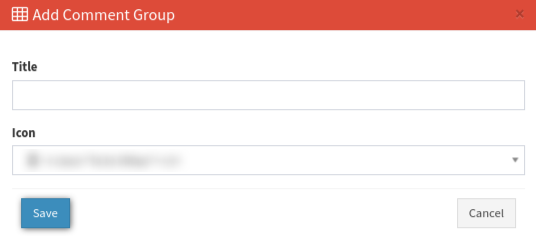
To change the general information about the existing comment group click the "Edit" button in the "Action" column. Fill in the new group name in the "Title" field, and select the group's icon in the "Icon" field, then click the "Save" button to complete the changes.
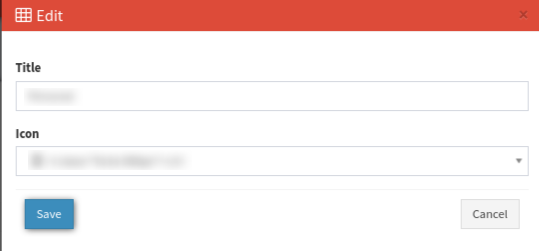
To change the order of the group in the list, use the “Up” and “Down” arrow buttons in the "Action" column.