View detailed reports on requested queries about consent with consent details. Review consent audio recordings, publisher payouts, and more.
The Consent Details section allows you to view the detailed report on requested voice consent for every call that went through the IVR Voice Consent block. In addition, you can listen to the voice consent audio recording, review publisher payouts related to voice consent collection, and check the status of pings to E-Delivery.
Read how to set up the voice consent collection in the article. Once you start collecting the voice consent, you can find detailed information on each requested voice consent in the Consent Details report.
To view the report, go to the All Reports > Publisher Reports > Consent Details section.
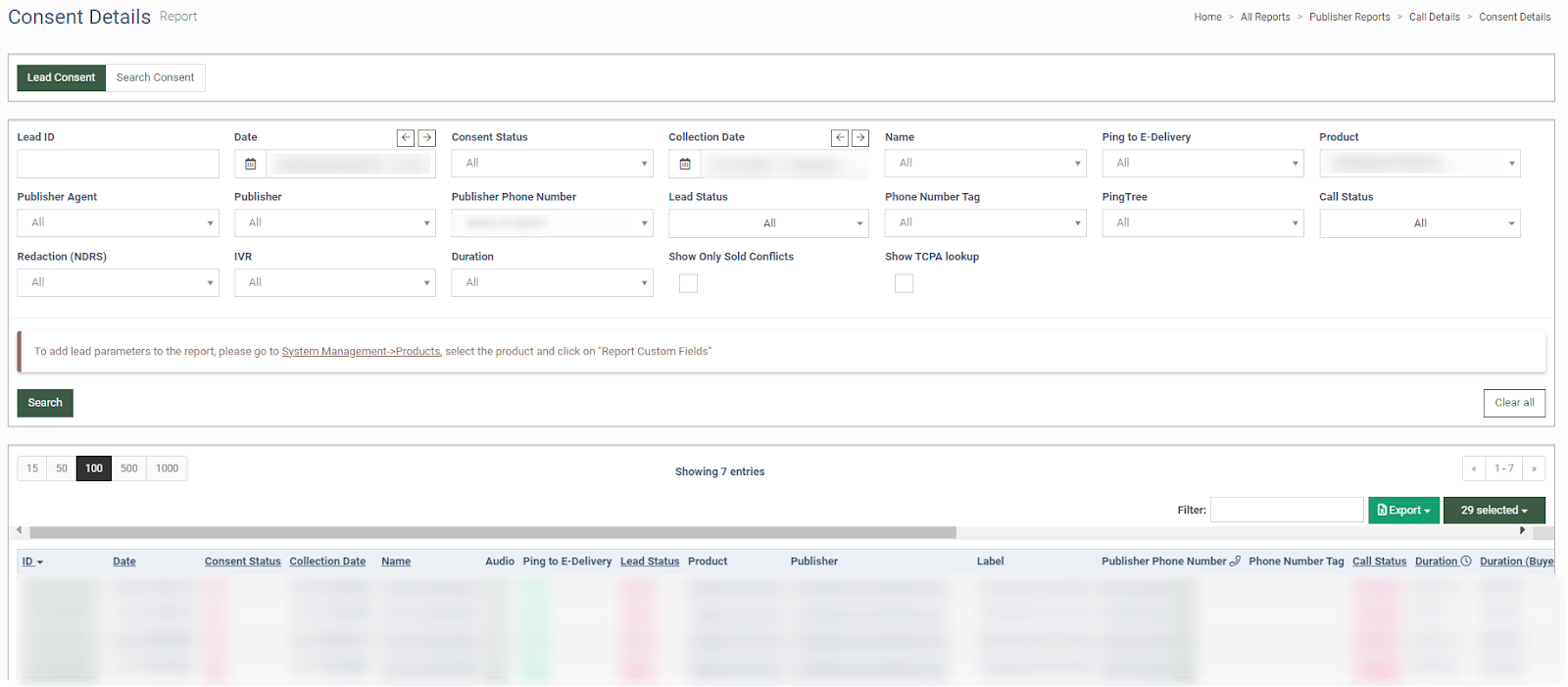
The Consent Details Report contains the following information:
-
ID: The unique identification number of the Lead.
-
Date: The date and time when the call started.
-
Consent Status: The consent status (Yes, No, Obtained Earlier, No(previously).
-
Collection Date: The date and time when the consent was collected.
-
Name: The name of the consent. Read about the Voice Consent Collection in the Knowledge Base article.
-
Audio: The voice consent audio recording.
-
Ping to E-Delivery: The status of the ping to the E-Delivery list.
-
Lead Status: The status of the lead.
-
Product: The name of the Product.
-
Publisher: The name of the Publisher.
-
Label: The Publisher’s phone number label.
-
Publisher Phone Number: The Publisher’s reserved phone number.
-
Phone Number Tag: The list of phone number tags. Read more about the Phone Number Tags in the Knowledge Base article.
-
Call Status: The status of the call. Read about the Call Statuses in the Knowledge Base article.
-
Duration: Total call duration.
-
Duration (Buyer): The call duration after it was connected to the Buyer.
-
Redaction: The numerical data redaction status (Yes, No).
-
Buyer: The name of the Buyer.
-
Buyer Phone Number: The phone number of the Buyer.
-
Storage Ping: The storage ping status indicates if the lead phone number was found in the Lead Stash.
-
Cons. Payout: The payout amount for requested consent.
-
Pub: The Publisher earnings.
-
AGN: The Agent payment.
-
REF: The referral payment.
-
ADM: The Admin payment.
-
TTL: Total payment.
-
IVR: The IVR name. Read more about the Call Routing / IVR section in the Knowledge Base article.
-
Caller: The phone number of the caller.
-
Action: Click the “IVR log” button to view the IVR log in the pop-up window.
You can add custom columns to the report by clicking the “Add New Column” button. Read more about how to create custom columns and how to manage them in this Knowledge Base article.
You can narrow down the search results by using the following filters:
-
Lead Id: Enter the Lead ID to view the report for the specific lead.
-
Date: Select the date range for the report.
-
Consent Status: Select the Consent Status (Yes, No, Obtained Earlier, No (previously)).
-
Collection Date: Select the date range of the requested consent.
-
Name: Select the IVR Consent settings name.
-
Ping to E-Delivery: Select the status of the ping to the E-Delivery list.
-
Product: Select the Product.
-
Publisher Agent: Select the Publisher Agent.
-
Publisher: Select the Publisher.
-
Publisher Phone Number: Select the reserved phone number of the Publisher.
-
Lead Status: Select the Lead Status (Sold, Reject, Test, New, Fraud Reject, Offer Received).
-
Phone Number Tag: Select the Phone Number Tag.
-
PingTree: Select the Ping Tree.
-
Call Status: Select the Call Status.
-
Redaction (NDRS): The numerical data redaction status (Yes, No).
-
IVR: Select the IVR.
-
Duration: Select the total duration range of the call.
-
Show Only Sold Conflicts: Select the checkbox to show only sold conflicts.
-
Show TCPA lookup: Select the checkbox to show TCPA lookup results.
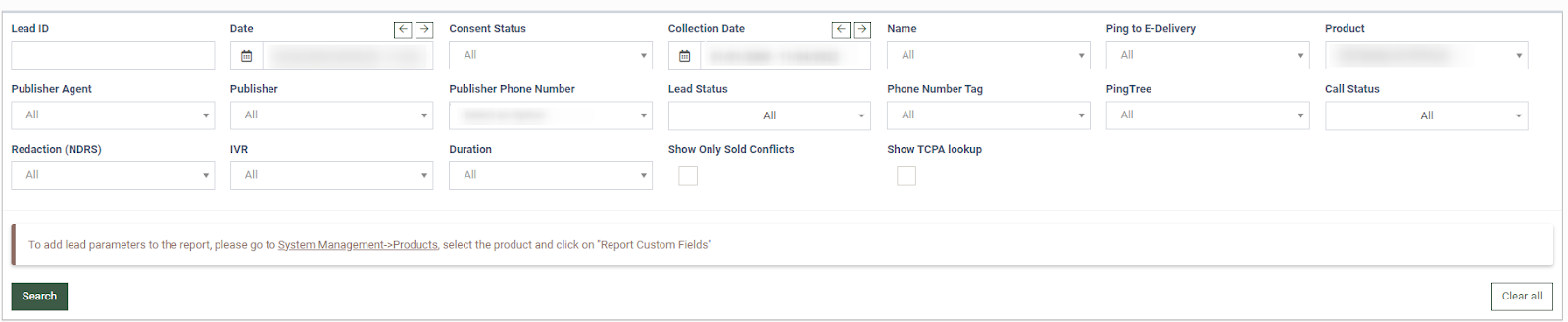
Click the “Search” button to generate the report.
The "Search Consent" tab allows you to search all collected voice consents by a caller’s phone number for a specific date.
To display the search results, use the following filters:
-
Phone Number: Enter the phone number of the caller. You can enter multiple phone numbers separated by a comma or space.
-
Date: Select the date range for the report.
-
Collection Date: Select the date range of the requested consent.
-
Product: Select the Product.
Note: The system searches the collected voice consents by the “Phone Number” filter. When searching by the “Date” or “Collection Date” filter no report will be displayed.
Click the “Search” button to generate the report.
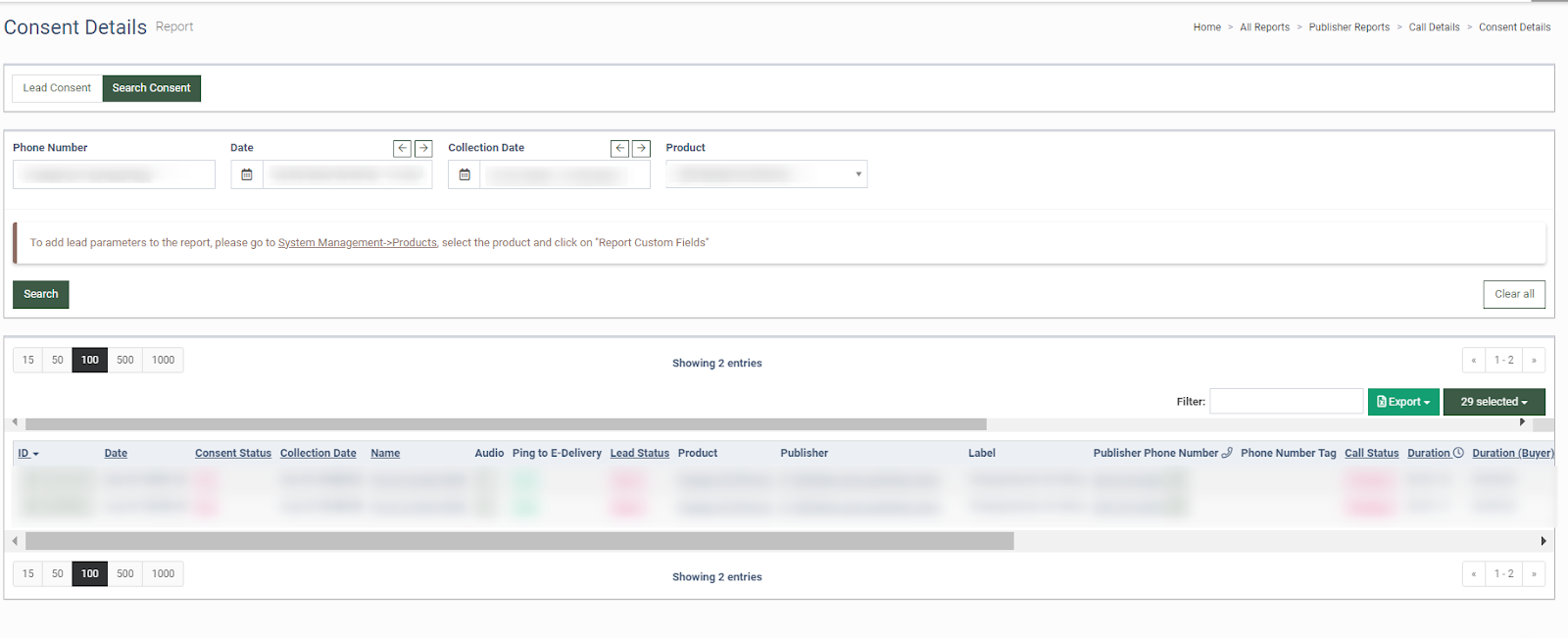
The Report contains the following information:
-
ID: The unique identification number of the Lead.
-
Date: The date and time when the call started.
-
Consent Status: The consent status (Yes, No, Obtained Earlier, No(previously).
-
Collection Date: The date and time when the consent was collected.
-
Name: The name of the consent. Read about the Voice Consent Collection in the Knowledge Base article.
-
Audio: The voice consent audio recording.
-
Ping to E-Delivery: The status of the ping to the E-Delivery list.
-
Lead Status: The status of the lead.
-
Product: The name of the Product.
-
Publisher: The name of the Publisher.
-
Label: The Publisher’s phone number label.
-
Publisher Phone Number: The Publisher’s reserved phone number.
-
Phone Number Tag: The list of phone number tags. Read more about the Phone Number Tags in the Knowledge Base article.
-
Call Status: The status of the call. Read about the Call Statuses in the Knowledge Base article.
-
Duration: Total call duration.
-
Duration (Buyer): The call duration after it was connected to the Buyer.
-
Redaction: The numerical data redaction status (Yes, No).
-
Buyer: The name of the Buyer.
-
Buyer Phone Number: The phone number of the Buyer.
-
Storage ping: The storage ping status indicates if the lead phone number was found in the Lead Stash.
-
Cons. Payout: The payout amount for requested consent.
-
Pub: The Publisher earnings.
-
AGN: The Agent payment.
-
REF: The referral payment.
-
ADM: The Admin payment.
-
TTL: Total payment.
-
IVR: The IVR name. Read more about the Call Routing / IVR section in the Knowledge Base article.
-
Caller: The phone number of the caller.
-
Action: Click the “IVR log” button to view the IVR log in the pop-up window.
