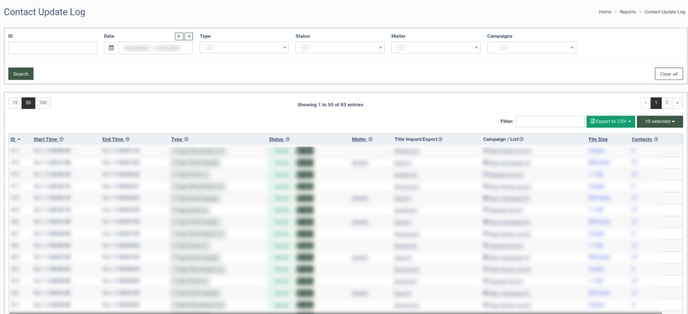Contact Update Log
The Contact Update Log allows you to view the list of logs for the contact, including exports, imports, list downloads, and manual list updates.
To view the report, go to the Reports > The Contact Update Log section.
The “ Contact Update Log ” section displays the following data:
- ID: The unique identification number of the action.
- Start Time: The time when the action started.
- End Time: The time when the action ended.
- Type: The type of the action (Import Email List, Import Phone Number List, Export Email Campaign, Export SMS Campaign, Export Email List, Export Phone Number List, Download Email List, Download Phone Number List, Download Email Campaign, Download SMS Campaign, Add Emails, Add Phone Numbers, Cleanse Emails, Cleanse Phone Numbers, Email Validation).
- Status: The condition of the action (Error, In Progress, Success). To view details, click the “Info” button.
- Mailer: The name of the mailer if the mailer performed the action.
- Title Import/Export: The name of the import or export.
- Campaign/List: The Campaign or the list that is related to this action.
- File Size: The size of the file.
- Contacts: The number of contacts.
You can narrow down the search results by using the following filters:
- ID: Select the ID of the action.
- Date: Select the date range of the action.
- Type: Select the action type (Import Email List, Import Phone Number List, Export Email Campaign, Export SMS Campaign, Export Email List, Export Phone Number List, Download Email List, Download Phone Number List, Download Email Campaign, Download SMS Campaign, Add Emails, Add Phone Numbers, Cleanse Emails, Cleanse Phone Numbers, Email Validation).
- Status: Select the action result (Error, In Progress, Success).
- Mailer: Select the name of the mailer.
- Campaigns: Select the name of the Campaign.
To save the report or load the previously saved report, click the corresponding “Save” or “Load” buttons. The saved report will be added to the “Saved Reports” section.