Contact Us Log
Wondering how you can find the log of the received letters in the system? Check this Contact Us report guide for more information.
The Contact Us Log shows the records of all emails received by the system via set Feed CMS or Feed Apps that contain the Contact Us section. Feeds can be assigned to the Publisher’s site and allow you to gather more details about potential clients that can be used for the advertising settings.
Example of Contact Us form workflow via the client's application: The client has the Contact Us form placed on his website, but before sending data to our system, he wants to preprocess or store it in his system, application, database, etc, or the client wants to send this data to his email separately. In this case, the client preprocesses the data by his system, application, etc., and then sends it to our system with the information about the Browser and IP address of the Contact Us email sender.
You can group the list of Contact Us Log records by Date, Sent IP, Sender IP, Browser, Sender Browser, and current status.
Read more about the Feed CMS feature in the following Knowledge Base article.
To view the list of available records, go to the All Reports > Logs > Contact Us Log section.
You can narrow down the search results by using the following filters:
- Date: Select the date range of the log.
- Sent IP: Enter the IP address of the Contact Us email sender in case of filling up the form via the client’s application.
- Sender IP: Enter the IP address of the Contact Us email sender. Note: This is the client’s IP address in case of filling up the Contact Us form directly on the website and the obtained data is sent to our system.
- Browser: Enter the name of the client’s application or service through which the sender filled out the Contact Us form. In this case, the Contact Us form that is filled out via the client’s application or service will be sent to the client’s website, and then data will be transferred to our system.
- Sender Browser: Enter the full name of the browser from which the Contact Us email was sent. Note: This is the name of the browser from which the client filled up the Contact Us form directly on the website and data is sent to our system.
- Success: Select the status of the Contact Us email sending (All, Yes, No).
The list of Contact Us log records contains the following information:
- ID: The unique identification number of the Contact Us email log.
- Date: The date and time of receiving the Contact Us email.
- Sent IP: The IP address of the Contact Us email-sender in case of filling up the form via the client’s application.
- Sender IP: The IP address of the Contact Us email sender.
- Browser: The name of the client’s application or service through which the sender filled out the Contact Us form.
- Sender browser: The full name of the browser from which the Contact Us email was sent. To view the full name and information about the sender's browser, click the “Sender browser” button in this column. The additional information will be displayed in the “Sender browser” pop-up window.
- Subject: The subject of the Contact Us email. To view the full name of the email subject, click the “Subject” button in this column. The additional information about the email subject will be displayed in the “Subject” pop-up window.
- Message: The message of the Contact Us email itself. To view the full message of the Contact Us email, click the “Message” button in this column. The full text of the message from the Contact Us email will be displayed in the “Message” pop-up window.
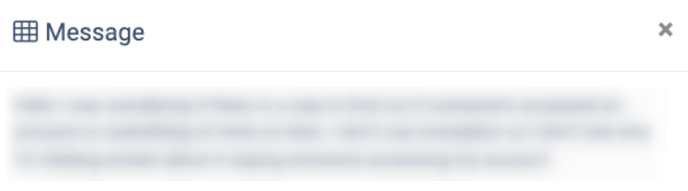
- Email: The email address of the sender.
- Phone: The phone number of the sender.
- Domain: The name of the website feed through which the Contact Us email was sent.
- Success: The status of the Contact Us email sending (All, Yes, No).
To view detailed information about the Contact Us log record, click the “View Full Information” button in the “Actions” column. The detailed information about the Contact Us email log will be displayed in the “View Full Information about log #” pop-up window.



