Check our short guide to the Conversion Details report and learn how to generate it and view detailed conversion data.
The "Conversion Details" report allows you to review and analyze the Buyer’s conversion data. The data can be displayed per each date separately or as a calendar table by date.
The "Conversion Details" report allows you to review and analyze the Buyer’s conversion data. To view the report go to the Analytics and Optimization > Performance Tools > Conversion Details section.
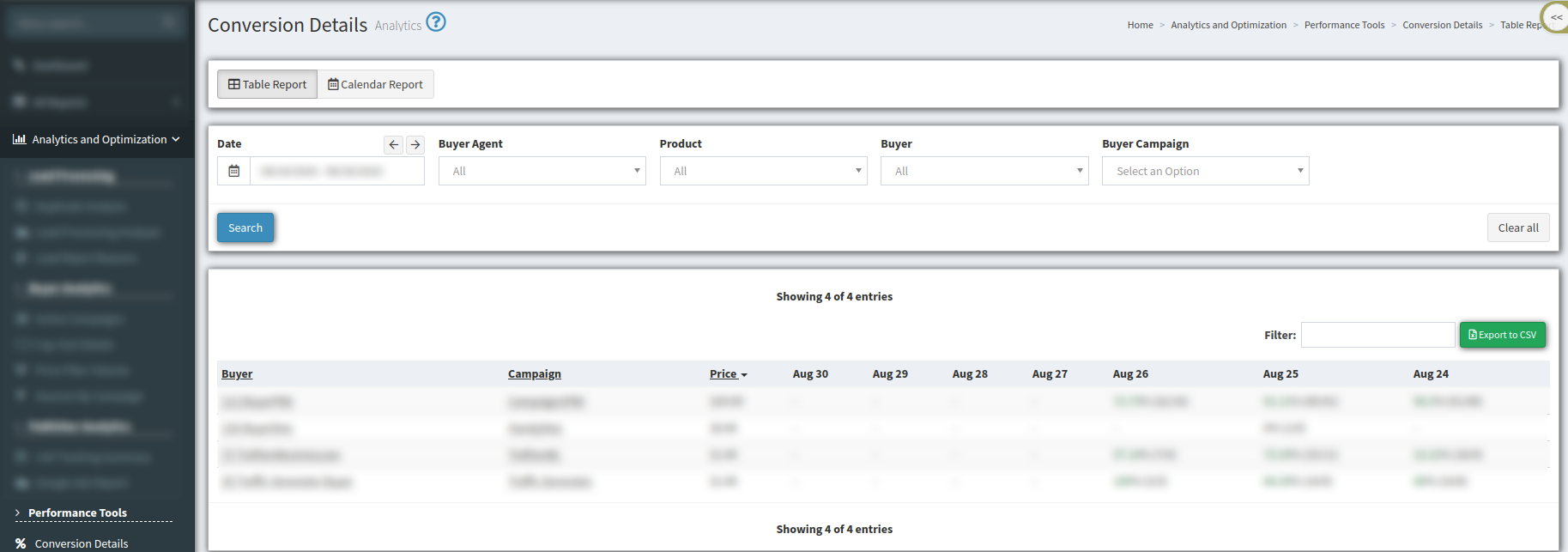
The “Table Report” tab contains information about conversion details per each date separately.
Use the next filters to generate a detailed report:
-
Date - select the date range;
-
Buyer Agent - select the buyer agent from the drop-down list;
-
Product - select the product from the drop-down list;
-
Buyer - select the buyer from the drop-down list;
-
Buyer Campaign - select the campaign from the drop-down list.
Click the “Search” button to generate the report.
The main block of the report contains the following data:
-
Buyer - the name of the buyer;
-
Campaign - the name of the campaign;
-
Price - the Campaign's sold price;
-
Date - the conversion rate for the particular date.
Click the “Export to CSV” button to transfer all data from the report to the “CSV” file.
The "Calendar Report" tab contains the conversion rates, displayed as a calendar table by date.
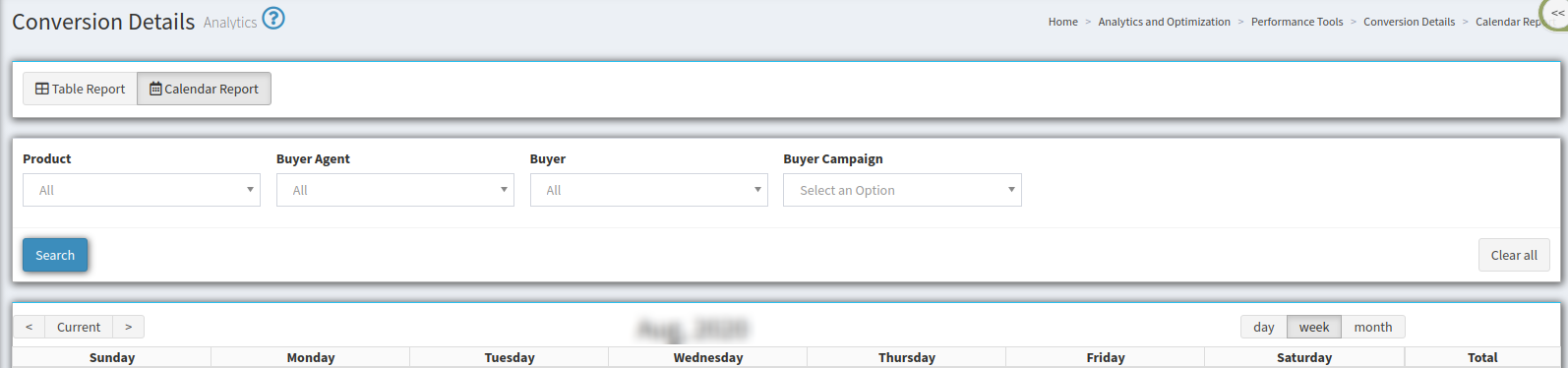
Use the next filters to generate a detailed report:
-
Product - select the product from the drop-down list;
-
Buyer Agent - select the buyer agent from the drop-down list;
-
Buyer - select the buyer from the drop-down list;
-
Buyer Campaign - select the campaign from the drop-down list.
Click the “Search” button to generate the report.
Use the “Day”, “Week”, “Month” buttons to view the data for the particular date, week, or month.
The "Total" column contains summary information about the conversion rate per week.
