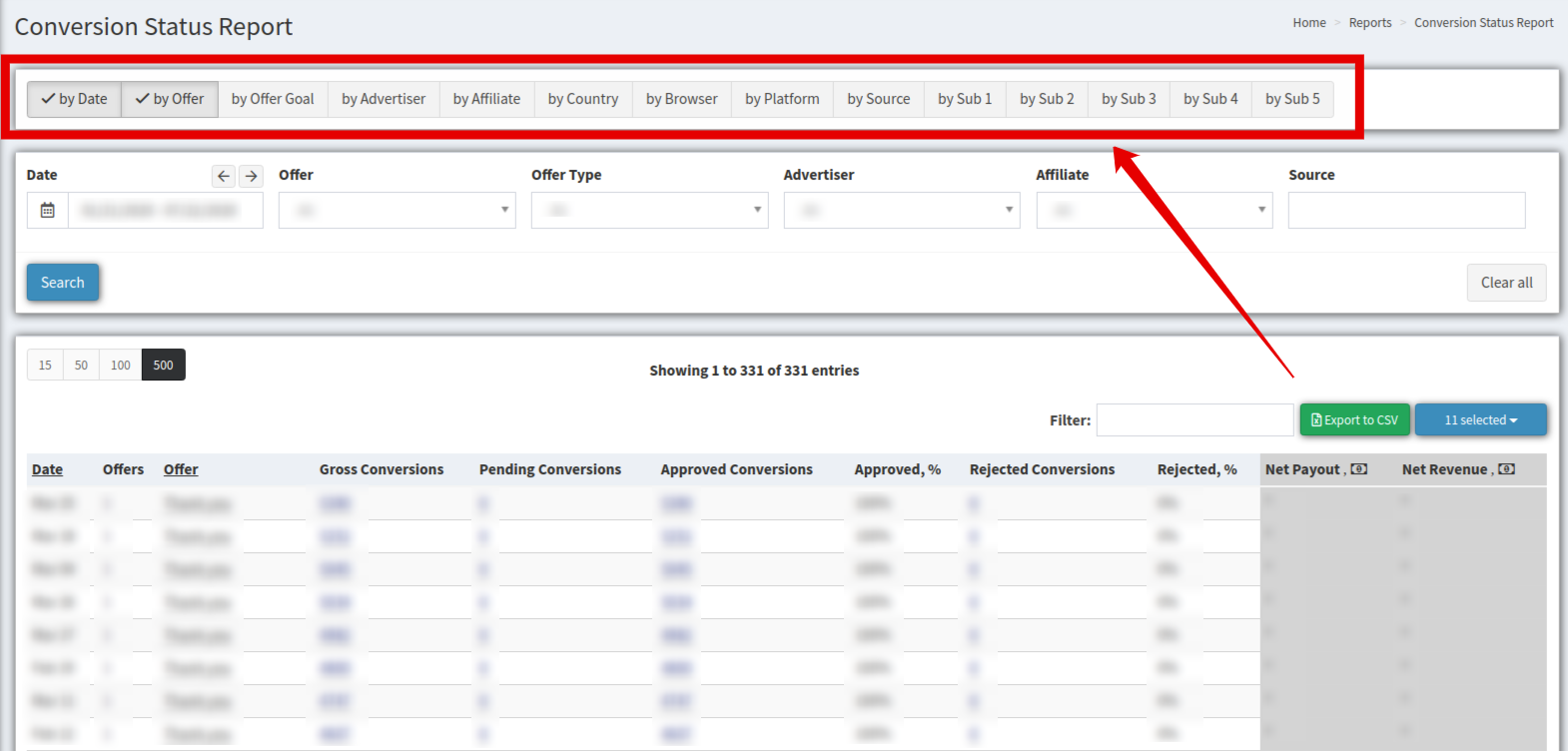Conversion Status Report
The Conversion Status Report covers everything there’s to know about the conversion impact, including metrics like pending/rejected conversions.
The Conversion Status Report section allows you to search and create specific reports about the conversion status. To view the report go to the Home > All Reports > Conversion Status Report section.
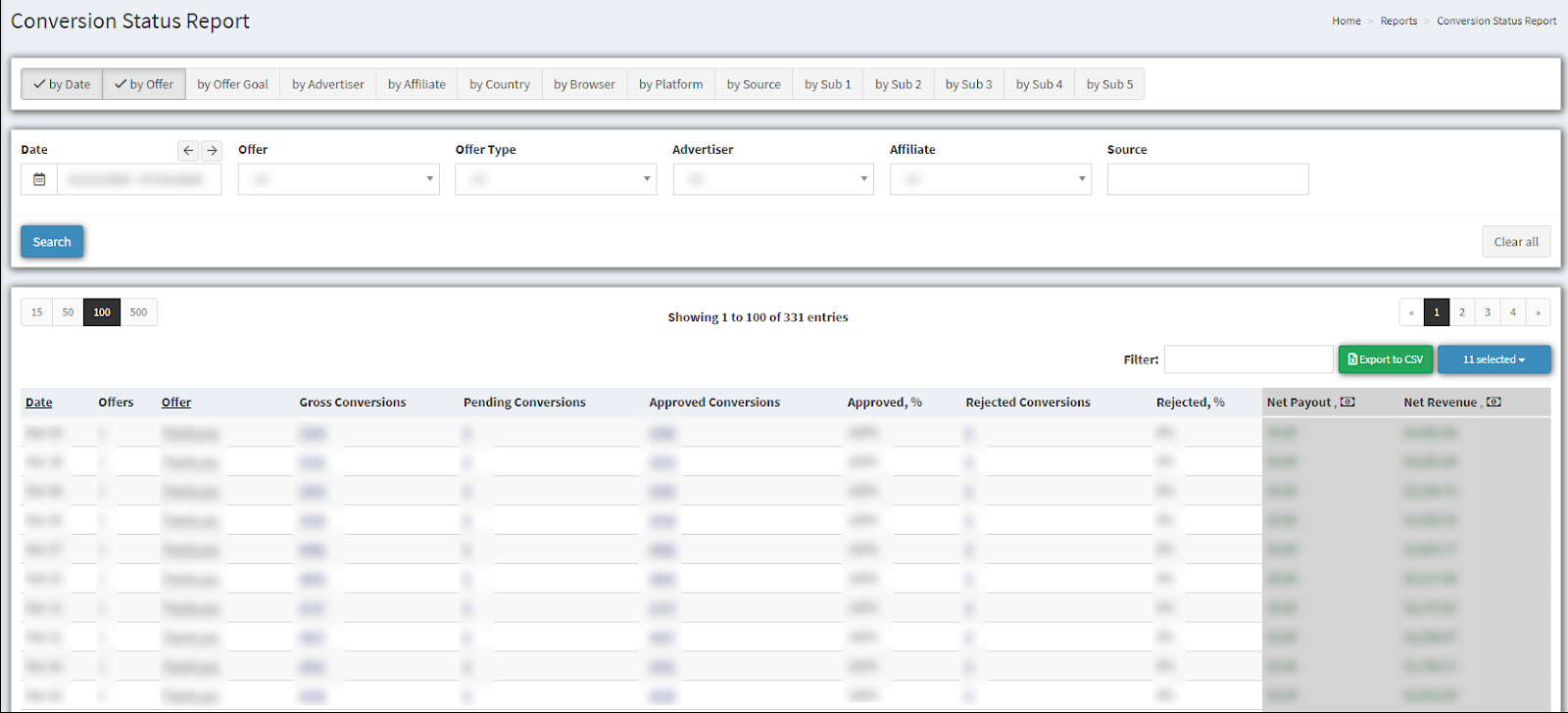
To generate a specific report use the next filter fields:
-
Date - specific date when the conversion happen (Last 6 month/ Today/ Yesterday/ This week/ Last week/ This month/ Last month/ Custom Range)
-
Offer - to which offer the conversion is applied (select from the drop-down list);
-
Offer Type - to which offer type the conversion is applied ( select from the drop-down list);
-
Advertiser - related advertiser for the conversion(select from the drop-down list);
-
Affiliate - related affiliate for the conversion(select from the drop-down list);
-
Source - from which source the conversion happens.
Click the “Search” button to generate a list.
To add more searching fields click to one of the upper buttons:
-
by Date - search by date when conversion happen;
-
by Offer - search by offers name for conversion;
-
by Offer Goal - search by offer group applied to the conversion (select from the drop-down list);
-
by Advertiser - search by advertiser applied to the conversion (select from the drop-down list);
-
by Affiliate - search by affiliate applied to the conversion (select from the drop-down list);
-
by Country - search by country in which conversion happen (select from the drop-down list);
-
by Browser - search by browser that was used for conversion (select from the drop-down list);
-
by Platform - search by platform that was used for conversion (select from the drop-down list);
-
by Source - search by source that was used for conversion (select from the drop-down list);
-
by Sub 1 - search by conversion Sub ID 1;
-
by Sub 2 - search by conversion Sub ID 2;
-
by Sub 3 - search by conversion Sub ID 3;
-
by Sub 4 - search by conversion Sub ID 4;
-
by Sub 5 - search by conversion Sub ID 5.
The following Conversion Status Report displays the next data columns:
-
Date - exact date when conversion happen;
-
Offers - how many offers connected to the conversion;
-
Offer - to which offer conversion is applied;
-
Gross Conversions - the total number of conversions for all offers for the day;
-
Pending Conversions - not approved conversion which is waiting for changing status (approved/ rejected).
-
Approved Conversions - the number of approved conversions for all offers for the day;
-
Approved, % - the percentage ratio of approved conversions between Gross Conversion and Approved Conversions;
-
Rejected Conversions - the number of rejected conversions for all offers for the day.
-
Rejected, % - the percentage ratio of rejected conversions between Gross Conversion and Rejected Conversions.
-
Net Payout - the Offer payout to the affiliate for the particular day from all offers for the day;
-
Net Revenue - the Revenue from an advertiser for the particular day from all offers for the day.
You can save the selected filtering settings (except date range) and column filters for the report. Scroll down to the bottom of the report and click the “Save” button. The saved report will be available in the “Saved Reports” section.