Disposition Summary
The Disposition Summary report provides an overview of the Buyer Disposition statuses assigned to leads, compared to the total number of posted and accepted leads categorized by the Buyer or Publisher.
This report allows you to analyze and maintain the quality of leads.
Users with the LMS Admin, Call Logic Admin, Accounting, and Support system roles have full access to the report and its tabs. Users with the Compliance Buyer, Buyer Agent, Buyer Agent Senior, and Buyer representative system roles have restricted access only to the Disposition Summary by Buyer and Buyer Monthly Summary tabs.
Note: The Disposition Summary report is available on demand only, and an additional fee will be charged. For more details, please contact your account manager.
To view the Disposition Summary report, go to the Analytics and Optimization > Dispositions > Disposition Summary section.
- Disposition Summary by Buyer tab
- Disposition Summary by Publisher tab
- Buyer Monthly Disposition Summary tab
- Global Publisher Review tab
- Publisher by Month tab
- Publisher by Campaign tab
- Publisher by Day tab
Disposition Summary by Buyer tab
The Disposition Summary by Buyer tab allows you to view a summary report about each Buyer's accepted lead flow, such as the number of leads accepted by the Buyer(s), by what Publisher(s) the flow was generated, and how many of those leads have each of the disposition statuses. Note: This report has a date range restriction of up to three months, but the system adds an extra month to a starting date.
You can narrow down the search results by using the following filters:
- Date: Select the date range.
- Product: Select the Product.
- Publisher: Select the Publisher.
- Buyer: Select the Buyer.
- Campaign Type: Select the Сampaign’s type (ExitOffer, ExitPage, Redirect, Silent, Smart tree).
- Campaign: Select the Сampaign.
- Dispositions to Show: Select the disposition status (Converted, Bad Contact, Never Applied, Withdrawn, Pending). Note: There are five pre-set disposition statuses in the system, and it is possible to create up to fifteen custom dispositions. When custom dispositions are created, they will appear in the following list and the report itself. Read about how to add a custom disposition status in this Knowledge base article.
- Filter: Enter any string or number value related to the specific column from the list.
The Disposition Summary by Buyer report contains the following information:
- Buyer: The Buyer’s ID and name.
- Accepted: The number of accepted leads by the Buyer for the particular date.
- Dispositions: The number of accepted leads with disposition statuses for the particular date.
- Dispositions Rt %: The percentage ratio of the leads with disposition statuses compared to the total number of accepted leads.
- Converted: The number of leads with the “Converted” disposition status.
- Converted Rt %: The percentage ratio of the leads with the “Converted” disposition status compared to the total number of leads with disposition statuses.
- Bad Contact: The number of leads with the “Bad Contact” disposition status.
- Bad Contact Rt %: The percentage ratio of the leads with the “Bad Contact” disposition status compared to the total number of leads with disposition statuses.
- Never Applied: The number of leads with the “Never Applied” disposition status.
- Never Applied Rt %: The percentage ratio of the leads with the “Never Applied” disposition status compared to the total number of leads with disposition statuses.
- Withdrawn: The number of leads with the “Withdrawn” disposition status.
- Withdrawn Rt %: The percentage ratio of the leads with the “Withdrawn” disposition status compared to the total number of leads with a disposition status.
- Pending: The number of leads with the “Pending” disposition status.
- Pending Rt %: The percentage ratio of the leads with the “Pending” disposition status compared to the total number of leads with disposition statuses.
- CPL: The average cost per lead based on the set disposition status. The CPL value is calculated as the ratio of the amount of TTL (the number in the “TTL” field) to the number of leads with the set disposition (the number in the “Dispositions” field).
- TTL: The total payout for leads with disposition statuses.
The “Totals” row at the bottom of the table shows the summary number for each column.
To view the summarized statistical information by each Publisher about the processing leads in total and with each disposition status for the Buyer, click the “+” button in the leftmost column of the report opposite the corresponding Buyer.
Once the action is completed, the Publisher list for the selected Buyer will be opened.
The Publisher list contains the following information:
- Publisher: The Publisher’s ID and name.
- Accepted: The number of accepted leads by the Buyer’s Сampaign(s).
- Dispositions: The number of accepted leads with disposition statuses.
- Dispositions Rt %: The percentage ratio of the leads with disposition statuses compared to the total number of accepted leads by the Buyer.
- Converted: The number of leads with the “Converted” disposition status.
- Converted Rt %: The percentage ratio of the leads with the “Converted” disposition status compared to the total number of leads with disposition statuses.
- Bad Contact: The number of leads with the “Bad Contact” disposition status.
- Bad Contact Rt %: The percentage ratio of the leads with the “Bad Contact” disposition status compared to the total number of leads with disposition statuses.
- Never Applied: The number of leads with the “Never Applied” disposition status.
- Never Applied Rt %: The percentage ratio of the leads with the “Never Applied” disposition status compared to the total number of leads with disposition statuses.
- Withdrawn: The number of leads with the “Withdrawn” disposition status.
- Withdrawn Rt %: The percentage ratio of the leads with the “Withdrawn” disposition status compared to the total number of leads with a disposition status.
- Pending: The number of leads with the “Pending” disposition status.
- Pending Rt %: The percentage ratio of the leads with the “Pending” disposition status compared to the total number of leads with disposition statuses.
- CPL: The average cost per lead with the set disposition status. The CPL value is calculated as the ratio of the amount of TTL (the number in the “TTL” field) to the number of leads with the ser disposition (the number in the “Dispositions” field).
- TTL: The total payout for leads with disposition statuses.
The “Totals” row at the bottom of the table shows the summary number for each column.
Click the "Export" button and select the "Current Page to CSV" option to export the current page to CSV or the "All Pages to CSV" option to export all pages to CSV.
To create a scheduled reporting export request, select the “Scheduled Export” option.
Fill in the following fields in the “Create Scheduled Report” pop-up window:
- Export name: Enter the name for the export.
- Export every: Select the number of weeks/months/days to specify the export frequency.
- Export time: Select the time to start the export.
- Export Recipient Emails (comma separated): Enter recipient emails separated by a comma.
Click the “Add” button to complete the action or click the “Cancel” button to close the window.
Disposition Summary by Publisher tab
The Disposition Summary by Publisher tab allows you to view the summary report about the lead flow sent by each Publisher, such as how many leads were accepted by the Buyer(s), what Buyer(s) has accepted the flow, and how many of those leads have each of disposition statuses.
Note: This report has a date range restriction of up to three months.
You can narrow down the search results by using the following filters:
- Date: Select the date range.
- Product: Select the Product.
- Buyer: Select the Buyer.
- Campaign Type: Select the campaign type (Redirect, Smart tree).
- Campaign: Select the campaign.
- Dispositions to Show: Select the disposition status (Converted, Bad Contact, Never Applied, Withdrawn, Pending). Note: There are five pre-set disposition statuses in the system, and it is possible to create up to fifteen custom dispositions. When custom dispositions are created, they will appear in the following list and the report itself. Read about how to add a custom disposition status in this Knowledge base article.
- Filter: Enter any string or number value related to the specific column from the list.
The Disposition Summary by Publisher report contains the following information:
- Publisher: The Publisher’s ID and name.
- Accepted: The number of accepted leads by the Buyer’s Campaign(s).
- Dispositions: The number of accepted leads with disposition statuses.
- Dispositions Rt %: The percentage ratio of the leads with disposition statuses compared to the total number of accepted leads.
- Converted: The number of leads with the “Converted” disposition status.
- Converted Rt %: The percentage ratio of the leads with the “Converted” disposition status compared to the total number of leads with disposition statuses.
- Bad Contact: The number of leads with the “Bad Contact” disposition status.
- Bad Contact Rt %: The percentage ratio of the leads with the “Bad Contact” disposition status compared to the total number of leads with disposition statuses.
- Never Applied: The number of leads with the “Never Applied” disposition status.
- Never Applied Rt %: The percentage ratio of the leads with the “Never Applied” disposition status compared to the total number of leads with disposition statuses.
- Withdrawn: The number of leads with the “Withdrawn” disposition status.
- Withdrawn Rt %: The percentage ratio of the leads with the “Withdrawn” disposition status compared to the total number of leads with a disposition status.
- Pending: The number of leads with the “Pending” disposition status.
- Pending Rt %: The percentage ratio of the leads with the “Pending” disposition status compared to the total number of leads with disposition statuses.
- CPL: The average cost per lead with the set disposition status. The CPL value is calculated as the ratio of the amount of TTL (the number in the “TTL” field) to the number of leads with the ser disposition (the number in the “Dispositions” field).
- TTL: The total payout for leads with disposition statuses.
The “Totals” row at the bottom of the table shows the summary number for each column.
To view the summarized statistical information by each Buyer to which the corresponding Publisher has processed leads in total and with each disposition status, click the “+” button in the leftmost column of the report opposite the corresponding Publisher.
Once the action is completed, the Buyer list for the selected Buyer will be opened.
The Buyer list contains the following information:
- Buyer: The Buyer’s ID and name.
- Accepted: The number of accepted leads by the Buyer’s Campaign(s).
- Dispositions: The number of accepted leads with disposition statuses.
- Dispositions Rt %: The percentage ratio of the leads with disposition statuses compared to the total number of accepted leads by the Buyer.
- Converted: The number of leads with the “Converted” disposition status.
- Converted Rt %: The percentage ratio of the leads with the “Converted” disposition status compared to the total number of leads with disposition statuses.
- Bad Contact: The number of leads with the “Bad Contact” disposition status.
- Bad Contact Rt %: The percentage ratio of the leads with the “Bad Contact” disposition status compared to the total number of leads with disposition statuses.
- Never Applied: The number of leads with the “Never Applied” disposition status.
- Never Applied Rt %: The percentage ratio of the leads with the “Never Applied” disposition status compared to the total number of leads with disposition statuses.
- Withdrawn: The number of leads with the “Withdrawn” disposition status.
- Withdrawn Rt %: The percentage ratio of the leads with the “Withdrawn” disposition status compared to the total number of leads with a disposition status.
- Pending: The number of leads with the “Pending” disposition status.
- Pending Rt %: The percentage ratio of the leads with the “Pending” disposition status compared to the total number of leads with disposition statuses.
- CPL: The Buyer’s average payment per lead with the set disposition status. The CPL value is calculated as the ratio of the amount of TTL (the number in the “TTL” field) to the number of leads with the ser disposition (the number in the “Dispositions” field).
- TTL: The Buyer’s total payment ($) for accepting the leads with disposition statuses.
The “Totals” row at the bottom of the table shows the summary number for each column.
Click the "Export" button and select the "Current Page to CSV" option to export the current page to CSV or the "All Pages to CSV" option to export all pages to CSV.
To create a scheduled reporting export request, select the “Scheduled Export” option.
Fill in the following fields in the “Create Scheduled Report” pop-up window:
- Export name: Enter the name for the export.
- Export every: Select the number of weeks/months/days to specify the export frequency.
- Export time: Select the time to start the export.
- Export Recipient Emails (comma separated): Enter recipient emails separated by a comma.
Click the “Add” button to complete the action or click the “Cancel” button to close the window.
Buyer Monthly Disposition Summary tab
The Buyer Monthly Disposition Summary tab allows you to view monthly summarized information about the specific Buyer in the selected month range. The report allows you to view the information about the number of posted and accepted leads and how many of those leads have a disposition status. Note: This report has a date range restriction of up to three months.
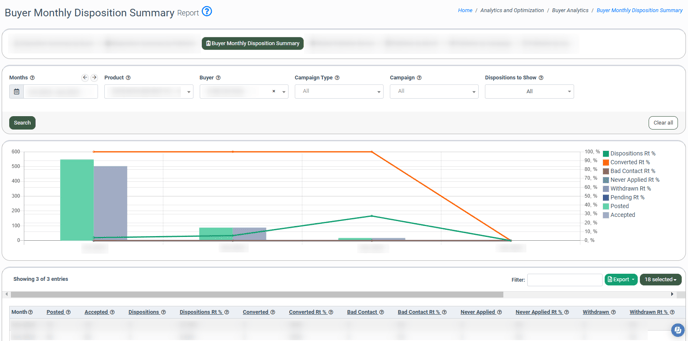
You can narrow down the search results by using the following filters:
- Months: Select the date range.
- Product: Select the Product.
- Buyer: Select the Buyer (required).
- Campaign Type: Select the Campaign’s type (ExitOffer, ExitPage, Redirect, Silent, Smart tree).
- Campaign: Select the Campaign.
- Dispositions to Show: Select the disposition status (Converted, Bad Contact, Never Applied, Withdrawn, Pending). Note: There are five pre-set disposition statuses in the system, and it is possible to create up to fifteen custom dispositions. When custom dispositions are created, they will appear in the following list and the report itself. Read about how to add a custom disposition status in this Knowledge base article.
- Filter: Enter any string or number value related to the specific column from the list.
The Buyer Monthly Disposition Summary report contains the following information:
- Month: The month and year for which the data is shown.
- Posted: The number of leads posted to the Buyer’s Campaigns.
- Accepted: The number of leads accepted by the Buyer’s Campaign(s).
- Dispositions: The number of accepted leads with disposition statuses.
- Dispositions Rt %: The percentage ratio of the leads with disposition statuses compared to the total number of accepted leads.
- Converted: The number of leads with the “Converted” disposition status.
- Converted Rt %: The percentage ratio of the leads with the “Converted” disposition status compared to the total number of leads with disposition statuses.
- Bad Contact: The number of leads with the “Bad Contact” disposition status.
- Bad Contact Rt %: The percentage ratio of the leads with the “Bad Contact” disposition status compared to the total number of leads with disposition statuses.
- Never Applied: The number of leads with the “Never Applied” disposition status.
- Never Applied Rt %: The percentage ratio of the leads with the “Never Applied” disposition status compared to the total number of leads with disposition statuses.
- Withdrawn: The number of leads with the “Withdrawn” disposition status.
- Withdrawn Rt %: The percentage ratio of the leads with the “Withdrawn” disposition status compared to the total number of leads with a disposition status.
- Pending: The number of leads with the “Pending” disposition status.
- Pending Rt %: The percentage ratio of the leads with the “Pending” disposition status compared to the total number of leads with disposition statuses.
- Redirected Rt %: The percentage ratio of the redirected leads with disposition statuses compared to the total number of leads with disposition statuses.
- CPL: The average cost per lead with the set disposition status for the month. The CPL value is calculated as the ratio of the amount of TTL to the number of leads with the ser disposition (the number in the “Dispositions” field).
- TTL: The total payout for leads with disposition statuses for the month.
The “Totals” row at the bottom of the table shows the summary number for each column.
The Buyer Monthly Disposition Summary report’s graphic visualizes the information from the list.
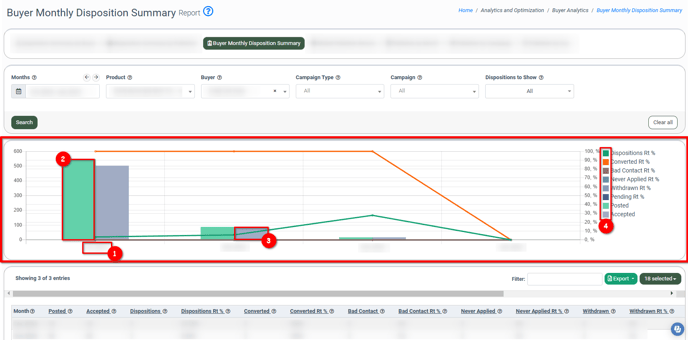
The Buyer Monthly Disposition Summary report’s graphic contains the following information:
- The row below graphic (1) displays the month and year for corresponding columns.
- The green column (2) indicates the number of posted leads per month.
- The blue column (3) indicates the number of accepted leads per month.
- Uncheck the box (4) to prevent the corresponding curve from being displayed. This curve represents the number of leads with specific disposition status per month in comparison to the total number of posted and accepted leads per month.
Click the "Export" button and select the "Current Page to CSV" option to export the current page to CSV or the "All Pages to CSV" option to export all pages to CSV.
To create a scheduled reporting export request, select the “Scheduled Export” option.
Fill in the following fields in the “Create Scheduled Report” pop-up window:
- Export name: Enter the name for the export.
- Export every: Select the number of weeks/months/days to specify the export frequency.
- Export time: Select the time to start the export.
- Export Recipient Emails (comma separated): Enter recipient emails separated by a comma.
Click the “Add” button to complete the action or click the “Cancel” button to close the window.
Global Publisher Review tab
The Global Publisher Review tab allows you to view summarized information about specific or all Publishers in up to a three-month date range. The report displays information about the number of accepted leads and how many of those leads have a disposition status. Also, you can view how many of those leads were accepted by each Buyer per month. Note: This report has a date range restriction of up to three months.
You can narrow down the search results by using the following filters:
- Months: Select the date range.
- Publisher: Select the Publisher.
- Product: Select the Product.
- Dispositions to Show: Select the disposition status (Converted, Bad Contact, Never Applied, Withdrawn, Pending). Note: There are five pre-set disposition statuses in the system, and it is possible to create up to fifteen custom dispositions. When custom dispositions are created, they will appear in the following list and the report itself. Read about how to add a custom disposition status in this Knowledge base article.
- Filter: Enter any string or number value related to the specific column from the list.
The Global Publisher Review report contains the following information:
- Month: The month and year for which the data is shown.
- Accepted: The number of leads sold for the selected Product by the Publisher(s) for the month.
- Dispositions: The number of accepted leads with disposition statuses for all Products in total.
- Dispositions Rt %: The percentage ratio of the leads with disposition statuses compared to the total number of accepted leads.
- Converted: The number of leads with the “Converted” disposition status.
- Converted Rt %: The percentage ratio of the leads with the “Converted” disposition status compared to the total number of leads with disposition statuses.
- Bad Contact: The number of leads with the “Bad Contact” disposition status.
- Bad Contact Rt %: The percentage ratio of the leads with the “Bad Contact” disposition status compared to the total number of leads with disposition statuses.
- Never Applied: The number of leads with the “Never Applied” disposition status.
- Never Applied Rt %: The percentage ratio of the leads with the “Never Applied” disposition status compared to the total number of leads with disposition statuses.
- Withdrawn: The number of leads with the “Withdrawn” disposition status.
- Withdrawn Rt %: The percentage ratio of the leads with the “Withdrawn” disposition status compared to the total number of leads with a disposition status.
- Pending: The number of leads with the “Pending” disposition status.
- Pending Rt %: The percentage ratio of the leads with the “Pending” disposition status compared to the total number of leads with disposition statuses.
- Redirected Rt %: The percentage ratio of the redirected leads with disposition statuses compared to the total number of leads with disposition statuses.
- CPL: The average cost per lead with the set disposition status. The CPL value is calculated as the ratio of the amount of TTL (the number in the “TTL” field) to the number of leads with the ser disposition (the number in the “Dispositions” field).
- TTL: The total payout amount for leads with disposition statuses for all Buyer Campaigns.
The “Totals” row at the bottom of the table shows the summary number for each column.
To view the summarized statistical information by each Buyer about accepting leads in total and with each disposition status from the Publisher(s) for the month, click the “+” button in the leftmost column of the report opposite the corresponding month.
Once the action is completed, the Buyer list for the selected month will be opened.
The Buyer list contains the following information according to the selected Product in the Filter’s block:
- Buyer: The Buyer’s ID and name.
- Accepted: The number of accepted leads by the Buyer’s Сampaign(s).
- Dispositions: The number of accepted leads with disposition statuses.
- Dispositions Rt %: The percentage ratio of the leads with disposition statuses compared to the total number of accepted leads by the Buyer.
- Converted: The number of leads with the “Converted” disposition status.
- Converted Rt %: The percentage ratio of the leads with the “Converted” disposition status compared to the total number of leads with disposition statuses.
- Bad Contact: The number of leads with the “Bad Contact” disposition status.
- Bad Contact Rt %: The percentage ratio of the leads with the “Bad Contact” disposition status compared to the total number of leads with disposition statuses.
- Never Applied: The number of leads with the “Never Applied” disposition status.
- Never Applied Rt %: The percentage ratio of the leads with the “Never Applied” disposition status compared to the total number of leads with disposition statuses.
- Withdrawn: The number of leads with the “Withdrawn” disposition status.
- Withdrawn Rt %: The percentage ratio of the leads with the “Withdrawn” disposition status compared to the total number of leads with a disposition status.
- Pending: The number of leads with the “Pending” disposition status.
- Pending Rt %: The percentage ratio of the leads with the “Pending” disposition status compared to the total number of leads with disposition statuses.
- CPL: The average cost per lead with the set disposition status from this specific Publisher. The CPL value is calculated as the ratio of the amount of TTL (the number in the “TTL” field) to the number of leads with the ser disposition (the number in the “Dispositions” field). Note: Payments for leads accepted through the Silent campaign won’t be counted in this block.
- TTL: The total payout for leads with the set disposition statuses from this specific Publisher. Note: Payments for leads accepted through the Silent campaign won’t be counted in this block.
The “Totals” row at the bottom of the table shows the summary number for each column.
Click the "Export" button and select the "Current Page to CSV" option to export the current page to CSV or the "All Pages to CSV" option to export all pages to CSV.
To create a scheduled reporting export request, select the “Scheduled Export” option.
Fill in the following fields in the “Create Scheduled Report” pop-up window:
- Export name: Enter the name for the export.
- Export every: Select the number of weeks/months/ days to specify the export frequency.
- Export time: Select the time to start the export.
- Export Recipient Emails (comma separated): Enter recipient emails separated by a comma.
Click the “Add” button to complete the action or click the “Cancel” button to close the window.
Publisher by Month tab
The Publisher by Month tab allows you to view the Publisher(s) summarized statistics performance for the specific Buyer per month and in total per selected period. The Publisher by Month report data is grouped in a horizontal line. To move between the parts, use the horizontal scrolling bar. Note: This report has a date range restrictions of up to three months.
You can narrow down the search results by using the following filters:
- Months: Select the date range.
- Product: Select the Product.
- Buyer: Select the Buyer.
- Campaign Type: In this report, the “Redirect” type is set by default, and this option cannot be changed.
- Campaign: Select the Campaign.
- Dispositions to Show: Select the disposition status (Converted, Bad Contact, Never Applied, Withdrawn, Pending). Note: There are five pre-set disposition statuses in the system, and it is possible to create up to fifteen custom dispositions. When custom dispositions are created, they will appear in the following list and the report itself. Read about how to add a custom disposition status in this Knowledge base article.
The first part displays a list of Publishers for the selected Buyer and their monthly performance. The list contains the following information:
- Accepted: The number of accepted leads through all Campaign types for the month.
- Dispositions: The number of accepted leads through Redirect campaigns with disposition statuses.
- Dispositions Rt %: The percentage ratio of the leads with disposition statuses compared to the total number of accepted leads.
- Converted: The number of leads with the “Converted” disposition status.
- Converted Rt %: The percentage ratio of the leads with the “Converted” disposition status compared to the total number of leads with disposition statuses.
- Bad Contact: The number of leads with the “Bad Contact” disposition status.
- Bad Contact Rt %: The percentage ratio of the leads with the “Bad Contact” disposition status compared to the total number of leads with disposition statuses.
- Never Applied: The number of leads with the “Never Applied” disposition status.
- Never Applied Rt %: The percentage ratio of the leads with the “Never Applied” disposition status compared to the total number of leads with disposition statuses.
- Withdrawn: The number of leads with the “Withdrawn” disposition status.
- Withdrawn Rt %: The percentage ratio of the leads with the “Withdrawn” disposition status compared to the total number of leads with a disposition status.
- Pending: The number of leads with the “Pending” disposition status.
- Pending Rt %: The percentage ratio of the leads with the “Pending” disposition status compared to the total number of leads with disposition statuses.
- Redirected Rt %: The percentage ratio of the redirected leads with disposition statuses compared to the total number of leads with disposition statuses.
The second part displays summarized information about Publishers for the selected Buyer and their performance for the selected date range. The list contains the following information:
- Accepted: The number of accepted leads through all types of campaigns for the month.
- Dispositions: The number of accepted leads through Redirect campaigns with disposition statuses.
- Dispositions Rt %: The percentage ratio of the leads with disposition statuses compared to the total number of accepted leads.
- Converted: The number of leads with the “Converted” disposition status.
- Converted Rt %: The percentage ratio of the leads with the “Converted” disposition status compared to the total number of leads with disposition statuses.
- Bad Contact: The number of leads with the “Bad Contact” disposition status.
- Bad Contact Rt %: The percentage ratio of the leads with the “Bad Contact” disposition status compared to the total number of leads with disposition statuses.
- Never Applied: The number of leads with the “Never Applied” disposition status.
- Never Applied Rt %: The percentage ratio of the leads with the “Never Applied” disposition status compared to the total number of leads with disposition statuses.
- Withdrawn: The number of leads with the “Withdrawn” disposition status.
- Withdrawn Rt %: The percentage ratio of the leads with the “Withdrawn” disposition status compared to the total number of leads with a disposition status.
- Pending: The number of leads with the “Pending” disposition status.
- Pending Rt %: The percentage ratio of the leads with the “Pending” disposition status compared to the total number of leads with disposition statuses.
- Redirected Rt %: The percentage ratio of the redirected leads with disposition statuses compared to the total number of leads with disposition statuses.
Click the "Export" button and select the "Current Page to CSV" option to export the current page to CSV or the "All Pages to CSV" option to export all pages to CSV.
To create a scheduled reporting export request, select the “Scheduled Export” option.
Fill in the following fields in the “Create Scheduled Report” pop-up window:
- Export name: Enter the name for the export.
- Export every: Select the number of weeks/months/days to specify the export frequency.
- Export time: Select the time to start the export.
- Export Recipient Emails (comma separated): Enter recipient emails separated by a comma.
Click the “Add” button to complete the action or click the “Cancel” button to close the window.
Publisher by Campaign tab
The Publisher by Campaign tab allows you to view the Publisher(s) summarized stats performance for the specific Buyer per month through each Campaign and in total per selected period. The Publisher by Campaign report data is grouped in a horizontal line. To move between the parts, use the horizontal scrolling bar. Note: This report has a date range restriction of up to three months.
You can narrow down the search results by using the following filters:
- Months: Select the date range.
- Product: Select the Product.
- Buyer: Select the Buyer.
- Campaign Type: Select the campaign type (Redirect, Smart tree).
- Campaign: Select the Campaign.
- Dispositions to Show: Select the disposition status (Converted, Bad Contact, Never Applied, Withdrawn, Pending). Note: The system has five pre-set disposition statuses, and there is the possibility of creating up to fifteen custom dispositions. When custom dispositions are created, they will appear in the following list and the report itself. Read about how to add a custom disposition status in this Knowledge base article.
The first part displays a list of publishers for the chosen Buyer in the FIlter’s block and their performance per selected period for the specific Buyer’s campaign, and the list contains the following information:
- Accepted: The number of accepted leads through all types of campaigns for the month.
- Dispositions: The number of accepted leads through Redirect campaigns with disposition statuses.
- Dispositions Rt %: The percentage ratio of the leads with disposition statuses compared to the total number of accepted leads.
- Converted: The number of leads with the “Converted” disposition status.
- Converted Rt %: The percentage ratio of the leads with the “Converted” disposition status compared to the total number of leads with disposition statuses.
- Bad Contact: The number of leads with the “Bad Contact” disposition status.
- Bad Contact Rt %: The percentage ratio of the leads with the “Bad Contact” disposition status compared to the total number of leads with disposition statuses.
- Never Applied: The number of leads with the “Never Applied” disposition status.
- Never Applied Rt %: The percentage ratio of the leads with the “Never Applied” disposition status compared to the total number of leads with disposition statuses.
- Withdrawn: The number of leads with the “Withdrawn” disposition status.
- Withdrawn Rt %: The percentage ratio of the leads with the “Withdrawn” disposition status compared to the total number of leads with a disposition status.
- Pending: The number of leads with the “Pending” disposition status.
- Pending Rt %: The percentage ratio of the leads with the “Pending” disposition status compared to the total number of leads with disposition statuses.
- Redirected Rt %: The percentage ratio of the redirected leads with disposition statuses compared to the total number of leads with disposition statuses.
The second part displays summarized information about each of the Buyer’s campaigns and Publishers' performance for the selected date range. Scroll the horizontal bar to the right to view the following part of the report.
Click the "Export" button and select the "Current Page to CSV" option to export the current page to CSV or the "All Pages to CSV" option to export all pages to CSV.
To create a scheduled reporting export request, select the “Scheduled Export” option.
Fill in the following fields in the “Create Scheduled Report” pop-up window:
- Export name: Enter the name for the export.
- Export every: Select the number of weeks/months/days to specify the export frequency.
- Export time: Select the time to start the export.
- Export Recipient Emails (comma separated): Enter recipient emails separated by a comma.
Click the “Add” button to complete the action or click the “Cancel” button to close the window.
Publisher by Day tab
The Publisher by Day tab allows you to view the Publisher(s) summarized stats performance for the specific Buyer per day through the exact Buyer’s Campaign and in total per selected period. The Publisher by Day report data is grouped in a horizontal line. To move between the parts, use the horizontal scrolling bar. Note: This report has a date range restriction of up to three months.
You can narrow down the search results by using the following filters:
- Date: Select the date range.
- Product: Select the Product.
- Buyer: Select the Buyer (required).
- Campaign Type: Select the campaign type (Redirect, Smart tree).
- Campaign: Select the Campaign.
- Dispositions to Show: Select the disposition status (Converted, Bad Contact, Never Applied, Withdrawn, Pending). Note: There are five pre-set disposition statuses in the system, and it is possible to create up to fifteen custom dispositions. When custom dispositions are created, they will appear in the following list and the report itself. Read about how to add a custom disposition status in this Knowledge base article.
The first part displays a list of Publishers for the chosen Buyer in the FIlter’s block and their performance per day for the specific Buyer’s campaign, and the list contains the following information:
- Accepted: The number of accepted leads through all Campaign types for the month.
- Dispositions: The number of accepted leads through Redirect campaigns with disposition statuses.
- Dispositions Rt %: The percentage ratio of the leads with disposition statuses compared to the total number of accepted leads.
- Converted: The number of leads with the “Converted” disposition status.
- Converted Rt %: The percentage ratio of the leads with the “Converted” disposition status compared to the total number of leads with disposition statuses.
- Bad Contact: The number of leads with the “Bad Contact” disposition status.
- Bad Contact Rt %: The percentage ratio of the leads with the “Bad Contact” disposition status compared to the total number of leads with disposition statuses.
- Never Applied: The number of leads with the “Never Applied” disposition status.
- Never Applied Rt %: The percentage ratio of the leads with the “Never Applied” disposition status compared to the total number of leads with disposition statuses.
- Withdrawn: The number of leads with the “Withdrawn” disposition status.
- Withdrawn Rt %: The percentage ratio of the leads with the “Withdrawn” disposition status compared to the total number of leads with a disposition status.
- Pending: The number of leads with the “Pending” disposition status.
- Pending Rt %: The percentage ratio of the leads with the “Pending” disposition status compared to the total number of leads with disposition statuses.
- Redirected Rt %: The percentage ratio of the redirected leads with disposition statuses compared to the total number of leads with disposition statuses.
The second part displays summarized information about the specific Buyer’s Campaign and Publishers and their performance for the selected date range. Scroll the horizontal bar to the right to view the following part of the report.
Click the "Export" button and select the "Current Page to CSV" option to export the current page to CSV or the "All Pages to CSV" option to export all pages to CSV.
To create a scheduled reporting export request, select the “Scheduled Export” option.
Fill in the following fields in the “Create Scheduled Report” pop-up window:
- Export name: Enter the name for the export.
- Export every: Select the number of weeks/months/days to specify the export frequency.
- Export time: Select the time to start the export.
- Export Recipient Emails (comma separated): Enter recipient emails separated by a comma.
Click the “Add” button to complete the action or click the “Cancel” button to close the window.










