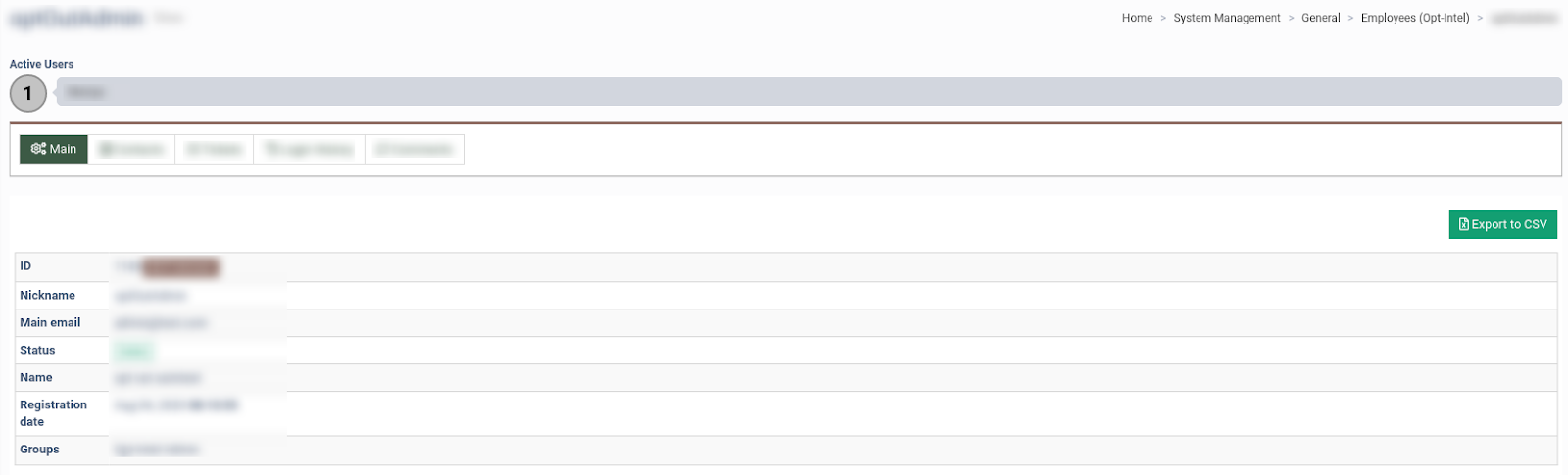The “Employees (Opt-Intel)” section displays all employees that registered in the Opt-Intel platform. You can form the lists of Employees (Opt-Intel) using filters.
To view listed users, go to the System Users > Employees (Opt-Intel) section.
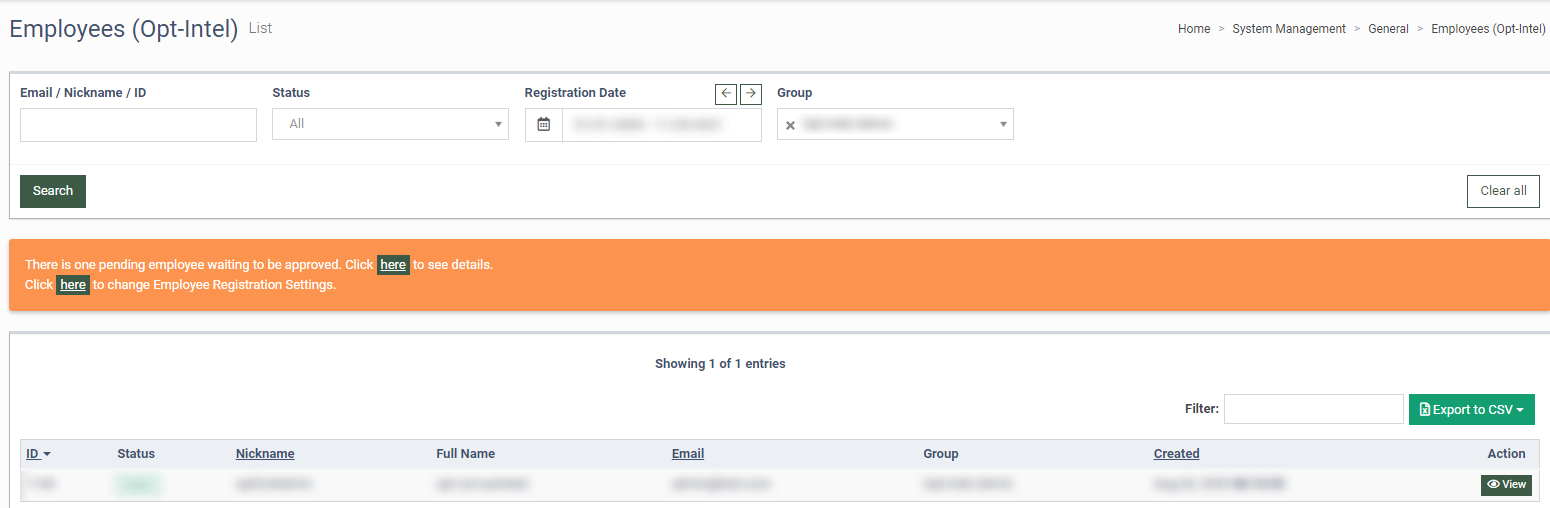
The “Employees (Opt-Intel)” section displays the following data:
-
ID: The unique identification number of the employees (Opt-Intel).
-
Status: The status of the employees (Opt-Intel).
-
Nick Name: The nickname of the employees (Opt-Intel).
-
Full Name: The full name of the employees (Opt-Intel).
-
Email: The email address of the employee (Opt-Intel).
-
Group: The group employee (Opt-Intel) belongs to.
-
Created: The date of employee’s (Opt-Intel) registration.
You can narrow down the search results by using the following filters:
-
Email/Nickname/ID: Enter the email/Nickname/ID of the employees (Opt-Intel)
-
Status: Select the status of the employee (Opt-Intel).
-
Registration Date: Select the date of the registration.
-
Group: Select the group.
To view user information, click the “View” button. The “Main” tab displays general information about the user: ID, nickname, status, name, registration date, and groups.

To add a contact, select the “Contacts” tab and click the “Add New Record” button in the “Contacts” tab.
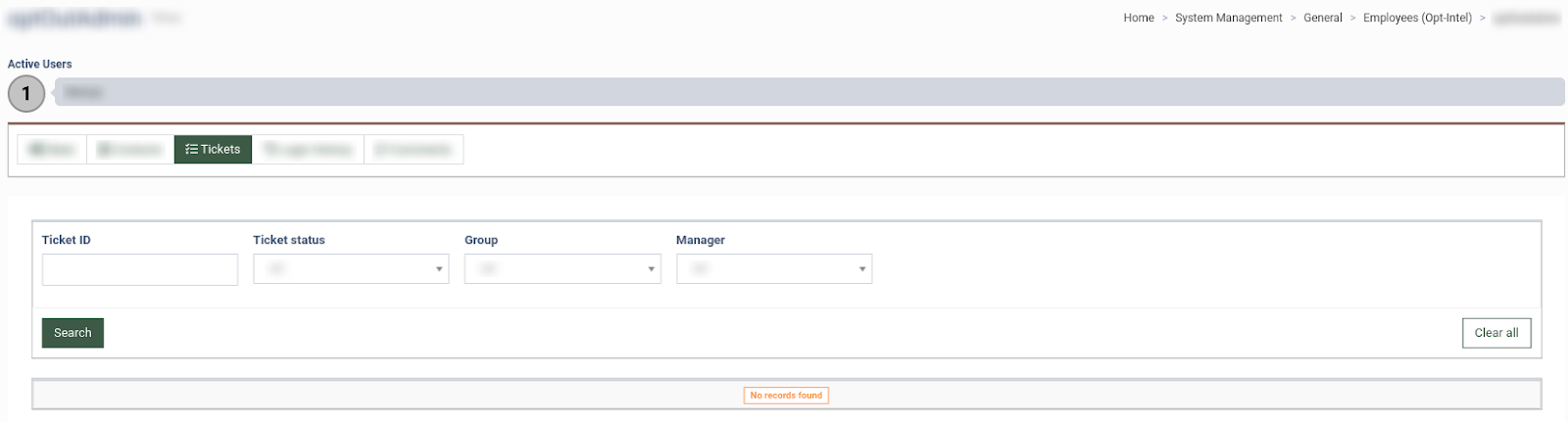
The “Tickets” tab displays all tickets created by the user in the system. To view the ticket history, click the “Show Thread” button. To edit the ticket’s status, category, or reassign it to another manager, click the “Change Status” button.
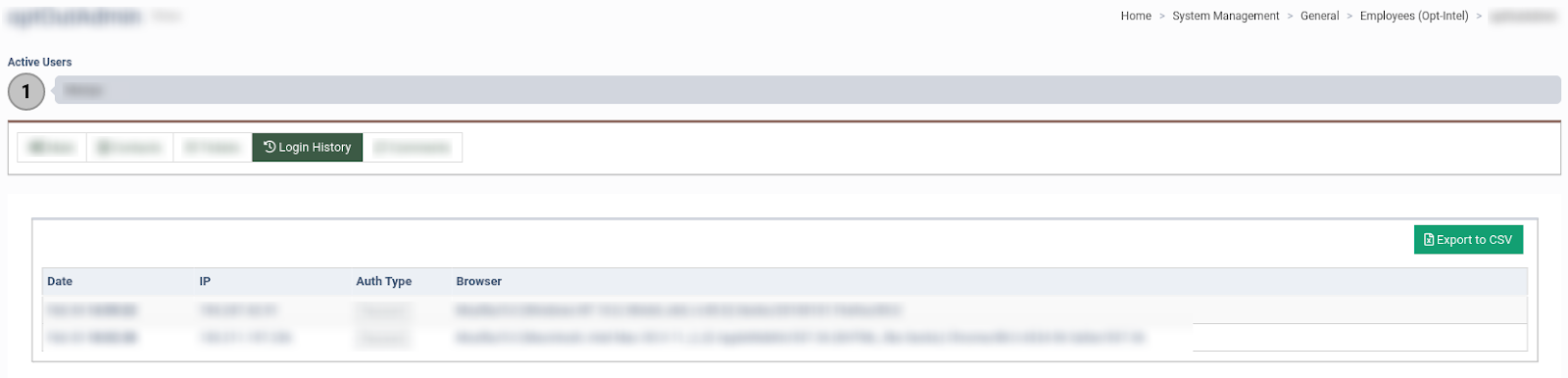
To view login history, click the “Login History” tab. You can check the login dates, IP address, authorization type, fingerprint, and browser.
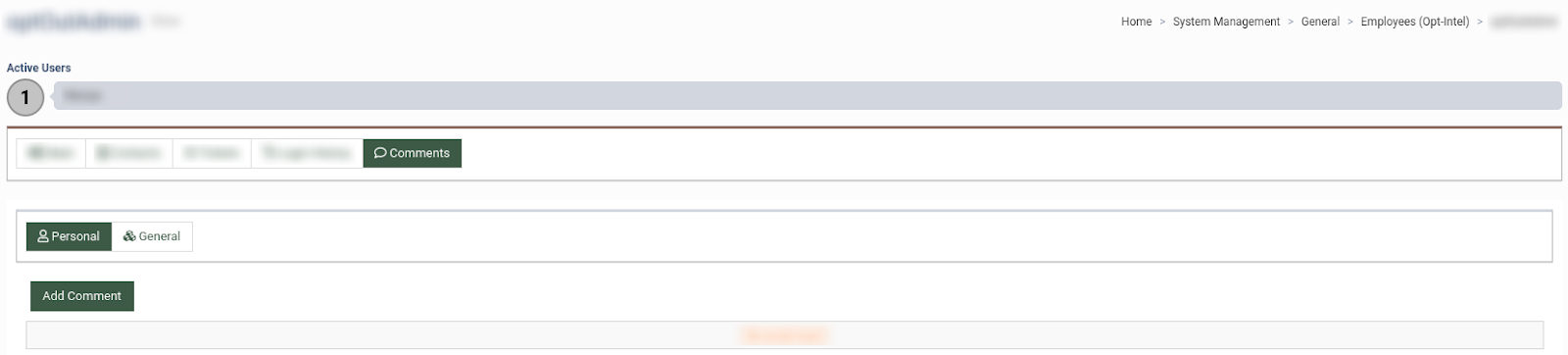
To view or add comments, click the “Comments” tab.