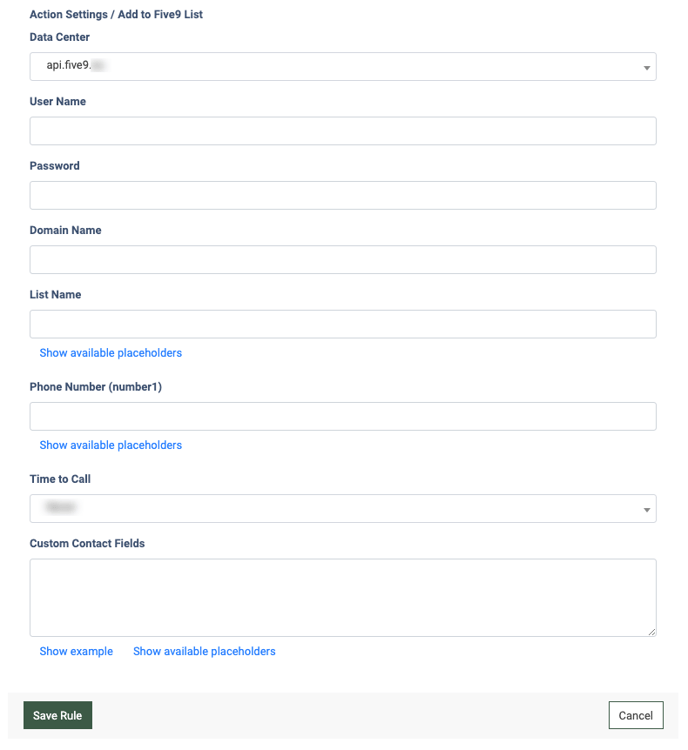The “Add to Five9 List” tracking type allows you to send a lead data record to the Five9 cloud contact center software.
Read more about the Event Tracking feature and its configuration in the “Event Tracking (LMS / Call Logic)” Knowledge Base article.
This rule can be configured on Product, Campaign, and Publisher levels.
Read more about Tracking Rule setting up on the Product level in this Knowledge Base article.
Read more about Tracking Rule setting up on the Campaign level in this Knowledge Base article.
Read more about Tracking Rule setting up on the Publisher level in this Knowledge Base article.
To create this integration rule, fill in the following fields in the “Add Rule” pop-up window:
- Trigger: Select the event that triggers the action:
- [LMS] Lead Sold: The lead is sold through the Campaign.
- [LMS] Lead Rejected: The lead is not accepted by any Campaign.
- [LMS] Post Reject: The post was rejected (for Ping-Post products only).
- [LMS] Campaign Rejected: The Campaign has rejected the lead.
- [LMS] Campaign Sold: The lead was sold to the Сampaign.
- [LMS] Revenue Ping Back: The revenue pingback has been sent.
- [LMS] Publisher Earning Received: The Publisher has received earnings.
- [LMS] Lead Offer Received: The lead status changed to "Offer Received" after a successful ping (for Ping Post Products only).
- [Call Logic] Lead Sold: The lead was sold to the Publisher.
- [Call Logic] Lead Rejected: The lead was rejected by the Publisher.
- [Call Logic] Campaign Rejected: The Campaign has rejected the lead.
- [Call Logic] Campaign Accepted: Buyer accepted the lead. No matter the final Buyer status of a lead.
- [Call Logic] Campaign Sold: The lead was sold to the Campaign.
- [Call Logic] Call Recorded: The call is recorded and ready to be downloaded.
- [Call Logic] Publisher Earning Received: Fires every time the Publisher gets earning (Direct Sold / Revenue Post-back).
- [Call Logic] Buyer response: Fires every time data is sent to the Buyer.
- [Call Logic] Disposition Updated: Buyer Disposition has been updated.
- [Call Logic] Publisher Earning Adjusted: Lead Adjustment happens.
- [Call Logic] Lead Return: Lead Return happens.
- [Call Logic] Lead Partial Return: Lead Partial Return happens.
- [Call Logic] Duration to sell reached: The lead has reached the "Duration to sell" time.
- [Call Logic] AMD: The answering machine is detected on the Buyer's side.
- [Call Logic] Revenue Postback: Revenue Postback sent.
- Action: Select the “Add to Five9 List” option.
Once you select the preferable event, click the “Next” button to proceed with the setup.
The “Trigger Settings” block allows you to set up additional filters for the selected event. The filter fields are optional. If no filters are set up, the action will be triggered for all the leads that fit the event trigger.
Depending on the user role and platform, the following filters for trigger settings are available:
- Method: Select the Method (POST/FORM).
- Publisher: Select the Publisher.
- Publisher Exclude: Select the Publisher to exclude from the rule.
- Channel: Select the Channel.
- Channel Exclude: Select the Publisher Channel to exclude from the rule.
- Call Tracking Pool: Select the call tracking pool (available only for Call Logic triggers).
- Source: Select the Source.
- Source Exclude: Select the Source to exclude from the rule.
- Buyer: Select the Buyer.
- Campaign: Select the Campaign.
- Pingtree: Select the Pingtree.
- Price Restrictions: Select the Price restrictions (Price is greater than 0, Price is greater than a certain value, Price is greater than or equal to a certain value, Price is lower than a certain value, Price is lower than or equal to a certain value, Price range inclusive). Note: The “Price range inclusive” value is available only for the “Lead Sold” and “Campaign Sold” triggers.
- Price Restriction Value: Enter the price value.
- Min Price: Enter the minimum price value to trigger the rule by the price range (available only for the “Price range inclusive” value in the “Price Restrictions” field).
- Max Price: Enter the maximum price value to trigger the rule by the price range (available only for the “Price range inclusive” value in the “Price Restrictions” field).
-1.png?width=688&height=967&name=unnamed%20(67)-1.png) The “Action Settings/Add to Five9 List” block allows you to configure the action required for the rule setup:
The “Action Settings/Add to Five9 List” block allows you to configure the action required for the rule setup:
- Data Center: Select one of the available Five9 data centers.
- User Name: Fill in your Five9 username.
- Password: Fill in your Five9 password.
- Domain Name: Enter the Five9 domain name.
- List Name: Fill in the name of the Five9 campaign list.
- Phone Number (number1): Fill in the primary phone number associated with the lead.
- Time to Call: Select one of the options to specify the dialing time for the record (Never, ASAP, In 1 Hour, In 2 Hours, In 8 Hours, In 1 Day, In 2 Days, In 7 Days, In 14 Days).
- Custom Contact Fields: You may add alternate phone numbers associated with the lead using the number2 and number3 parameters.
Click the “Save Rule” button.