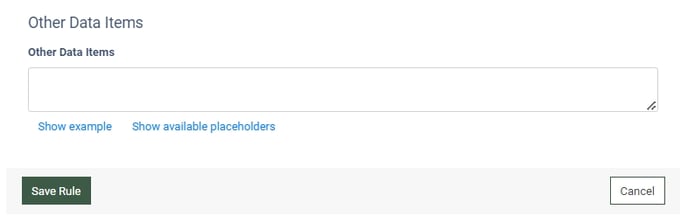The Call Criteria tracking type allows you to ping the Call Criteria service when the call recording is available for download.
Read more about the Event Tracking feature and its configuration in the “Event Tracking (LMS / Call Logic)” Knowledge Base article.
This rule can be configured on Product and Campaign levels.
Read more about Tracking Rule setting up on the Product level in this Knowledge Base article.
Read more about Tracking Rule setting up on the Campaign level in this Knowledge Base article.
To create this tracking rule, fill in the following fields in the “Add Rule” pop-up window:
- Trigger: Select the event that triggers the action.
- [Call Logic] Call Recorded: The call is recorded and ready to be downloaded.
- Action: Select the “[TPS] Call Criteria” option.

Once you select the preferable event, click the “Next” button to proceed with the setup.
The “Add Rule” window allows you to set up additional filters for the selected event. The list of available filters may vary based on the user role, platform, and configuration level. The filter fields are optional. If no filters are set up, the action will be triggered for all the leads that fit the event trigger.
Depending on the user role, platform, and configuration level, the following filters for trigger settings are available:
- Publisher: Select the Publisher.
- Channel: Select the Channel.
- Call Tracking Pool: Select the call tracking pool (available only for Call Logic triggers).
- Buyer: Select the Buyer.
- Pingtree: Select the Pingtree.
The “Action Settings / Call Criteria” block allows you to configure the action required for the rule setup. Enter the following fields based on the Call Criteria specs:
- API Key: Enter the API Key.
- Appname: Enter the appname.
- Scorecard: Enter the scorecard.
- Session ID: Select the placeholder to specify the session identification number. To view available placeholders, click the “Show available placeholders” button.
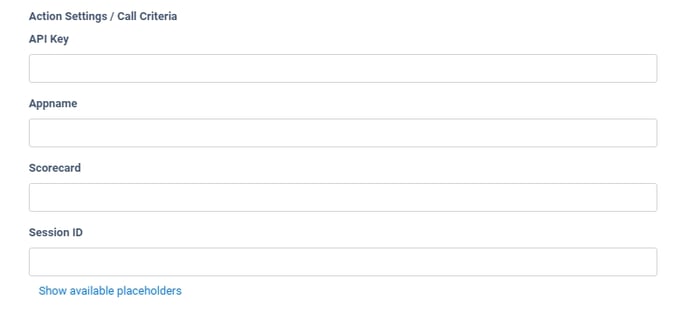 The “Data Map” block allows you to add more filters such as Agent Information, Call information, and Other Data Items.
The “Data Map” block allows you to add more filters such as Agent Information, Call information, and Other Data Items.
Enter the Agent Information using the required placeholders:
- Agent: Select the placeholder to specify the agent.
- Agent Group: Select the placeholder to specify the agent group.
- Agent Name: Select the placeholder to specify the agent name.
To view placeholders, click the “Show available placeholders” button.
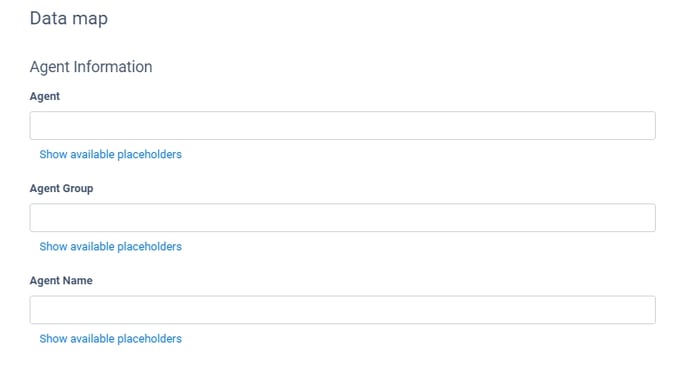 Enter the Call Information using the required placeholders:
Enter the Call Information using the required placeholders:
- Campaign: Select the placeholder to specify the Campaign.
- List Name: Select the placeholder to specify the name of the list.
- Lead ID: Select the placeholder to specify the unique identification number of the lead.
- Lead Phone: Select the placeholder to specify the phone number.
- Call Datetime: Select the placeholder to specify the date and time of the call.
- Call Timestamp: Select the placeholder to specify the timestamp of the call.
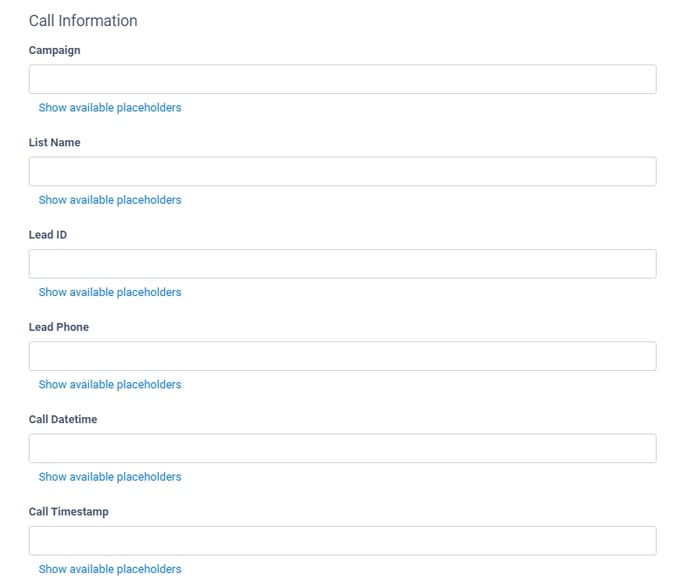 Enter the Other Data Items using the available placeholders:
Enter the Other Data Items using the available placeholders:
- Other Data Items: Enter Other Data Items placeholders.
Click the “Save Rule” button to confirm.