The Fax Detector feature allows you to set and manage the call processing when the caller is trying to send a fax message. You can set up the system to hang up a call or redirect it to a campaign for fax messaging.
These settings are available for the Product or phone number. Note: The setting for the phone number overrides the setting for the Product.
The Fax Detector setup for a Product
To manage the Fax Detector setting for the Product, go to the Call Logic > System Management > Products section, select the Product and click the “Settings” button in the “Actions” column.
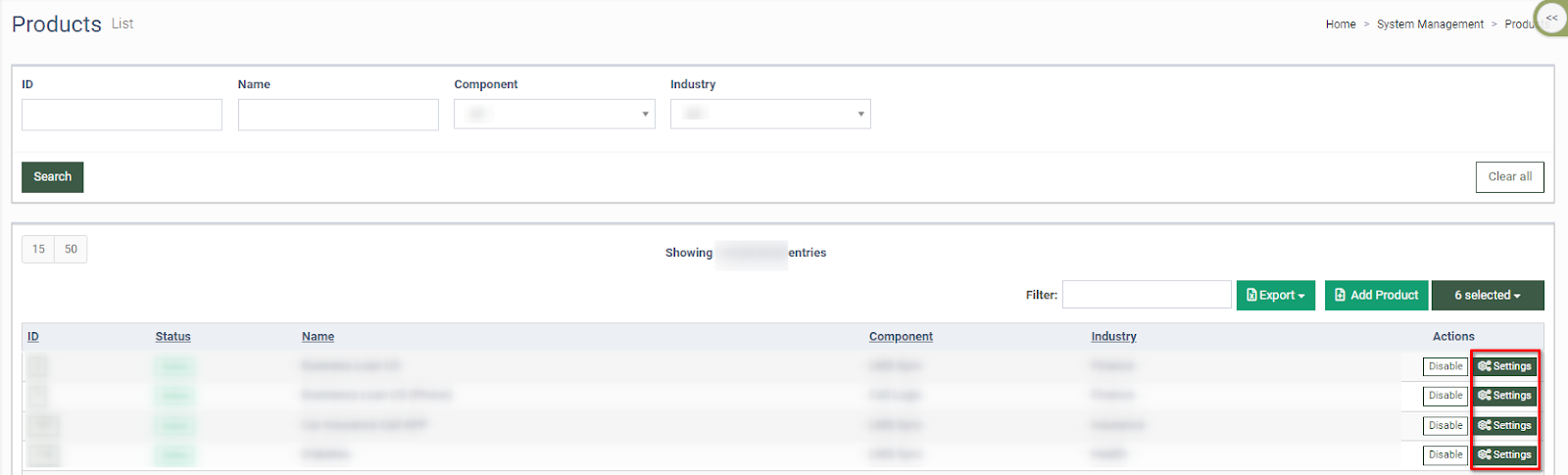
Select the “Advanced Settings” tab in the “Product Setup” section, and select the option in the “Fax Detector Action” field:
-
Hang up: The call will be hung up.
-
Routing fax calls: The call will be redirected to the corresponding campaign. Select the campaign accepting fax messages in the “Redirect to Campaign” field.
Click the “Save” button to complete the settings.
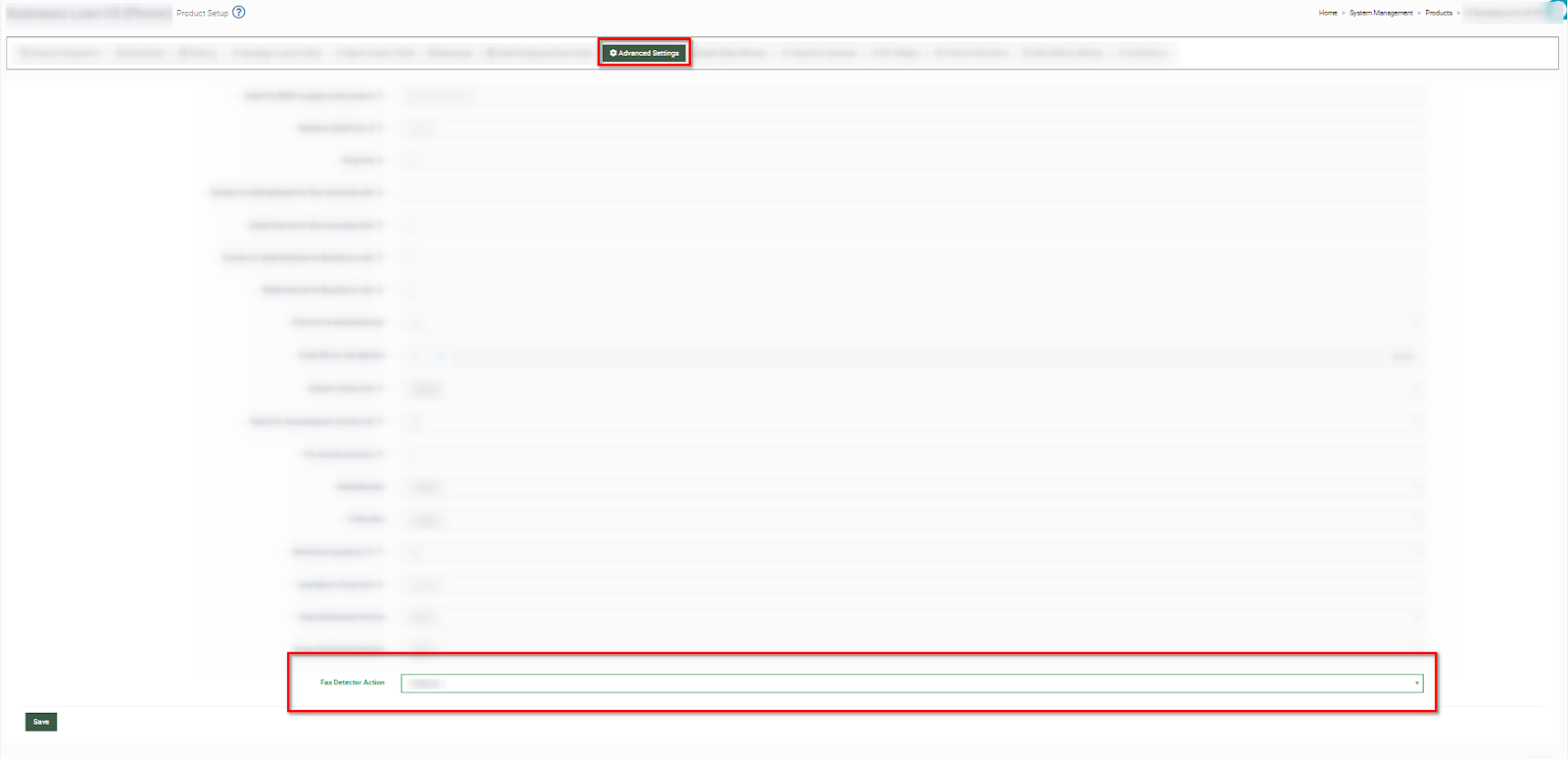

The Fax Detector setup for a phone number
To manage the Fax Detector setting for a phone number, go to the Publisher Management > Setup > Phone Numbers section, select the “Reserved Phone Numbers” tab, and click the “Edit” button in the “Action” column.
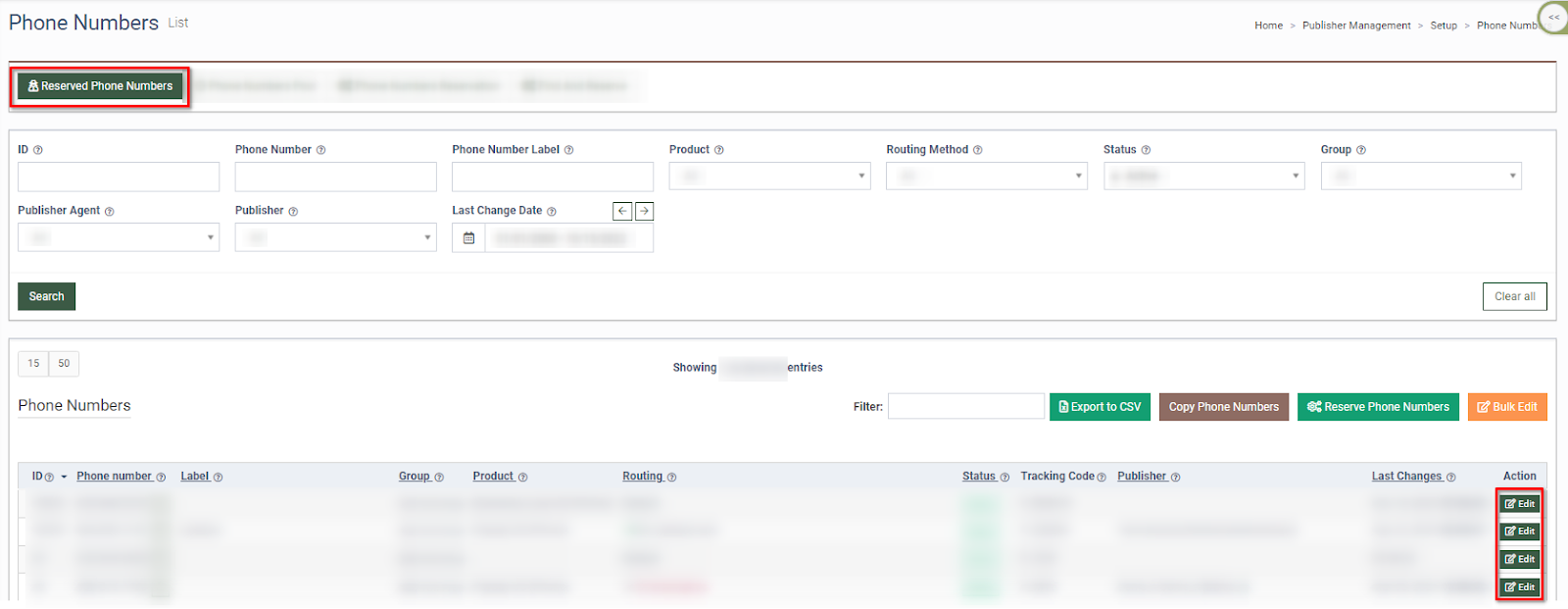
Select one of the available options in the “Fax Detector Action” field of the “Edit” pop-up window:
-
Use Product Settings: Apply the fax detector settings for the Product.
-
Hang up: The call will be hung up.
-
Routing fax calls: Select the campaign to redirect the call in the “Redirect to Campaign” field.
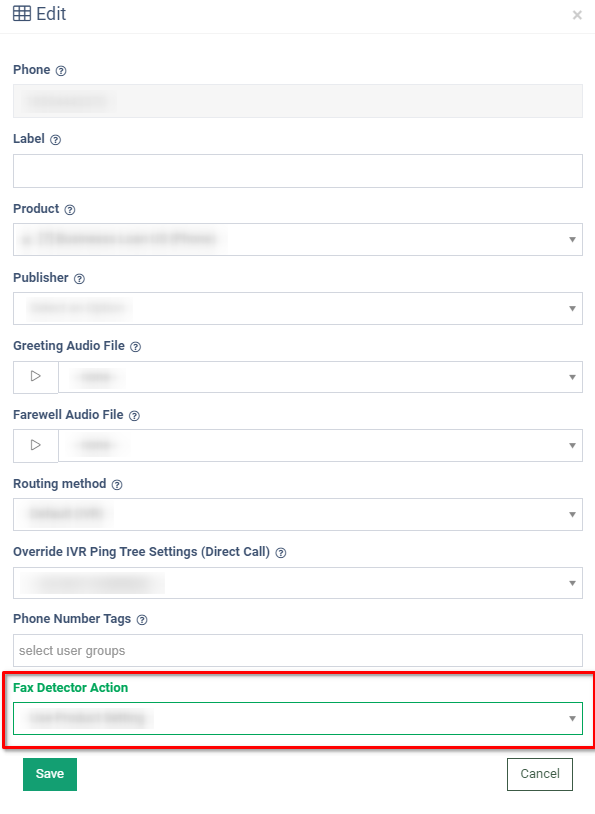
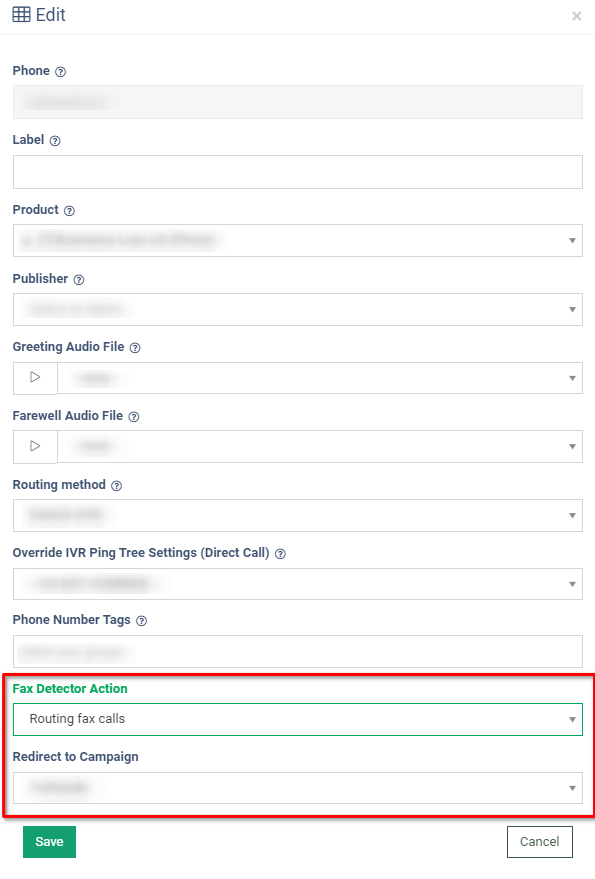
The “Fax/silents not accepted” call transfer status will be reflected for the corresponding hung-up call in the Publisher Call Details report.
To check the status of the call, go to All Reports > Publisher Reports > Call Details report and select the “Call Details” tab.
