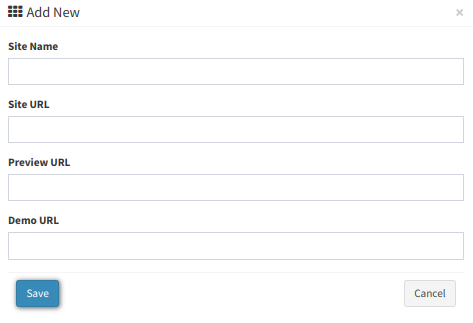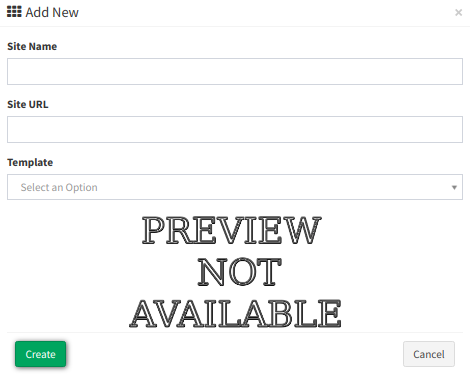Feed CMS
Check our guide to the Feed CMS section to manage and add new system templates, view the ones assigned to publisher websites, and more.
The Feed CMS section allows you to add and manage Templates, Feeds, Global Variables, Template Parts (additional functions for template), and view the assigned to the Publisher websites.
Feed CMS includes 5 sections to work:
-
Template
Template
The Template section contains details about existing templates available in the system. Go to the Feed CMS> Template section to view details according to available filters (ID, site name, site URL, Public, SSL), manage existing templates, and add a new one.
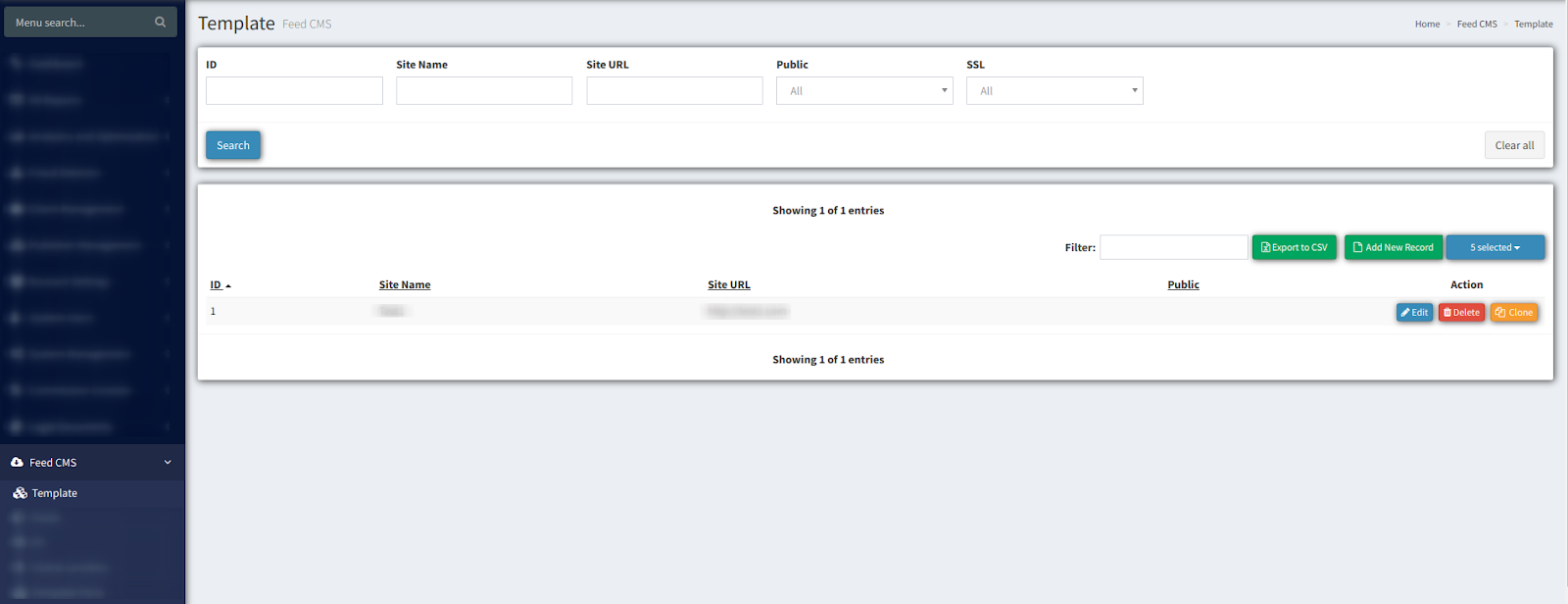
-
To create a Template click on the “Add New Record” button. In the pop-up window fill in all fields and click the “Save” button.
-
To manage a Template click the “Edit” button. You can configure original settings (Site Name, Site URL, Preview URL, Demo URL) of the template on the edit page.
-
To make a template public click the “Edit” button and put a checkmark on the “Is Public” checkbox. Public templates are available for all publishers.
-
To add a new page to your Template click the “Edit” button and in the Template pages section click the “Add Page” button. There is a possibility to Upload File or Create New Page. Select the necessary option and Add page to the list.
-
Global Variables - the global value which is applied for all templates.
-
Feed Variables - the local value which is applied only for the current template.
Click the “Save” button to complete changes.
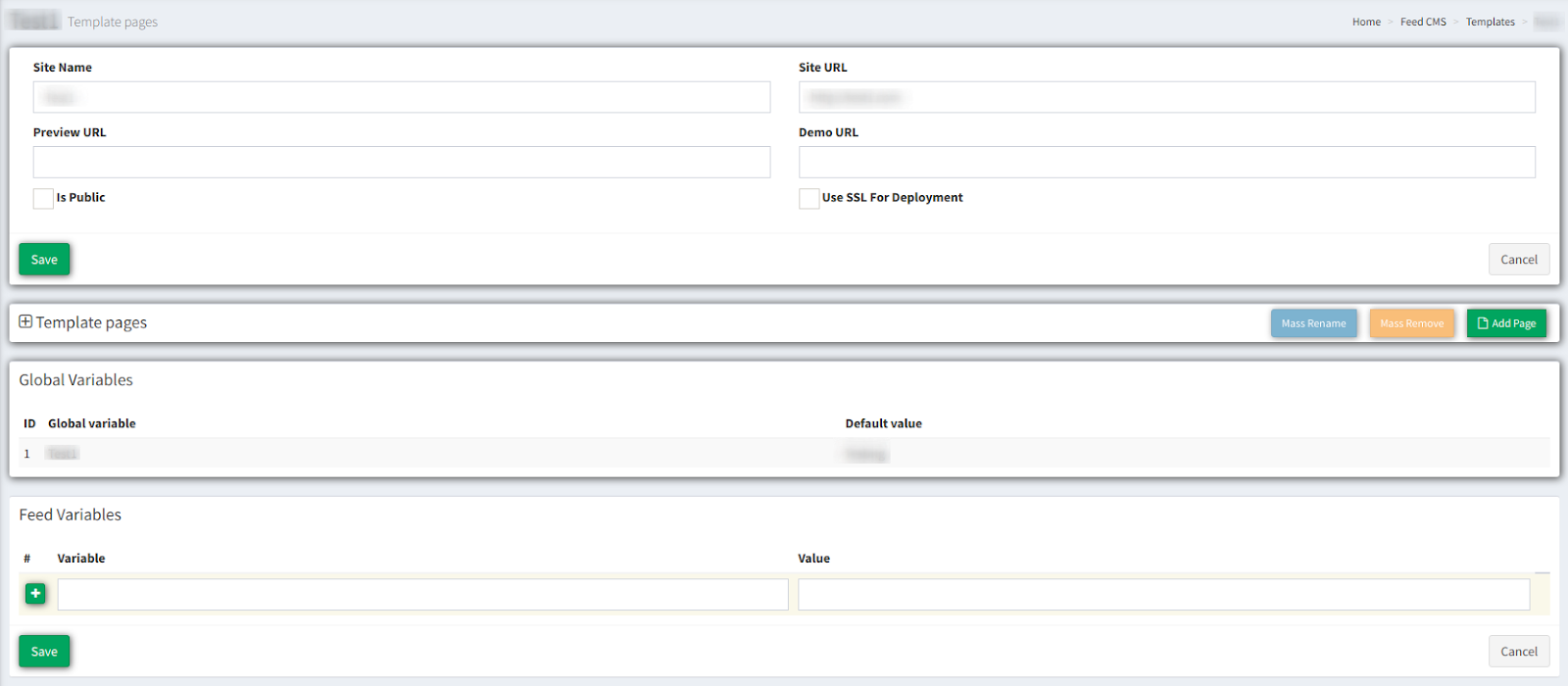
2. Feeds
This section shows the list of all feeds which are using one of the existing templates. Go to the Feed CMS> Feeds section to use the following features:
-
To create a website and select any of the existing templates click the “Add New Record” button and fill in all fields. Click the “Create” button to save.
-
Edit existing websites (There is basic information on the websites, including website name and website address. Use the “Deploy” function to display changes).
-
Delete previously created websites.
-
Download Feed system file option - downloads the CMS installer – __update.php file.
After creating a new feed or editing existing feed, the system transfer you to the section with personal credentials (Security Key, Security Salt, System User, System Password).

3. All
The section allows you to see assigned to the Publisher websites. They can Edit/Deploy changes accordingly.
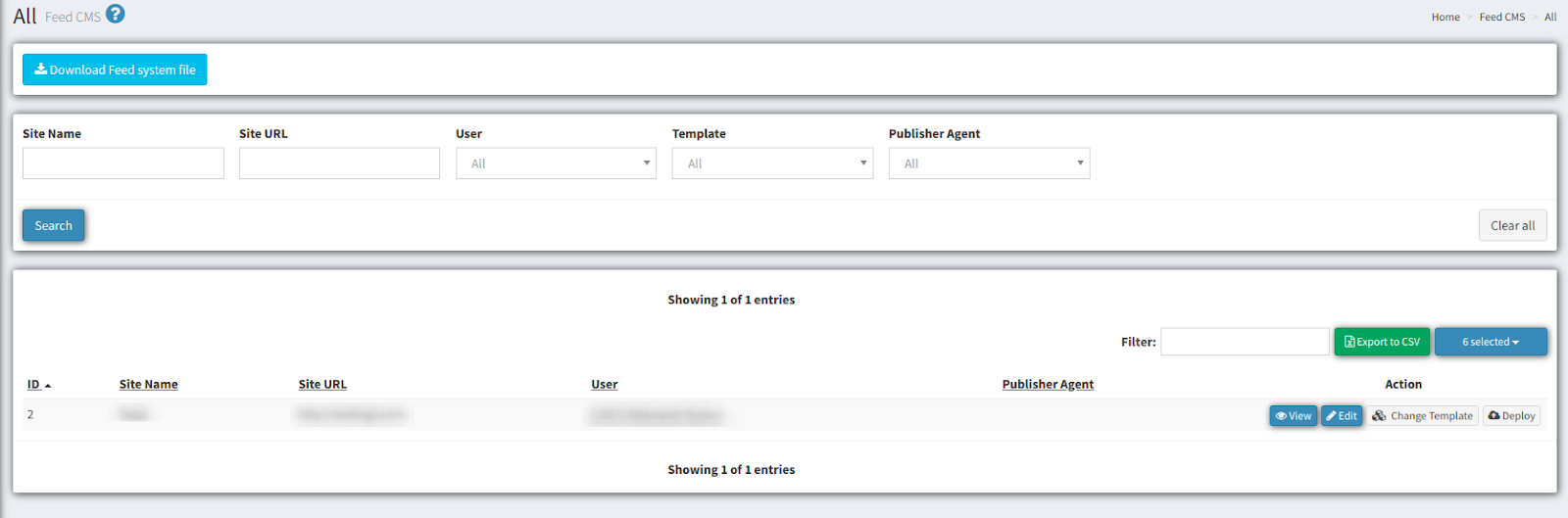
4. Global Variables - the section with all functions which are applied for all templates.
5. Template Parts - the section with additional functions (repetitive functions) that could be applied for the chosen template.
FeedCMS requirements:
- php5.6+
- php_json
- php_curl
- write permissions for current dir