Form Analytics
The Form Analytics section displays user behavior statistics such as how users fill out the forms, interactions, conversions, referrer type and other critical information.
To view the report, go to the Analytics > Form Analytics section.
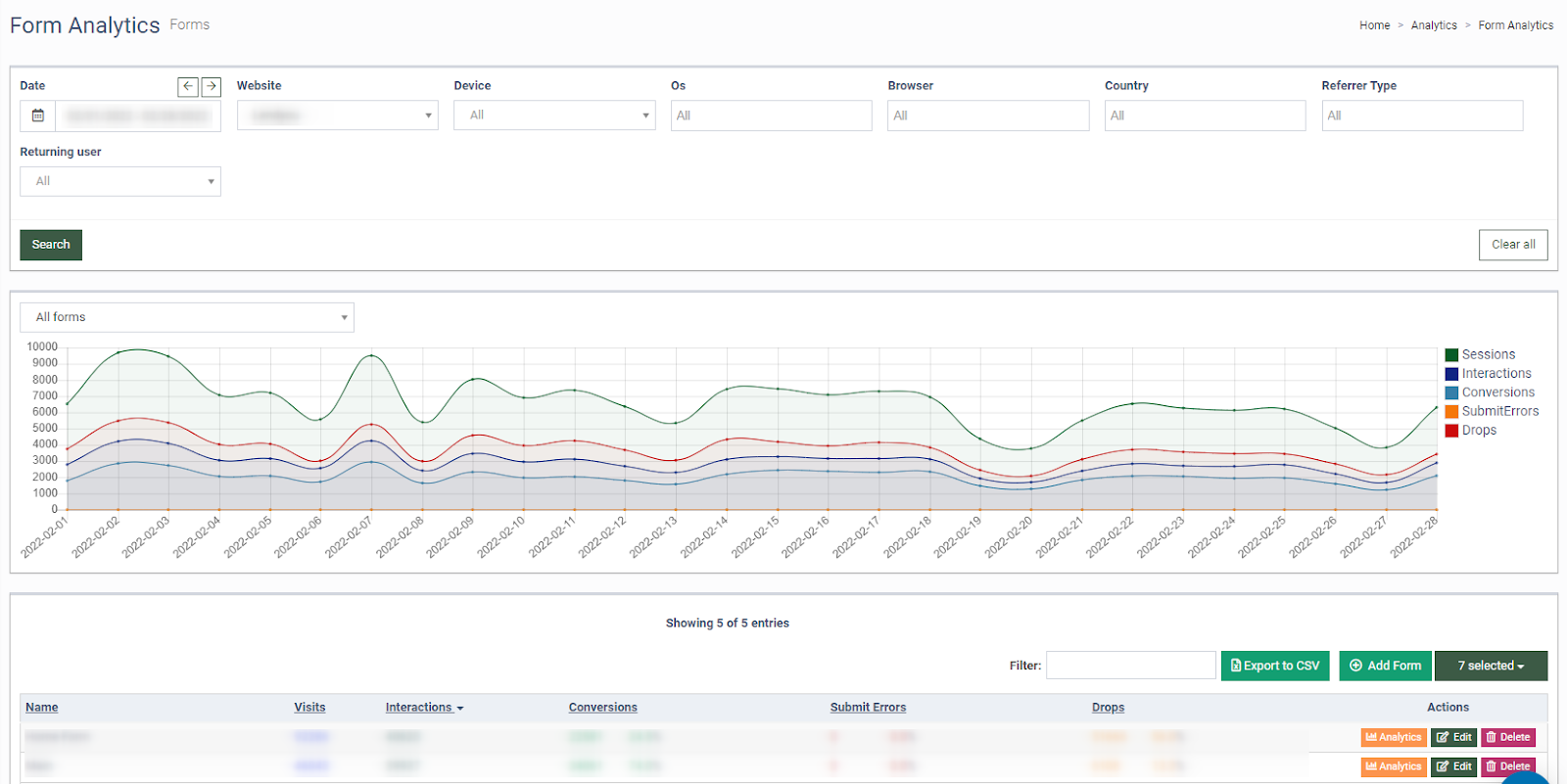
The chart at the top of the report displays statistics on user forms for a certain period. To view the chart for the specific form, click the drop-down window in the upper left corner above the chart and choose the needed form.
The “Form Analytics” list contains the following information:
-
Name: The name of the form.
-
Visits: The total number of the form page visits.
-
Interactions: The number of interactions with the form.
-
Conversions: The number of successfully completed forms and their percentage of the total number.
-
Submit Errors: The number of forms filled out incorrectly and their percentage of the total number.
-
Drops: The number of incomplete forms and their percentage of the total number.
You can narrow down the search results by using the following filters:
-
Date: Select the date range.
-
Website: Select the website.
-
Device: Select the device (Desktop, Phone, Tablet).
-
Os: Select the Os (Android, BeOS, BlackBerry, Chrome OS, Firefox OS, Gaming Console, iOS, Linux, Mac, Other Mobile, Windows).
-
Browser: Select the browser (Android Browser, Baidu, BlackBerry Browser, Chrome, Firefox, Internet Explorer, NetFront, Opera, Safari).
-
Country: Select the country.
-
Refferrer Type: Select the refferer type (Direct Traffic, Search, Social, Website).
-
Returning user: Select “Yes” if you want to include users who have already visited the website. Select “No” if you want to include only new users in the segment.
Click the “+ Add Form” button to add a new form.
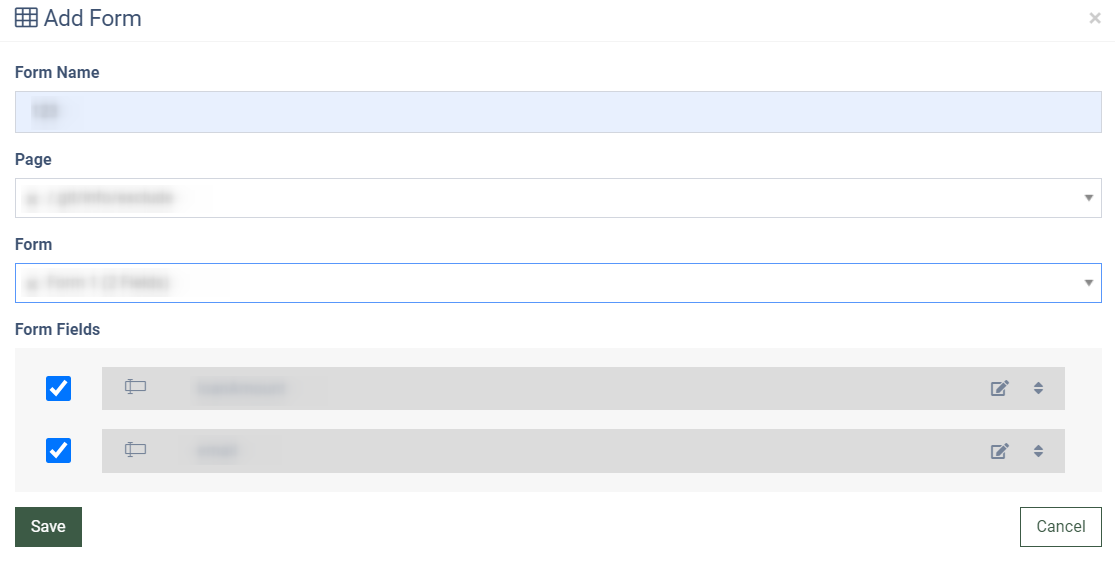
Fill in the following fields:
-
Form Name: Add the name of the form.
-
Page: The URL of the page with the form.
-
Form: The form data (the name and the number of the fields).
-
Form Fields: Select the fields you want to display in your form.
Click the “Analytics” button in the “Actions” column to view the details of the corresponding form.
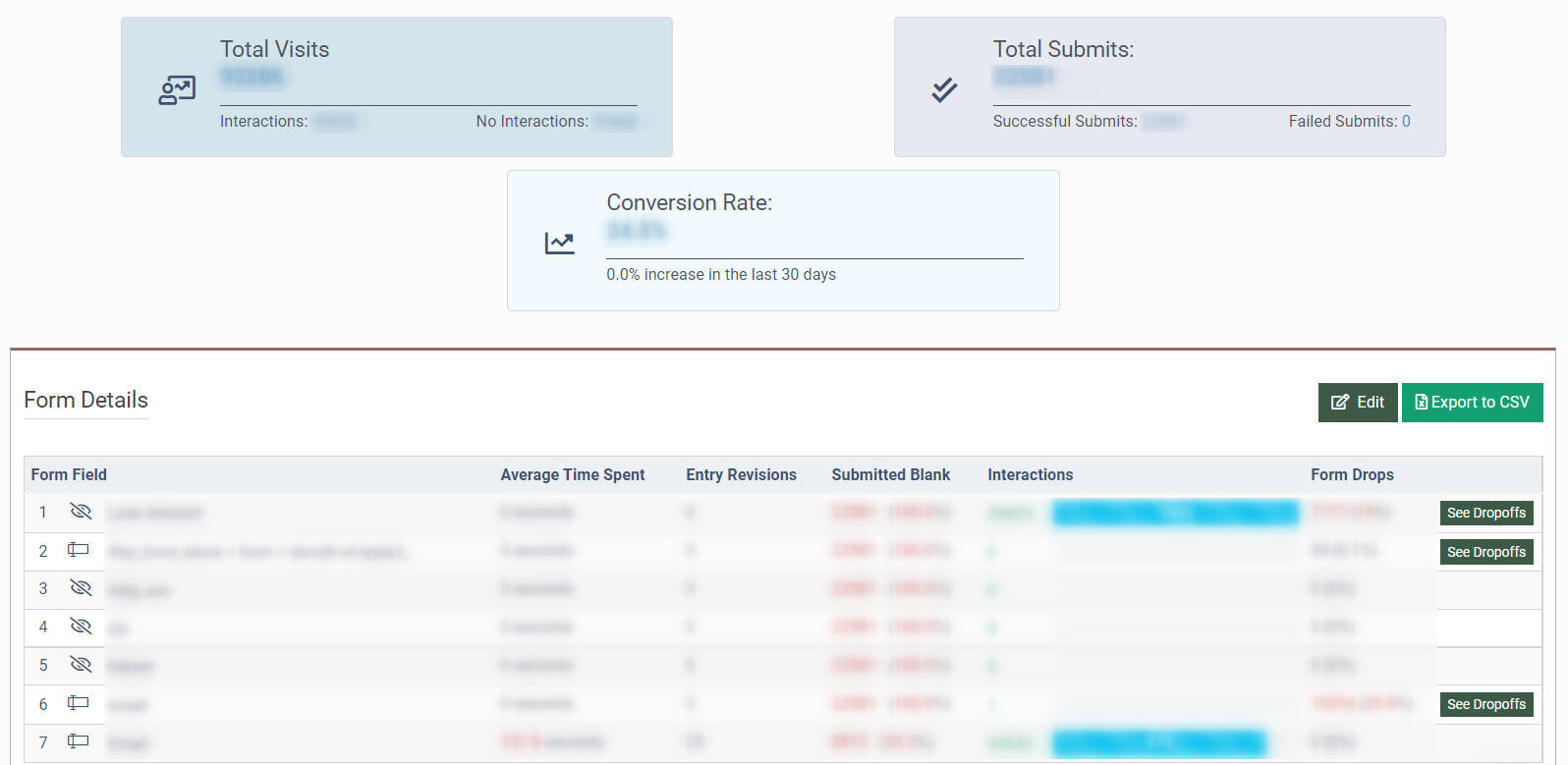
The “Form Details” list contains the following information:
-
Form Fields: The name of the fields in the form.
-
Average Time Spent: The average time for users to fill in the field.
-
Entry Revisions: The number of adjustments to entered values.
-
Submitted Blank: The number of times the user submitted a blank field.
-
Interactions: The number of user interactions with this field.
-
Form Drops: The number and percentage of users who stopped filling out the form and did not reach the end.
Click the “Edit” button in the “Actions” column to edit the form.
Click the “Delete” button to delete the form.