Form Builder Setup: Response analyzer & redirect
The Response analyzer & redirect section allows you to select the flow for the lead after sending the form and preview the Thank You Page.
To view the section, go to the Publisher Management > Promo Materials > Form Builder section, click the "Builder" button, and select the "Response analyzer & redirect" tab.
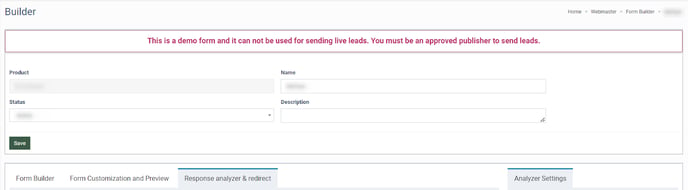
Read more about the Form Builder setup process in this Knowledge Base article.
Lead Sold/Reject Redirection
The Lead Sold/Reject Redirection subtab allows you to select the lead flow after sending the form.
You can select the direction for:
- Lead sold, redirect link is present in response: The lead is sold, and the form has the redirect URL in the response.
- Lead sold, redirect link is absent in response: The lead is sold, and the form has no redirect URL in the response.
- Lead rejected, redirect link is present in response: The lead is rejected, and the form has the redirect URL in the response.
- Lead rejected, redirect link is absent in response: The lead is rejected, and the form has no redirect URL in the response.
To select the flow for the lead, click the pen icon, and in the Analyzer Settings subtab, select the direction in the Choose flow after sending form field.
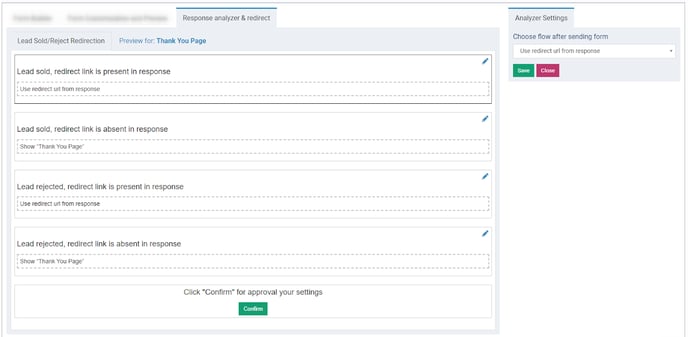 Depending on the lead, the following Choose flow after sending form options in the Analyzer Settings block are available:
Depending on the lead, the following Choose flow after sending form options in the Analyzer Settings block are available:
- Use redirect URL from response: Select to use redirect URL from the form response.
Note: Available only for “Lead sold, redirect link is present in response” and “Lead rejected, redirect link is present in response” redirection.
- Use static redirect url: Select to use static redirect URL.
-
- Static Url: Enter the static redirect URL for the flow.
- Show “Thank You Page”: Select to display “Thank You Page” after sending the form.
- Header of Thank You Page: Enter the Header of the Thank You Page.
- Main Text: Enter the main text of the Thank You Page.
- Footer of Thank You Page: Enter the footer of the Thank You Page.
To save the changes in the Analyzer Settings block, click the “Save” button or click the “Close” button to close editing.
Click the “Confirm” button to approve the Lead Sold/Reject Redirection changes.
Preview for: Thank You Page
The Preview for: Thank You Page subtab allows you to preview the Thank You Page for the different lead redirections.
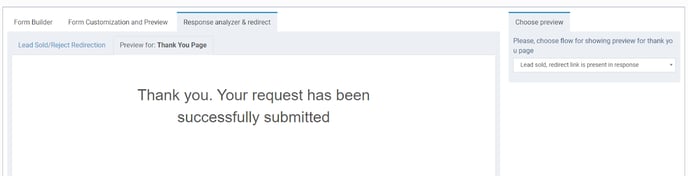 Select the flow in the “Please, choose flow for showing preview for thank you page” field to view the preview for the Thank You Page:
Select the flow in the “Please, choose flow for showing preview for thank you page” field to view the preview for the Thank You Page:
- Lead sold, redirect link is present in response
- Lead sold, redirect link is absent in response
- Lead rejected, redirect link is present in response
- Lead rejected, redirect link is absent in response