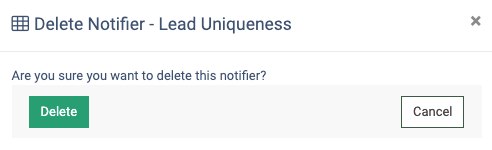Wondering how to manage your traffic notification settings? Check our quick guide to the Fraud Analytics: Fraud Notifications section.
This section allows you to manage unwanted traffic notification settings. You can set detailed System Default notifications for Lead Uniqueness, Data Mismatch, Email Validation, Lead Parameter Comparison, or add custom notification configurations.
To view the report, go to the Fraud and Anomaly > Fraud Notifications section.
To generate the report, choose a Product and a Publisher in the appropriate filter fields. Click the “Search” button.
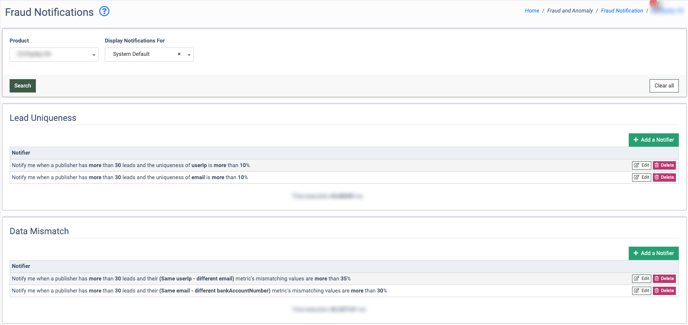
To create a custom notification configuration for the Publisher, click the “Add a Notifier” button in the necessary block and fill in the required fields. To complete, click the “Save” button in the pop-up window.
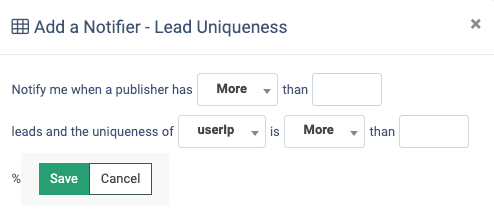
To configure the existing notifier, click the "Edit" button. Click the "Save" button to confirm the changes.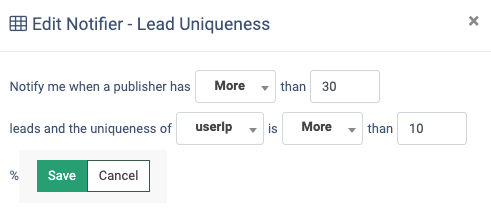
To disable the notification, click the “Delete” button for the notifier. To complete the process, click the “Delete” button in the pop-up window.