The “Funnels” report helps track the effectiveness of the route that users take on the website.
Note: The page stats are based only on the recorded sessions.
To view the report, go to the Analytics > Funnels section.
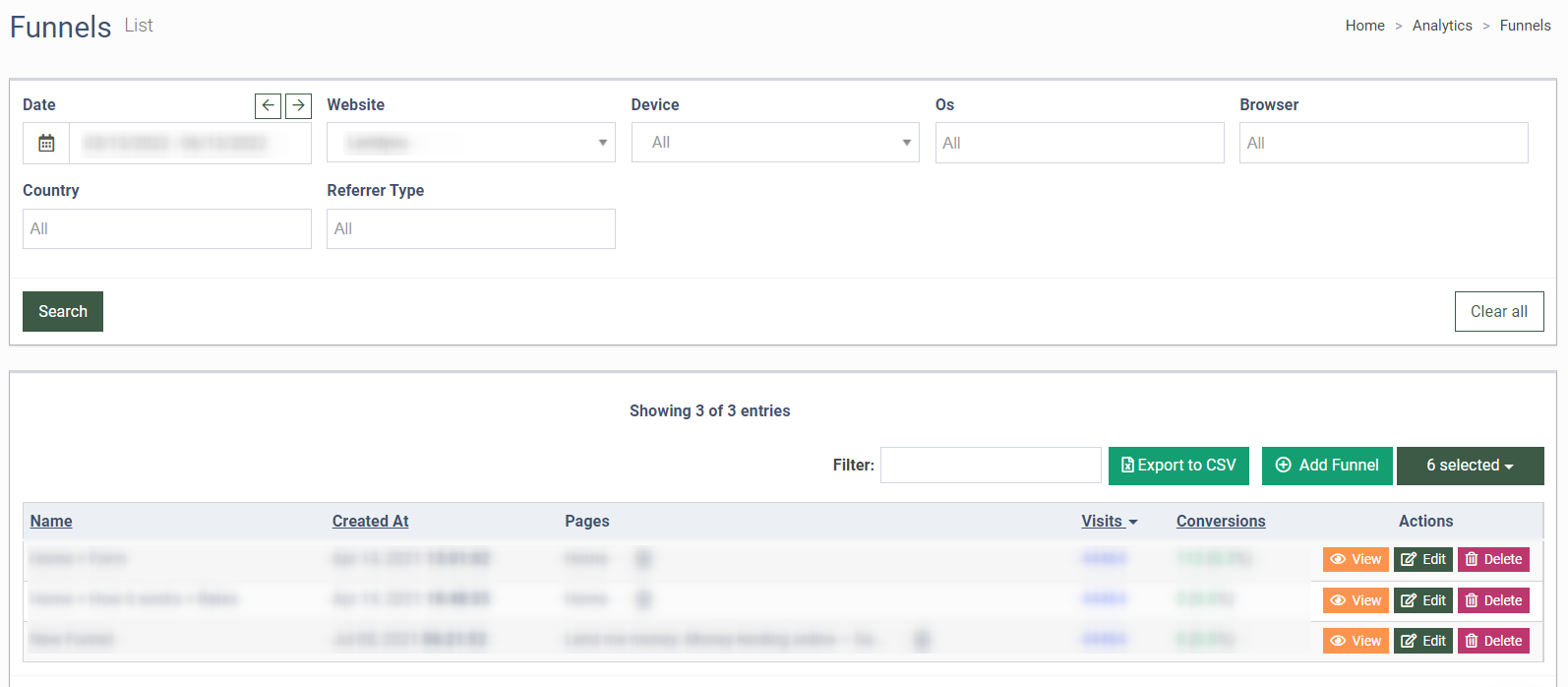
The “Funnels” list contains the following information:
-
Name: The name of the funnel.
-
Created At: The date of creation.
-
Pages: The website pages that were added to the funnel.
-
Visits: The number of visits that start from the first page added to the funnel.
-
Conversions: The percentage of users who made it from the first to the last page of the funnel on the specified pages.
You can narrow down the search results by using the following filters:
-
Date: Select the date.
-
Website: Select the website.
-
Device: Select the device (Desktop, Phone, Tablet).
-
Os: Select the Os (Android, Chrome OS, Firefox OS, IOS, Linux, Mac, Other Mobile, Windows).
-
Browser: Select the browser (Android Browser, Chrome, Firefox, Internet Explorer, Opera, Safari).
-
Country: Select the country.
-
Referrer Type: Select the referrer type (Direct Traffic, Search, Social, Website).
To add a new funnel click the “+Add Funnel” button.
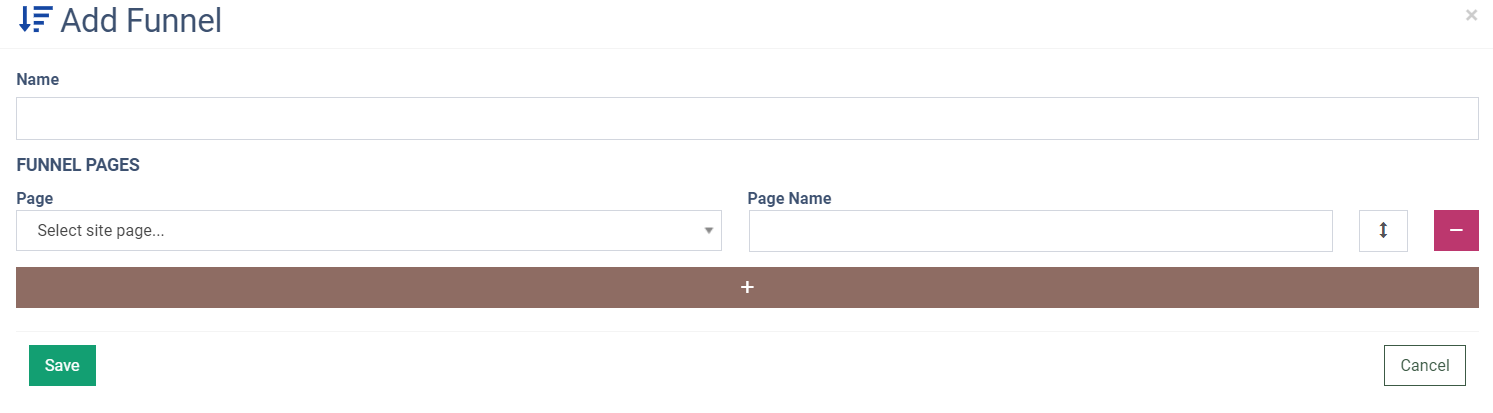
Fill in the following fields in the pop-up window:
-
Name: Enter the name of the funnel.
-
Page: Enter the url of the page.
-
Page Name: Enter the name of the page.
To view the funnel, click the “View” button in the “Actions” column.
To edit the funnel, click the “Edit” button in the “Actions” column.
To delete the funnel, click the “Delete” button in the “Actions” column.
