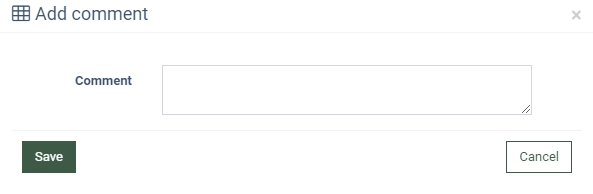Looking to view all the unsubscribe requests? Check our detailed guide to the Global Unsubscribe Report for more information.
The Global Unsubscribe report displays information about all collected unsubscribe requests.
Unsubscribe requests can be gathered through an API integration or by using the preconfigured built-in unsubscribe form.
Read about the Global Unsubscribe feature in this Knowledge Base article.
To view the report, go to the All Reports > Extras > Global Unsubscribe section.
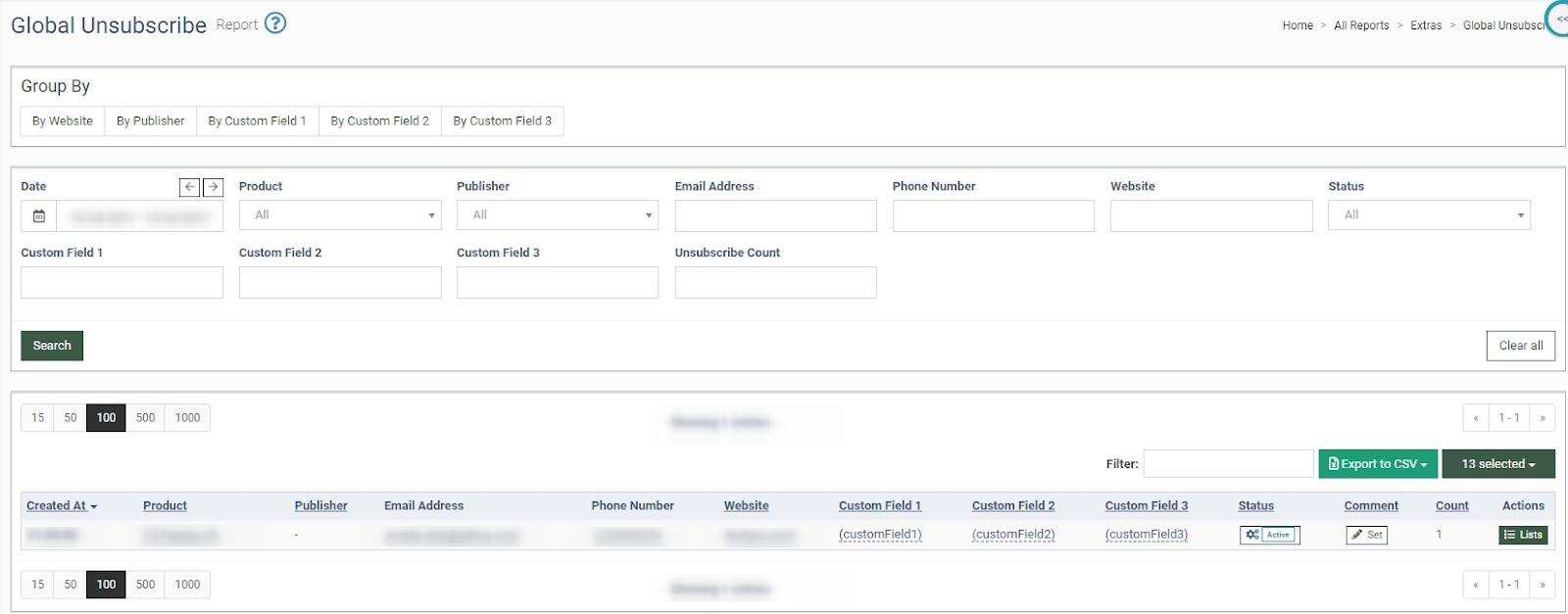
The list of unsubscribe requests contains the following information:
-
Created At: The date and time the request was received.
-
Product: The name of the product.
-
Publisher: The unique identification number of the Publisher.
-
Email Address: The email address received in the unsubscribe request.
-
Phone Number: The phone number received in the unsubscribe request.
-
Website: The website address the request is coming from.
-
Custom Field 1: The custom field for additional parameters.
-
Custom Field 2: The custom field for additional parameters.
-
Custom Field 3: The custom field for additional parameters.
-
Status: The unsubscribe request status (Active / Close / Pending).
-
Comment: The additional information about the unsubscribe request.
-
Count: The counter of the unsubscribe request with the same data.

You can narrow down the search results of the report by using the following filters:
-
Date: Select the date range.
-
Product: Select the product.
-
Publisher: Select the Publisher.
-
Email Address: Enter the email address of the unsubscribe request.
-
Phone Number: Enter the phone number of the unsubscribe request.
-
Website: Enter the website address.
-
Status: Select the unsubscribe request status.
-
Custom Field 1: Enter the value of the custom parameter.
-
Custom Field 2: Enter the value of the custom parameter.
-
Custom Field 3: Enter the value of the custom parameter.
-
Unsubscribe Count: Enter the number of unsubscribe requests.

Note: The Custom Fields feature allows you to get additional information about the unsubscribe request. Information can be passed in these fields using the custom parameters in the request. You may configure the Custom Fields while setting up the global unsubscribe feature.
You can view the report grouped by:
-
Website
-
Publisher
-
Custom Field 1
-
Custom Field 2
-
Custom Field 3

To change the status of the unsubscribe request, click the “Change status” button in the “Status” column. Select the new status from the “Unsubscribe Status” drop-down list in the “Change status” pop-up window.
Click the “Save” button to complete.
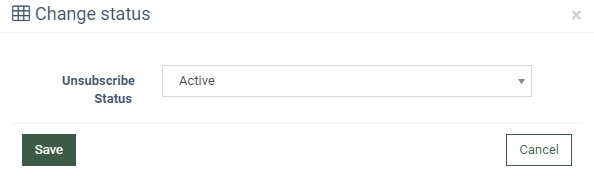
To add a comment to the unsubscribe request, click the “Set” button in the “Comment” column. Fill in the additional information in the “Add comment” pop-up window and click the “Save” button to complete.