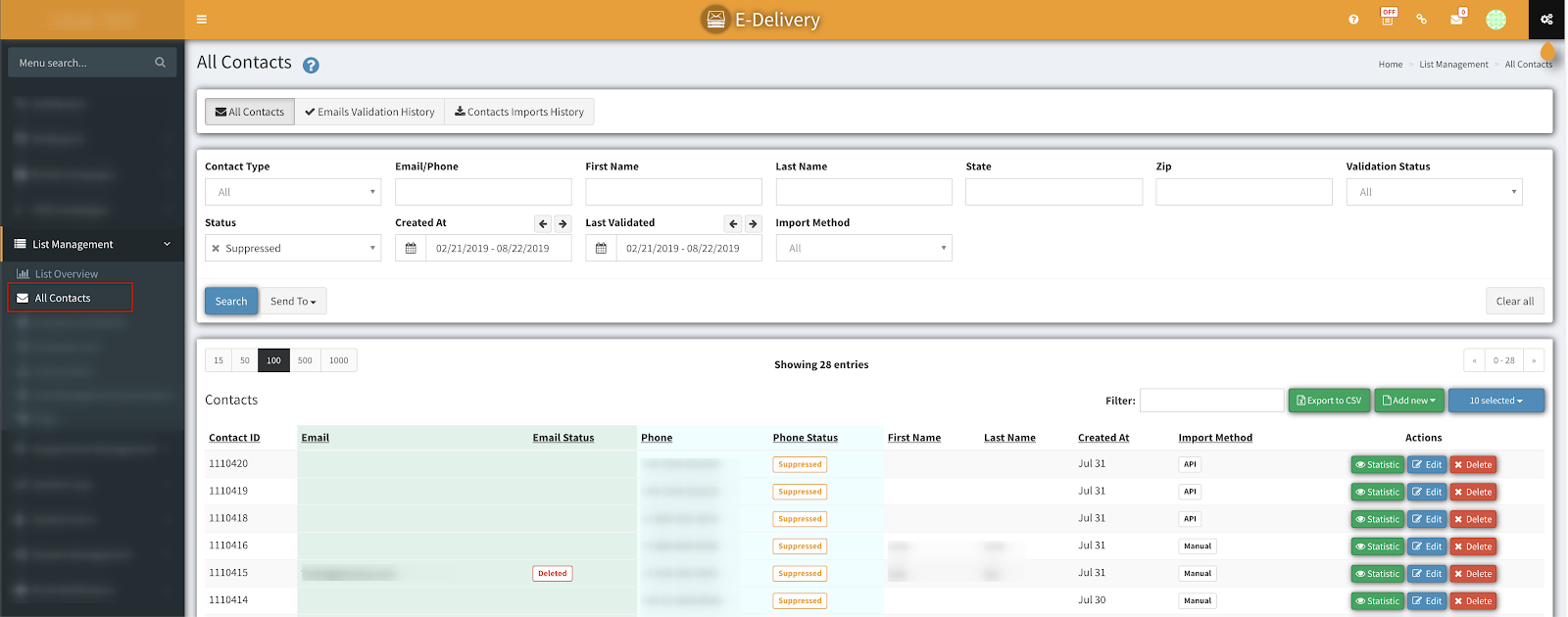How To Bulk Change Contact Status
How to bulk change contact status? Learn how in our comprehensive guide and edit or change email and phone status of your contacts.
You can view detailed instructions on how to bulk change contact email or phone status.
Please follow this guide to bulk change contact email or phone status. The following steps need to be performed in this particular order:
-
To bulk change contact status go to the List Management > All Contacts section and perform a search to find the contacts you want to change the status for.
2. Once you have a list of contacts, click on ‘Send To’ and choose ‘Status Change’.
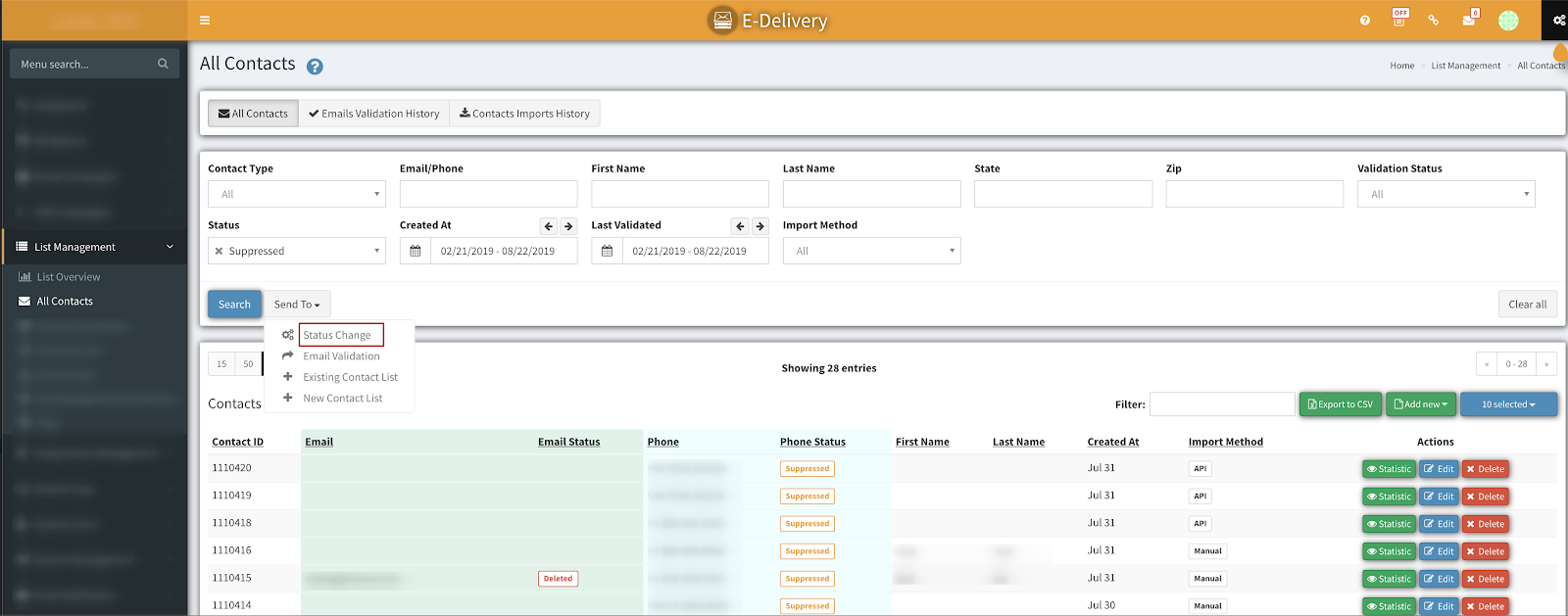
3. A popup window for ‘Send To Status Change’ will show up. In here you will choose which status you would like to change. Remember our system has 2 status settings: Email Status or Phone Status. Select from the drop-down menus ‘Status Type’ and ‘New Status’ and then click ‘OK’
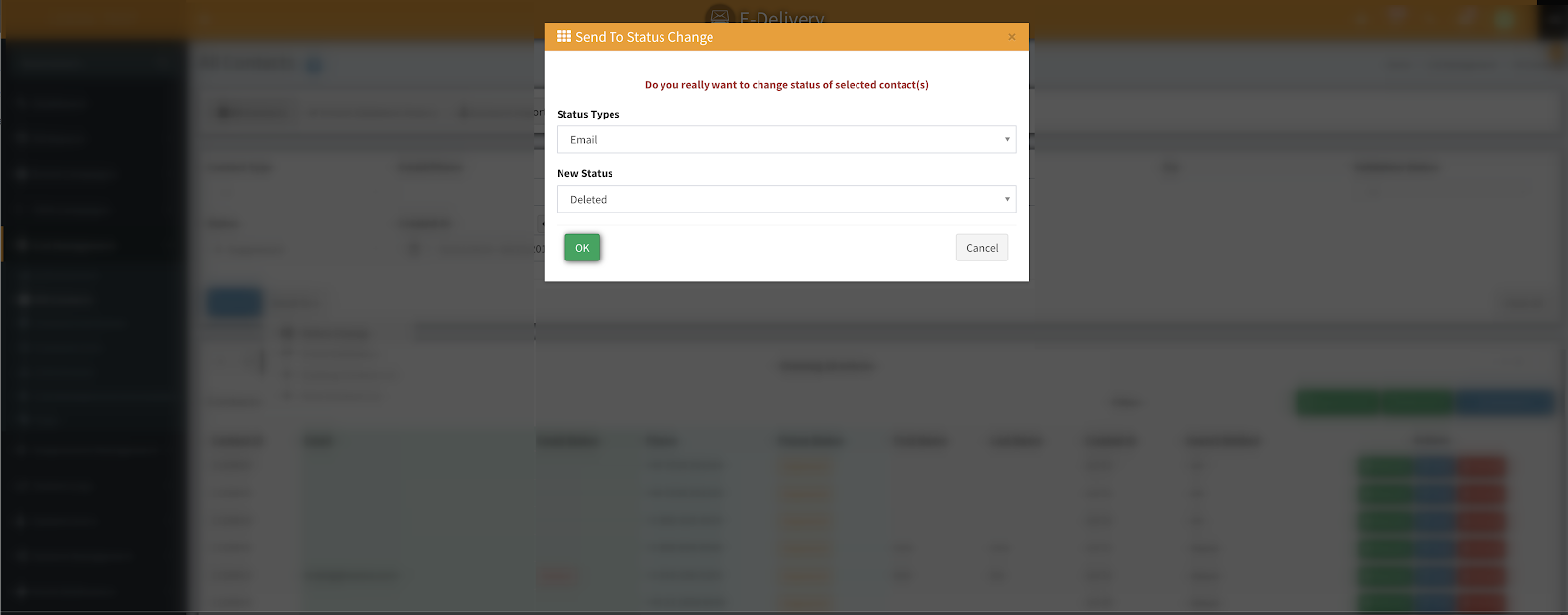
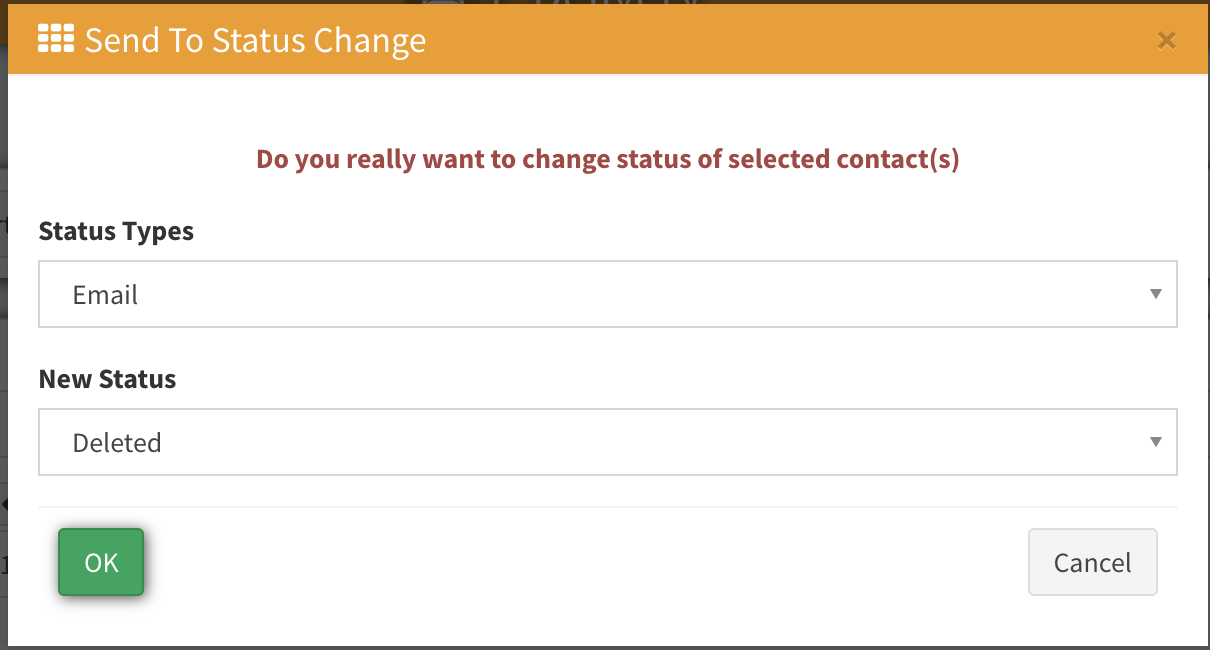
4. You will get a confirmation email once the status has been changed. You can also check ‘Cron Tasks’ to see when that task will be done.