How to Create an Advertiser User
Learn how to create a new Advertiser User for Advertiser through two different methods in the detailed instruction below.
You can use two different methods to create an Advertiser User:
To create a new Advertiser User, go to the Advertisers > Manage Advertiser Users section and click the “+New” button.

In the “Create User” pop-up window fill in the following fields:
- Advertiser: Select the Advertiser.
- Group: Select the user group:
- Lynx Advertiser: Has access to the Performance, Conversion, Clicks, Goals, and Saved reports. Able to create new, delete, and manage the existing Offers and the Groups as well.
- Lynx Advertiser Senior: Same permissions as the Lynx Advertiser plus access to the Manage Advertiser Users list and the ability to add new Advertiser Users.
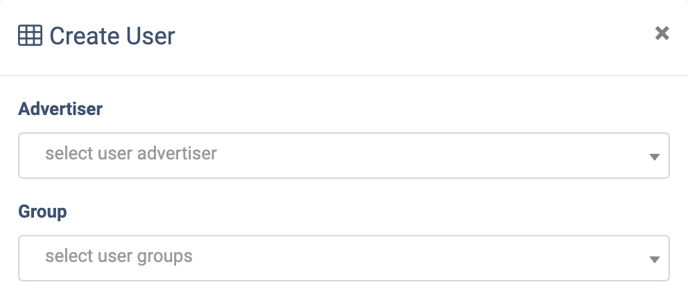
Use data from the Existing User
Click the “Existing User” button and select the existing user from the drop-down list. Click the “Add” button to confirm.
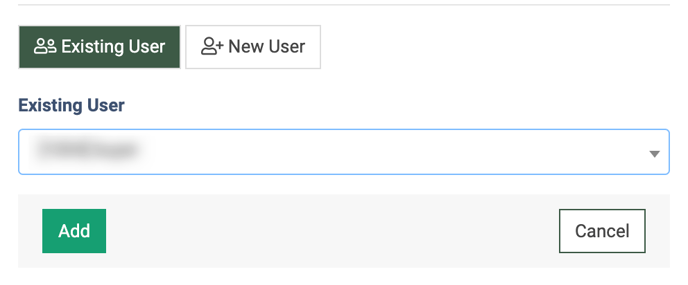
New User
To create a new Advertiser user click the “New User” button and fill in the following fields:
- Email: Enter the email address.
- Nickname: Enter the login of the new user. Note: The login should contain at least 3 characters.
- First name: Enter the first name of the new user.
- Last name: Enter the last name of the new user.
- Status: Select the new user’s status (Active, Disabled).
- Expiration date: Select the expiration date for the new user or leave the field empty to dismiss the expiration date.
- New password: Enter the password for the new user.
- Repeat password: Repeat the new password from the field above.
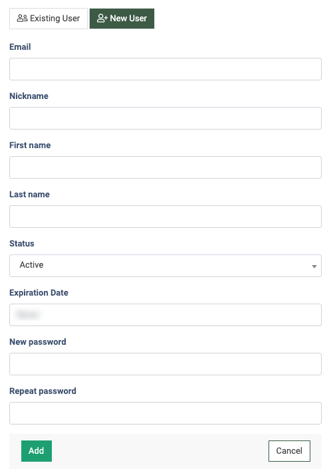
Click the “Add” button to complete.