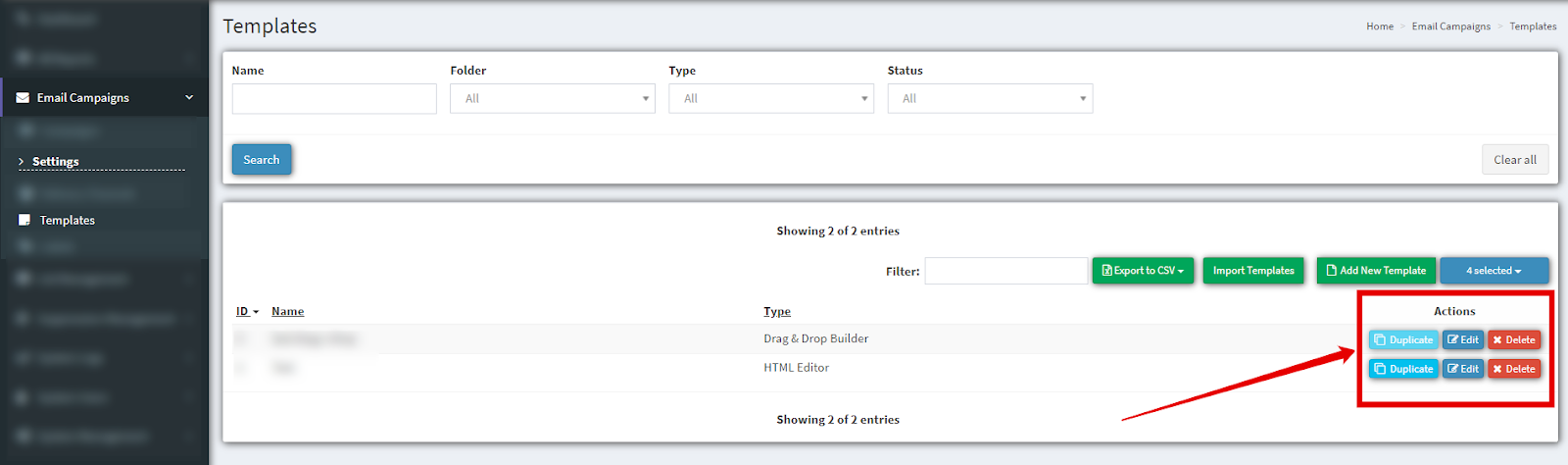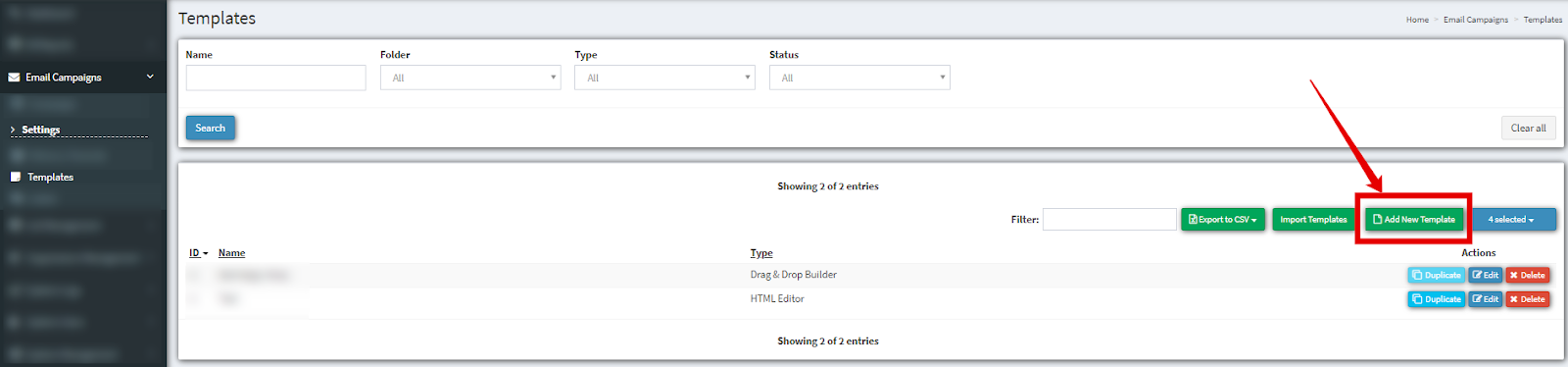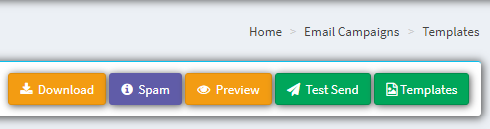How To Create An Email In The HTML Builder
How to create an email in the HTML builder. Check our quick guide and learn all ins and outs of scheduling and creating campaigns.
You can view the detailed instruction on how to create an Email in the HTML Editor.
Please follow this guide to create a list so that you can start scheduling and creating campaigns. The following steps need to be performed in this particular order:
-
To create a template, go to the Email Campaigns > Templates section and click the “Add New Template” button.
2. In the pop-up window name your email template and choose “HTML Editor” in the “Type” field. Click the “Add” button to create a new template.
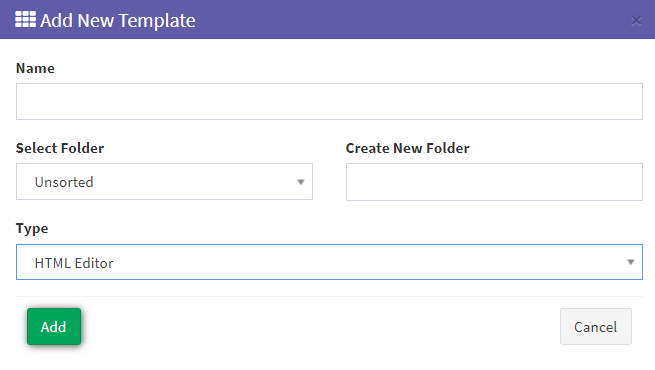
3. Refresh the page and your email will be at the top of the table. To edit and build the email click the “Edit” button.
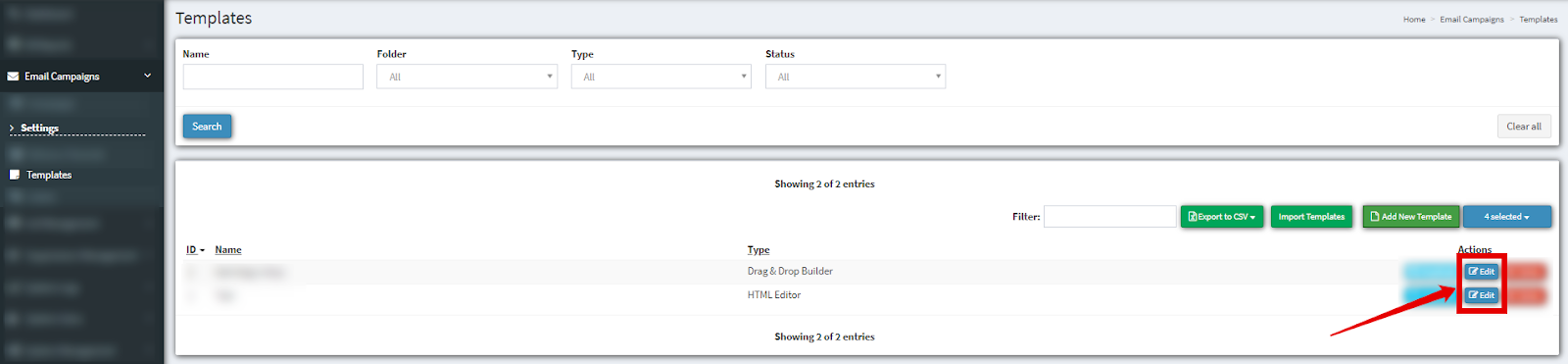
4. In the “Edit” section, you can code your template or copy and paste emails that you previously created by adding the code to the WSWG editor.
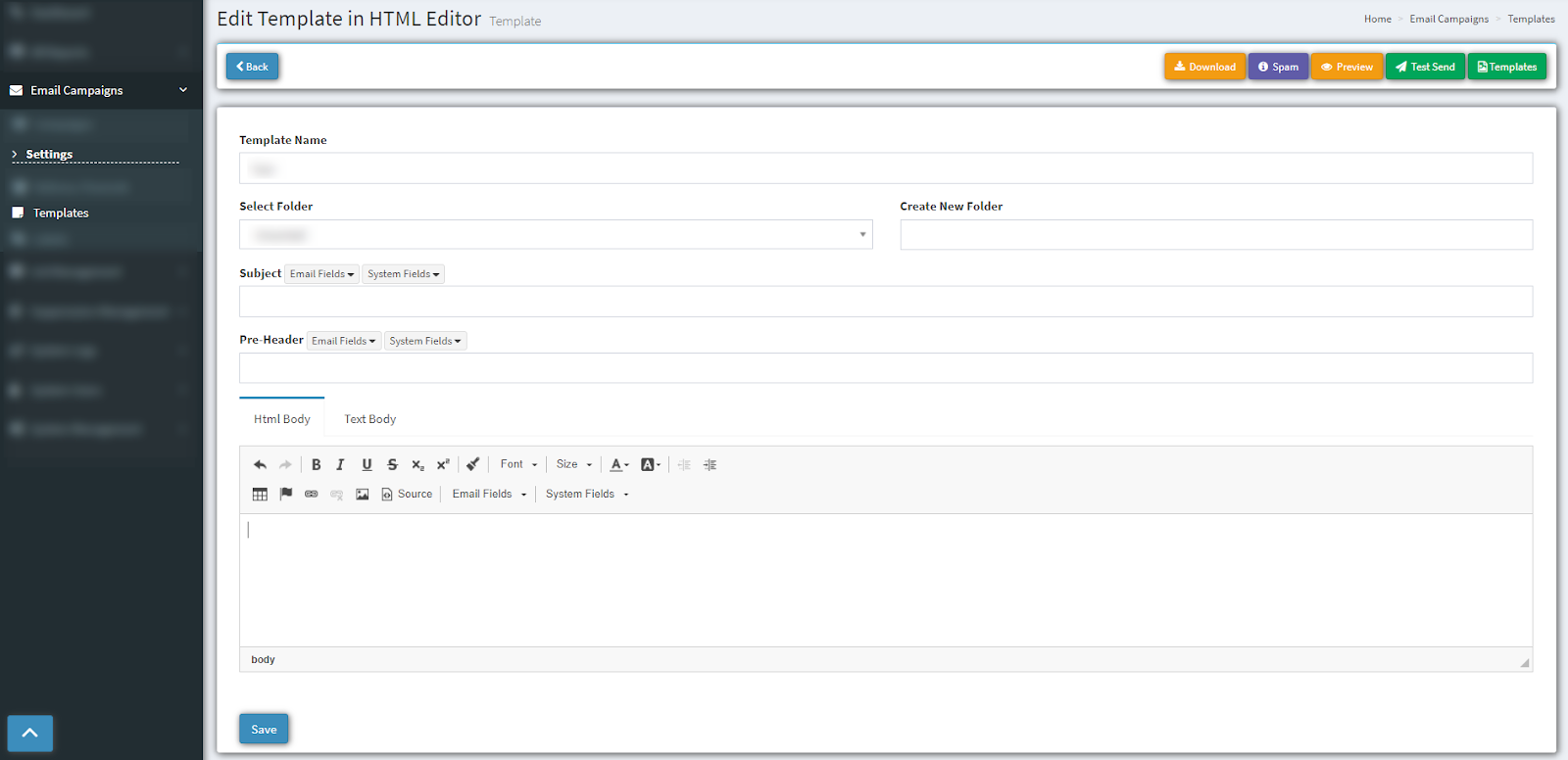
5. In the “Edit” section fill in the required fields and enter the Unsubscribe link (Required).
To add an Unsubscribe link in the “HTML Body” section, click the “Link” button.
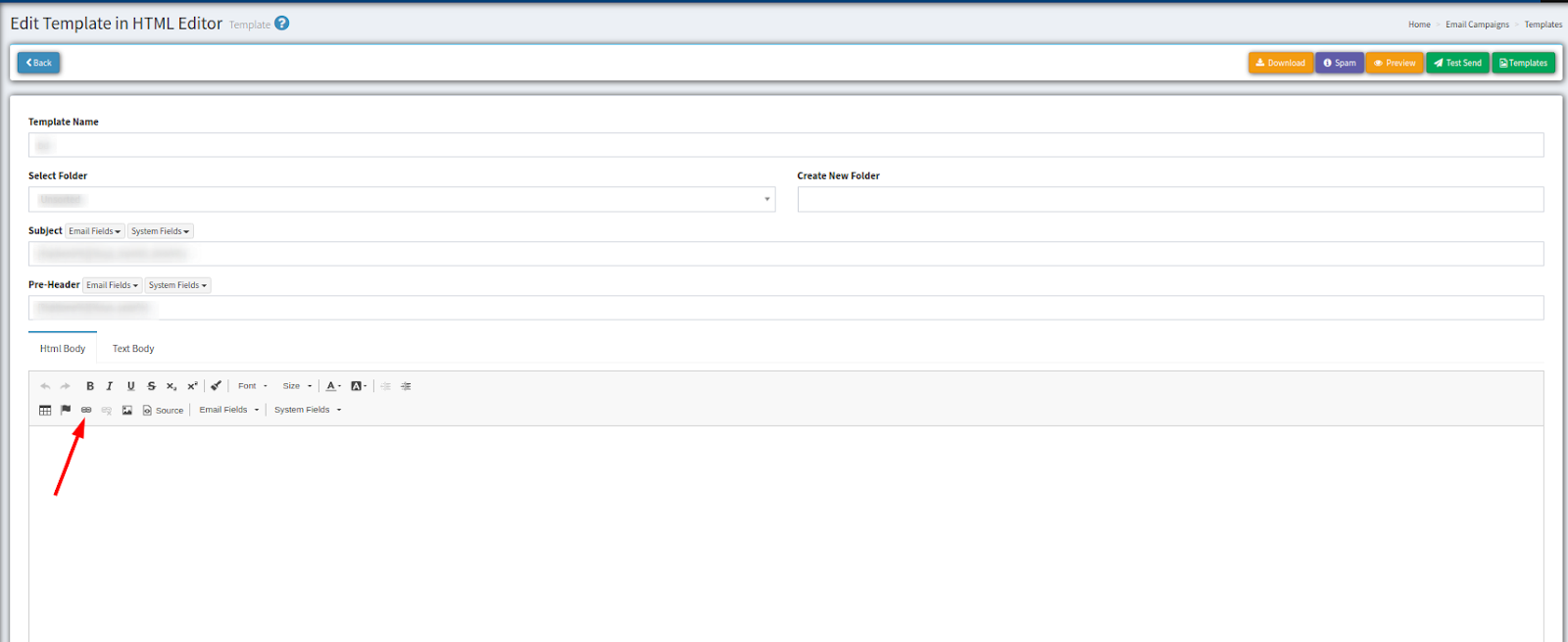
In the pop-up window fill in the “Display Text” field and select the “Unsubscribe link” in the “Link Type” field. Click the “OK” button to save.
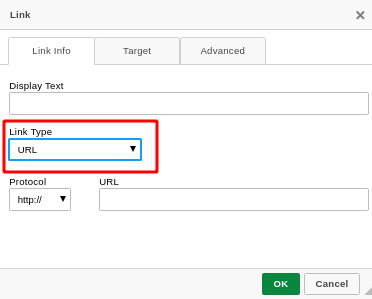
Without the Unsubscribe link, the system will not allow you to create the Email template.
6. Once you save your template, you will have a variety of options to choose from.
-
Download the Template - You can do this to save for compliance recording, forwarding to colleagues, etc.
-
Check the Spam Score - A tool that lets you know how inboxes will score your email.
-
Preview
-
Test Send
7. Your template will be saved in the table and can be duplicated, edited or deleted.