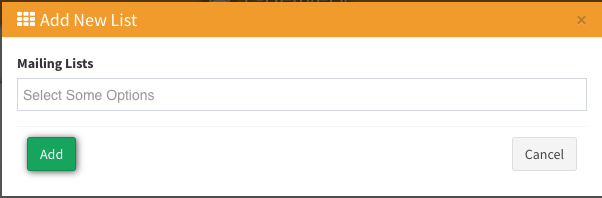Learn how to create contact list groups and assign rule types for new contacts. List management for contacts available on a single page.
You can view the detailed instruction on how to create Contact List Groups.
Please follow this guide for creating list groups. Contact List Groups are a simple way to group contact lists together in one group with a certain ‘Rule Type’. This rule type will help with assigning what to do with a new contact added to any of the lists.
-
To create a list group go to the List Management > List Groups section. Click the “Create New Group” button. Type the name and select a ‘Type’. Currently, we have 4 different types:
A. Add to any list ( If the system or user adds a new contact in any list from this group, the system adds it to the list even if this contact is already been in other lists of this group).
B. Add to last list and remove from others (if system or user adds a new contact in any list from this group, the system will add a contact to selected list but remove this contact from other lists of this group) .
C. Add only if none exists (If system or user adds a new contact in any list from this group, the system adds it to the list only if this contact does not exist in other lists of this group)
D. Add only to list with higher priority & remove from others (if system or user adds the new contact to a list from this group, the system will add the contact to higher priority list but remove this contact from other lists of this group)
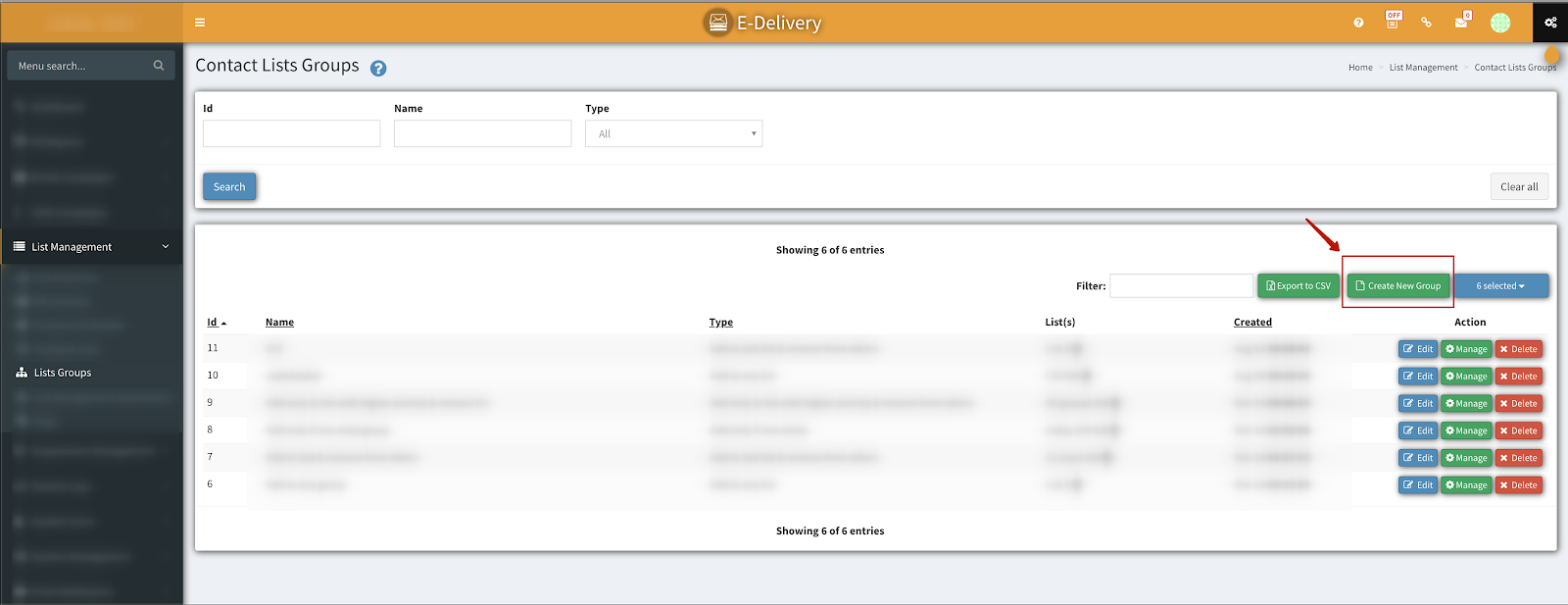
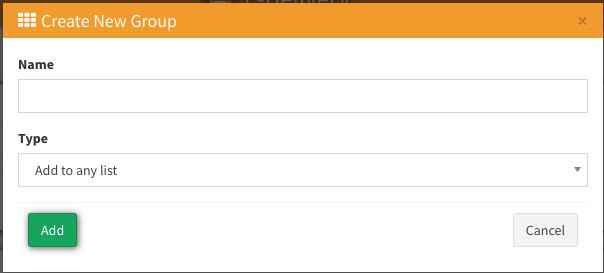
2. Once a list group is created, you can click on ‘Manage’. A new page like the one below will show up. In order to add contact lists to this group, you need to click on ‘Add List To Group’
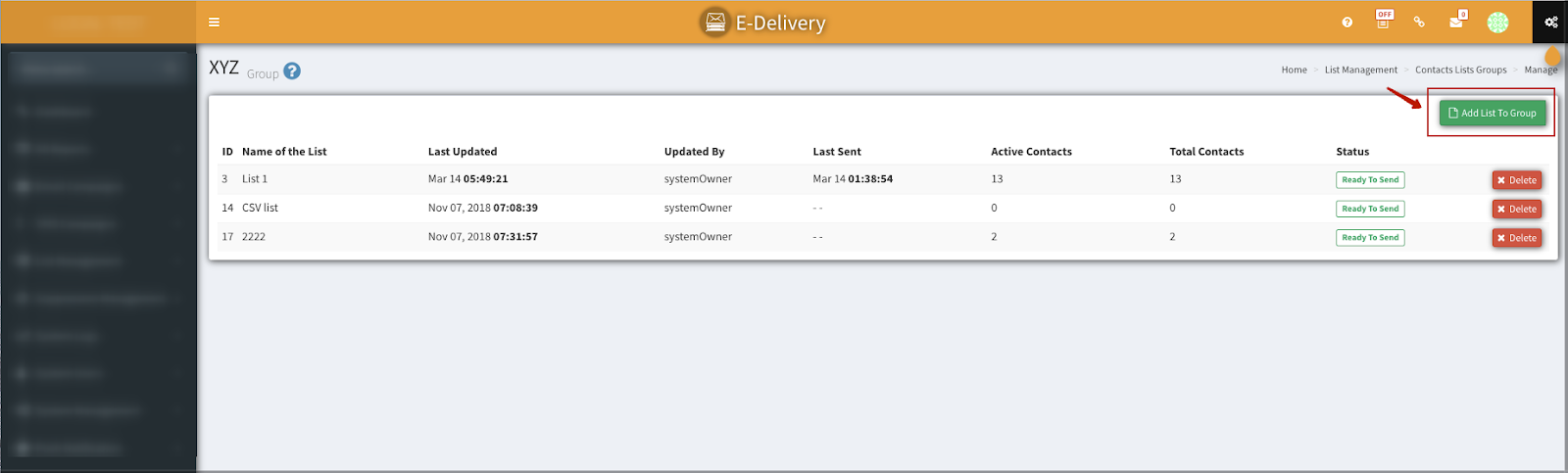
3. From the popup, select one or multiple contact lists and click on ‘Add’