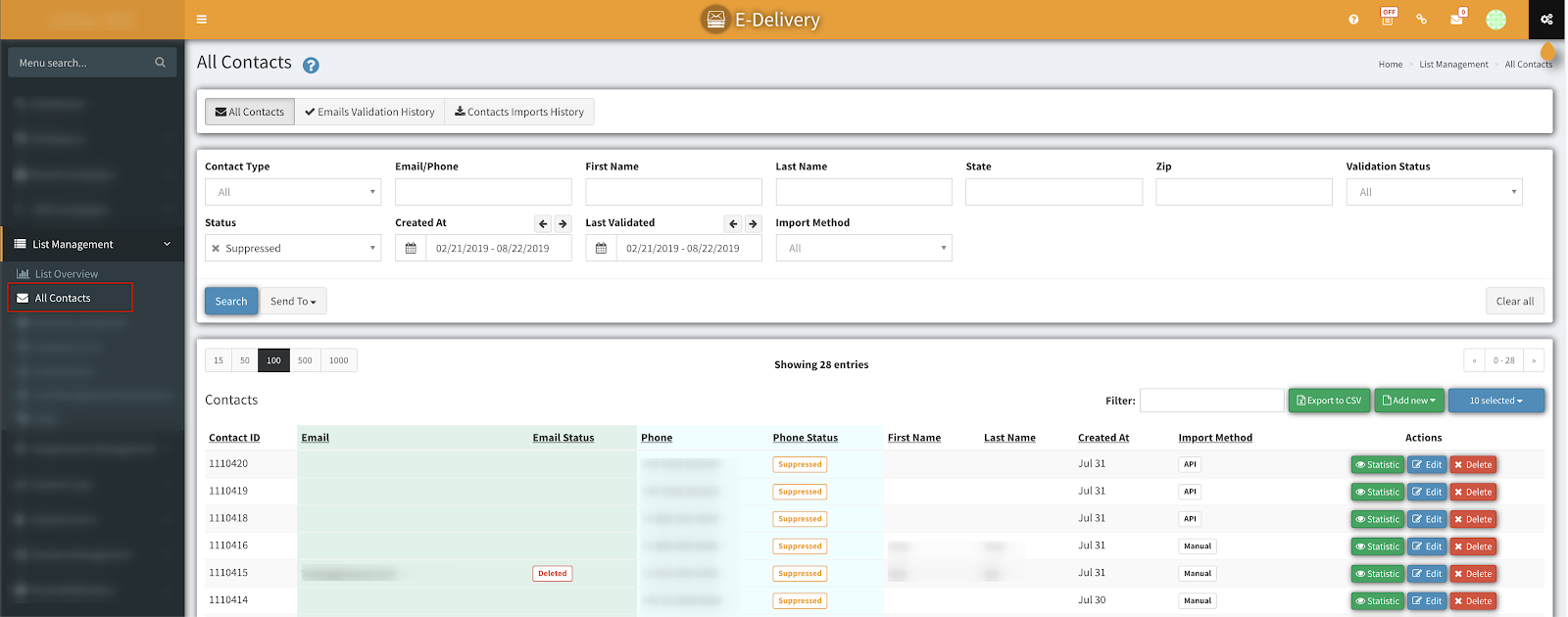How To Save Contacts To Existing Or New Contact List
Learn how to save contacts to existing or new contact list with our quick comprehensive guide on list management
You can view the detailed instruction on how to save your contacts to a new or existing contact list.
Please follow this guide to save your contacts to a new or existing contact list. The following steps need to be performed in this particular order:
-
To send contacts for email validation go to the List Management > All Contacts section and perform a search to find the contacts you want to move to a contact list.
2. Once you have a list of contacts, click on ‘Send To’ and choose ‘Existing Contact List’ or ‘New Contact List’.
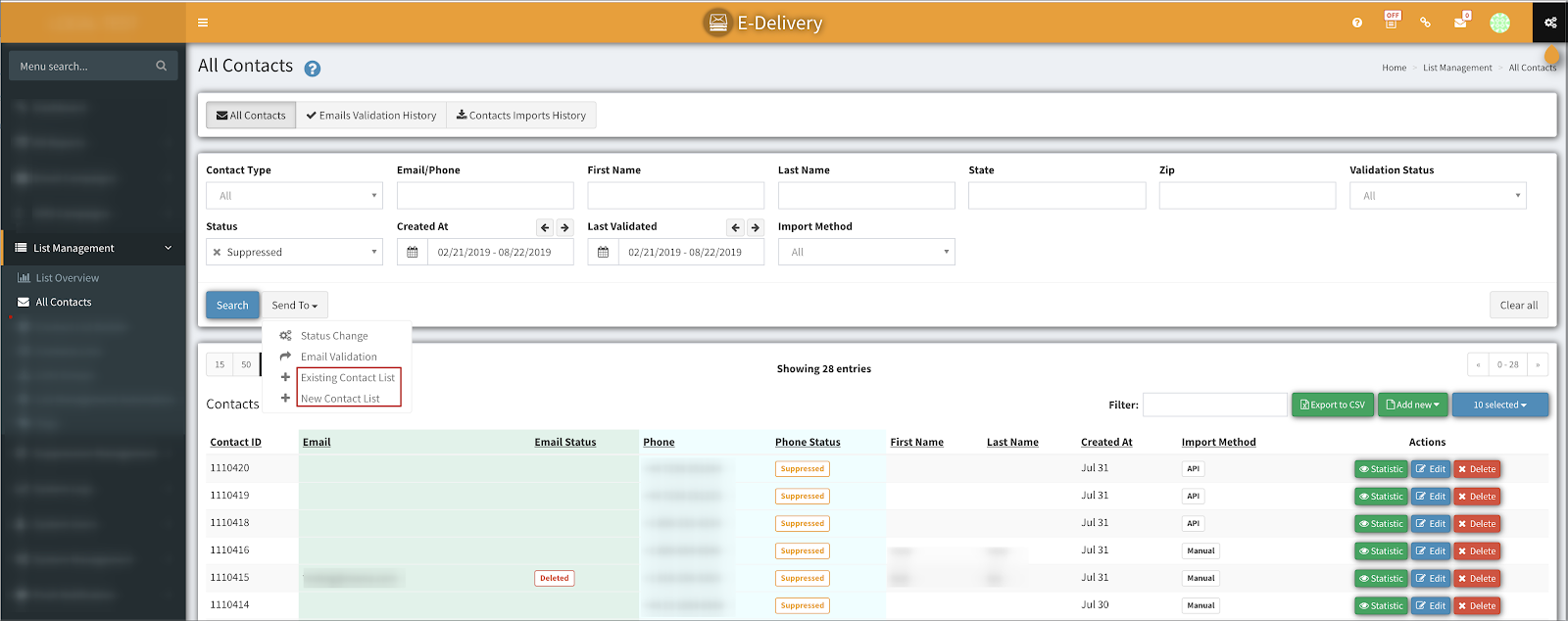
3. If you choose ‘Send To Existing Contact List’ a popup will show up, in this case, you need to select a contact list to send the contacts to.
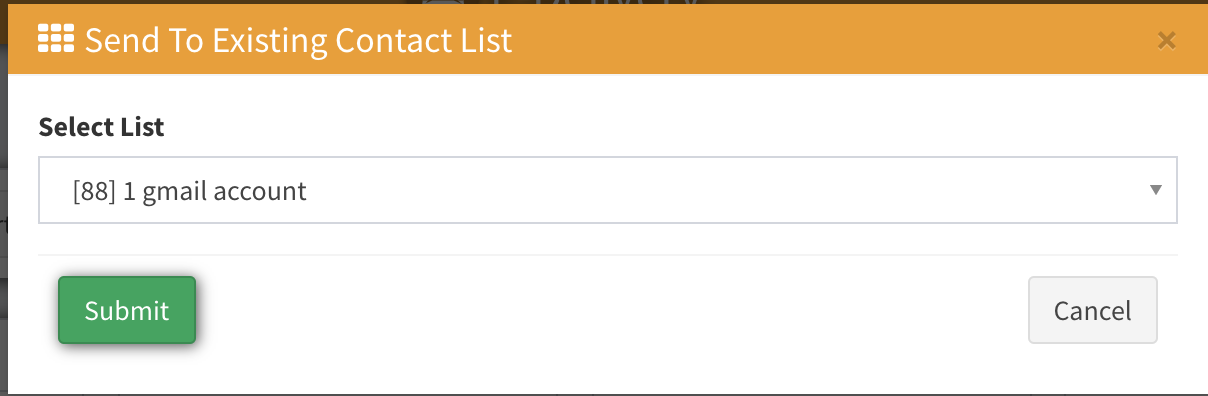
If you choose ‘Send to New Contact List’ a popup will show up, in this case, you need to type a name for a new contact list. This new contact list will be created for you and the contacts will go to that list.
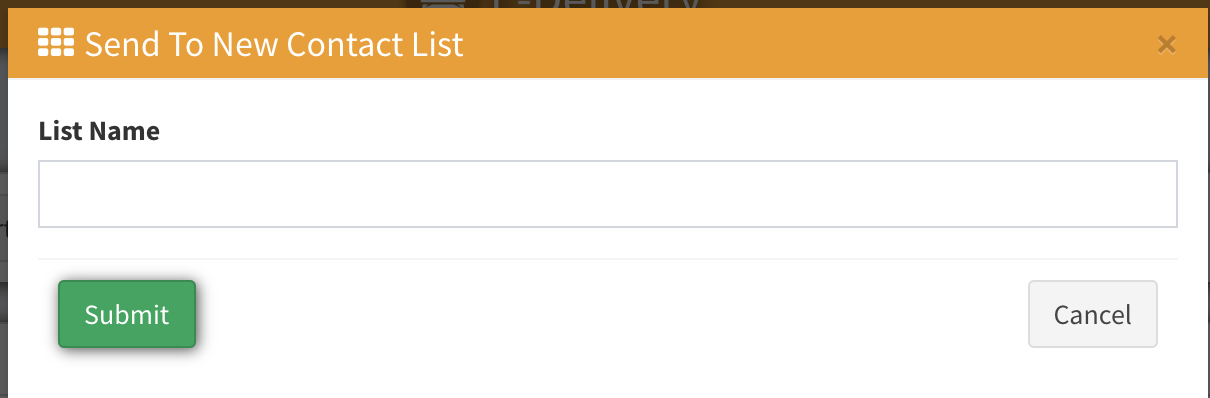
4. You will get a confirmation email once the add to new/existing contact list task has been completed. You can also check ‘Cron Tasks’ to see when that task will be done.