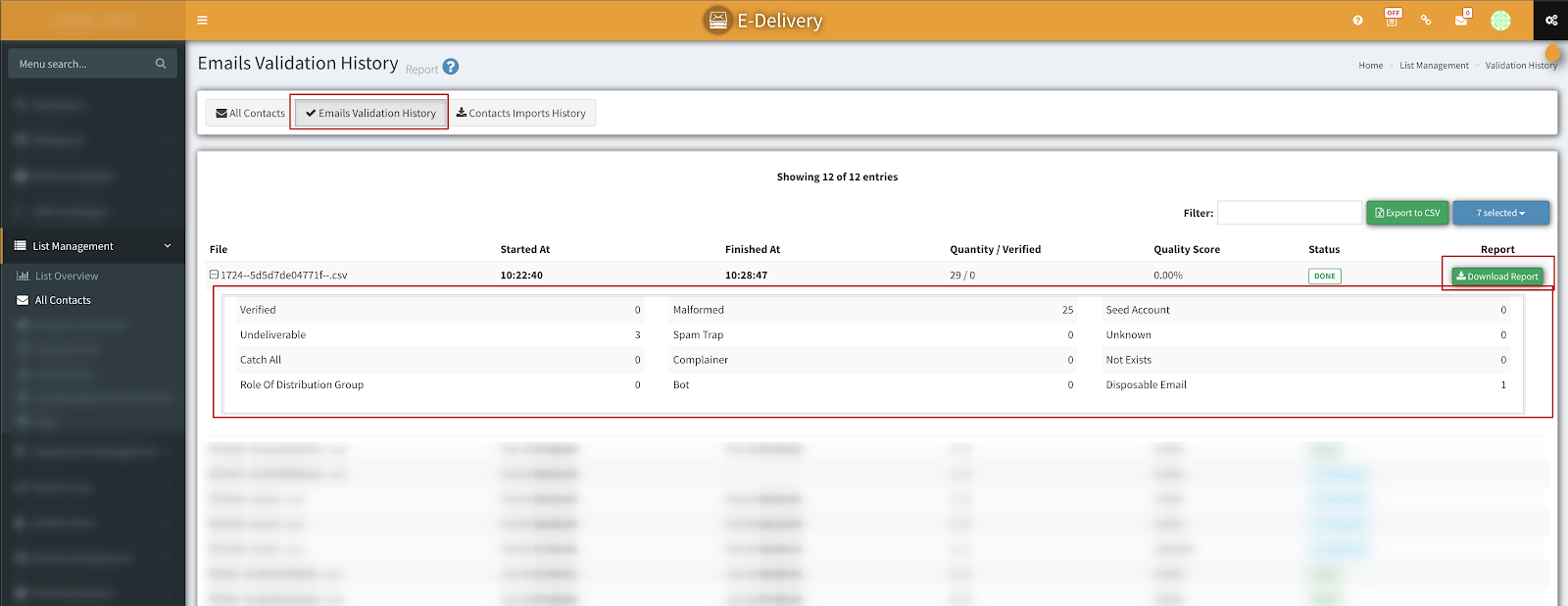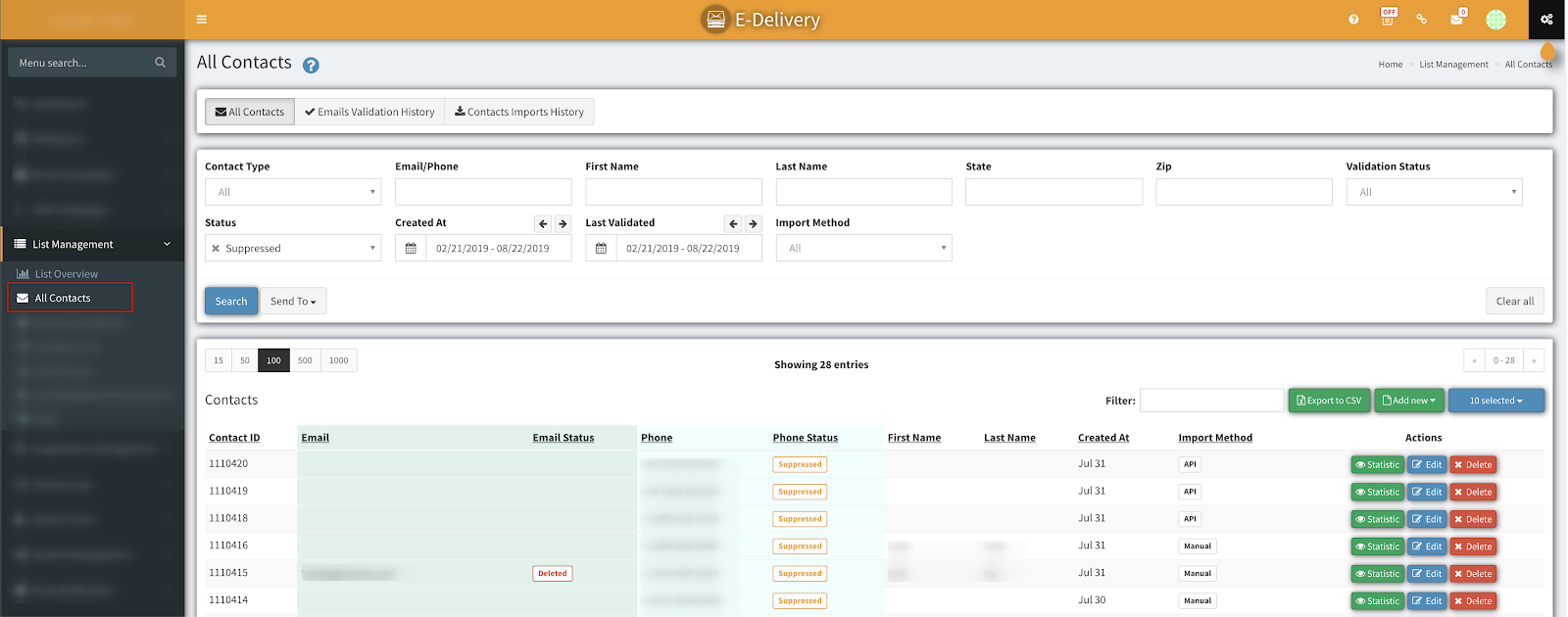How To Send Contacts For Email Validation (Paid Service)
Learn how to send contacts for email validation paid service. The guide shows how to find and run contacts through our validation system
You can view the detailed instruction on how to send your contacts for Email Validation.
Please follow this guide to send your contacts for Email Validation. The following steps need to be performed, in this particular order:
-
To send contacts for email validation go to the List Management > All Contacts section and perform a search to find the contacts you want to run through Email Validation.
2. Once you have a list of contacts, click on ‘Send To’ and choose ‘Email Validation’.
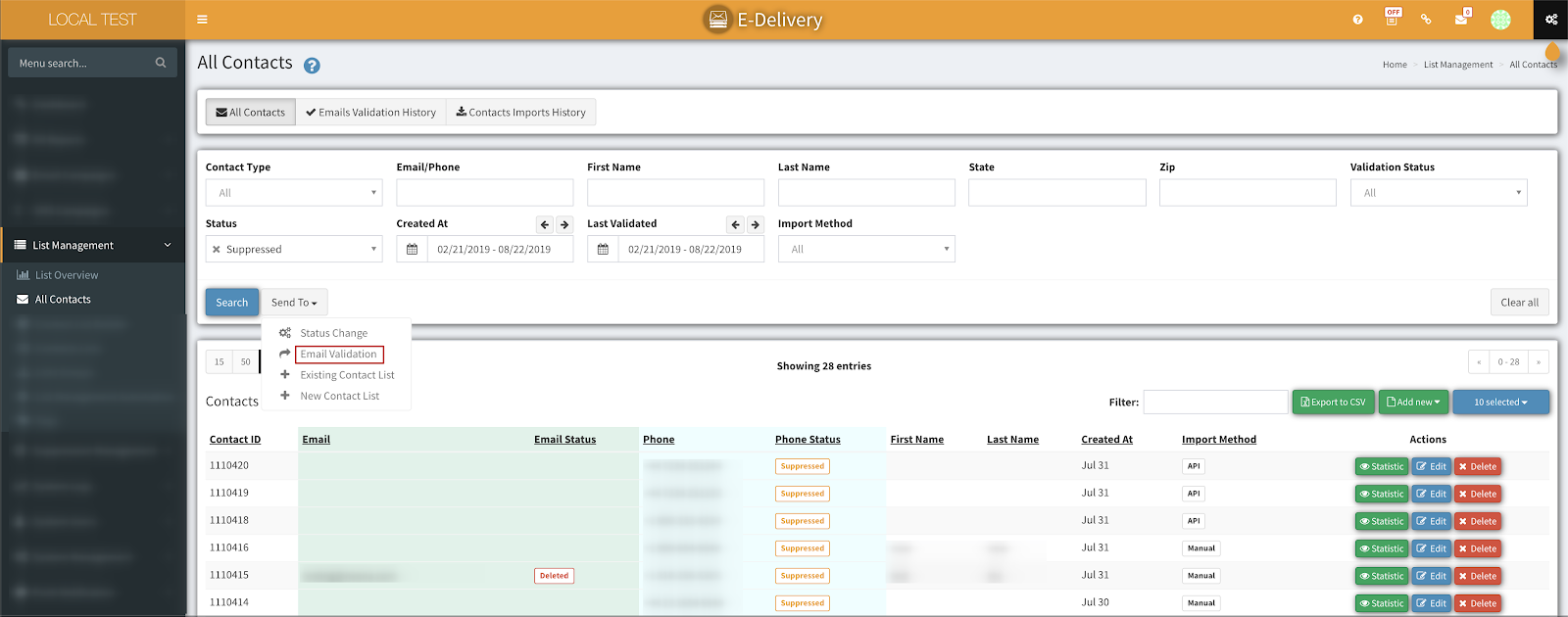
3. A popup ‘Send To Email Validation’ will show up. Here you have to click on ‘Send’.
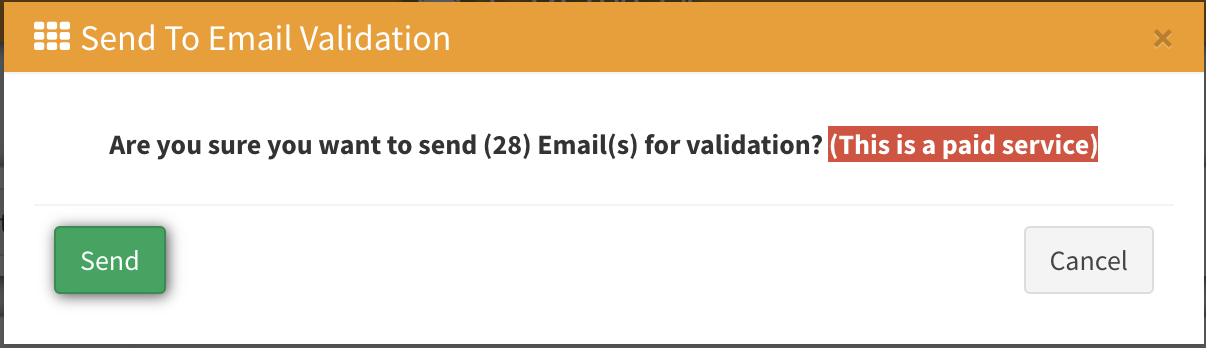
4. You will get a confirmation email once the Email validation task has been done. You can also check ‘Cron Tasks’ to see when that task will be done.
5. To check the Email validation list, go to List Management > All Contacts and click on the tab for ‘Email Validation History’. On this page, you can see all the email validations files that have been sent to 3rd party provider for proper validation.