Find the step-by-step instructions on how to integrate your Corpay account with Phonexa’s platform and set up Corpay as a payment method.
Note: Corpay is available for the Publisher as a payment method after setting it up for the platform in Books360.
Follow this setup guide for the Books360 account:
- Go to Books360 and select the platform (LMS Sync/Call Logic/Lynx) you want to integrate with Corpay.
- Go to “Account“ > “Settings“ section, “Payout Processing“ tab, and click the “Configure” button for the Corpay broker. Fill in the fields with the credentials from your Corpay account and save.

Enter your Corpay credentials in the “Configure” pop-up window:
- Active: Select the status of the payment method (Active/Disabled).
- Client Code: Enter your Client Code.
- Partner ID: Enter the Partner ID.
- Partner Key: Enter the Partner Key.
- Client ID: Enter your Client ID.
- Client Key: Enter the Client Key.
- Notification Emails(comma separated): Enter emails to receive notifications.
- Sandbox: Select the status of the test mode.


Read more about setting up the Corpay payment method for the Publisher in our "Payment Settings" Knowledge Base article.