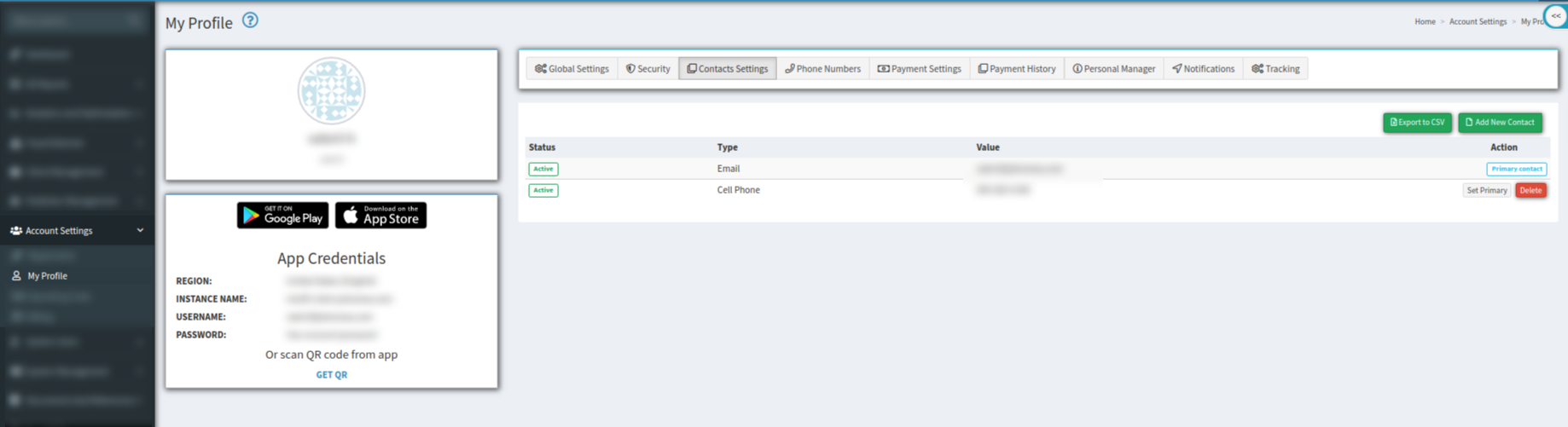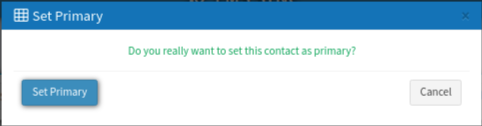Is there a simple way to add or manage your primary phone number? Find out in our guide on how to set up the Primary Cell Phone Number.
The primary cell phone number is required when enabling the Two Factor Authentication. We also strongly recommend setting up the primary cell phone number so that you can easily restore access to your account in the future.
To set up or manage the primary cell phone number, go to the Account Settings > My Profile section, open the “Contact Settings” tab.
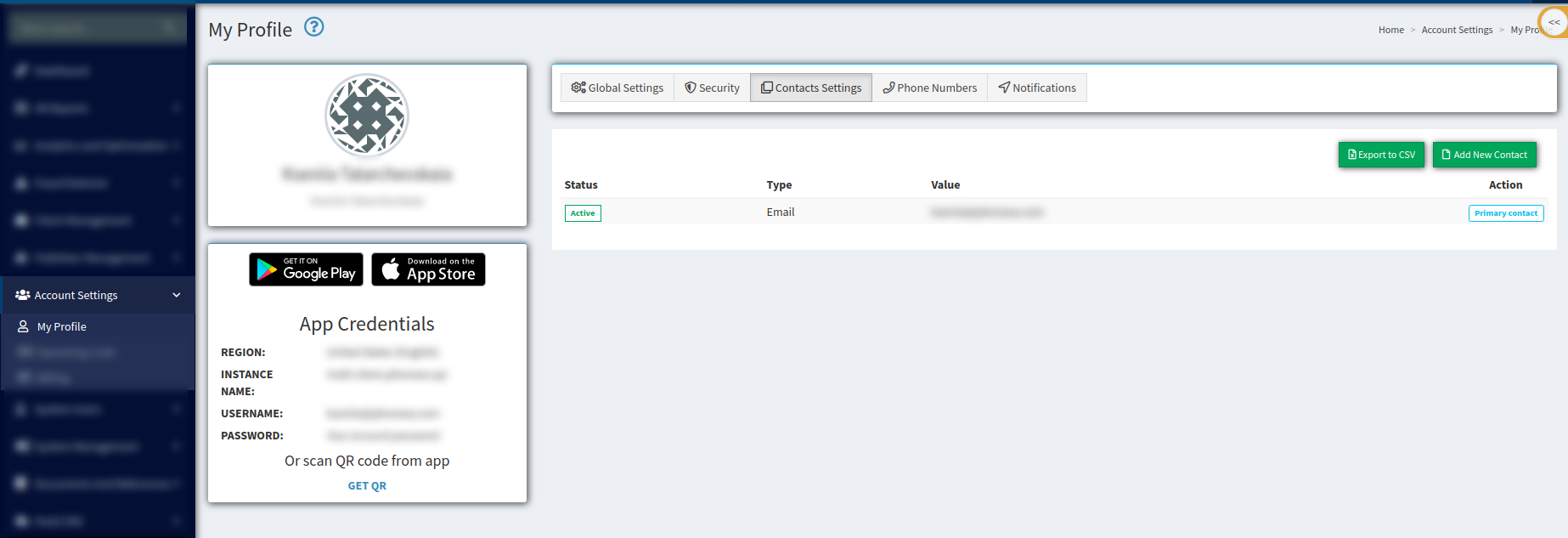
Click the “Add New Contact” button and fill the following fields in the “Add New” pop-up window:
-
Type - select the “Cell Phone” option from the drop-down list.
-
Cell Phone - enter the phone number in the required format.
Click the “Add” button to complete the action.
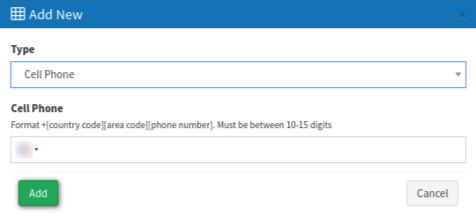
To verify the phone number, click the “Verify” button in the “Action” column and enter the SMS verification code in the “Verify Code” field, click the “Verify” button to finish. The phone number status in the “Status” column will change to “Active.”
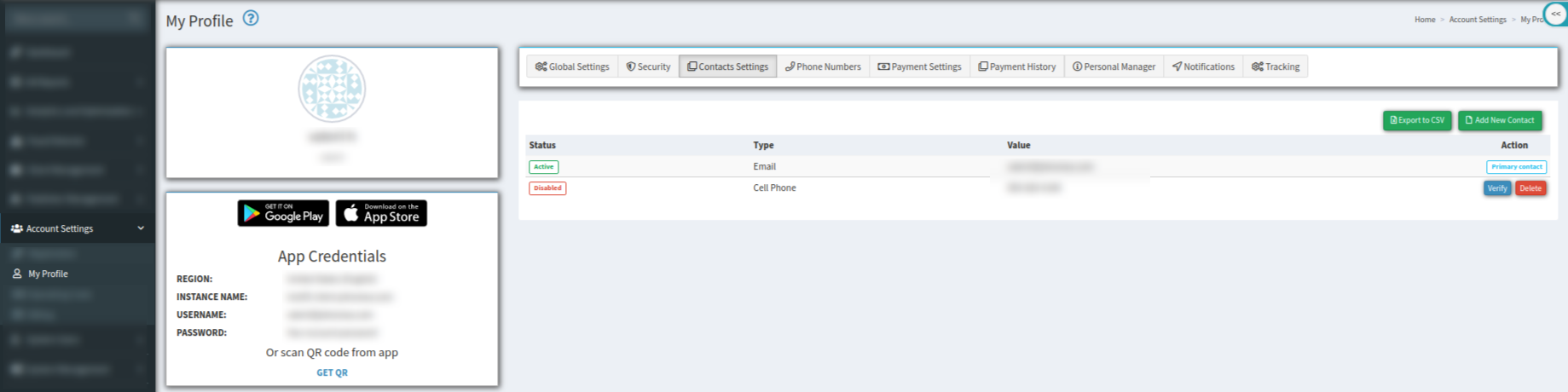
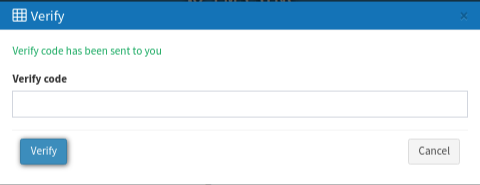
To set up the phone number as a primary one, click the “Set Primary” button in the “Action” column, and click the “Set Primary” button in the pop-up window.